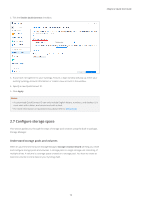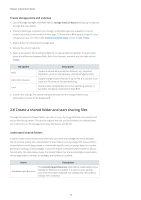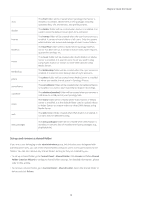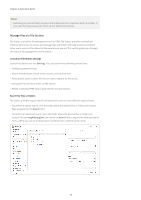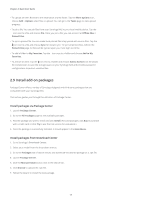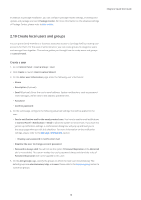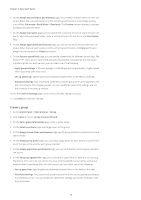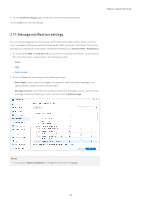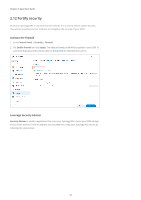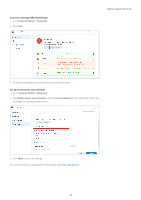Synology SA3200D Synology NAS Users Guide - Based on DSM 7.1 - Page 20
Install add-on packages, Install packages via Package Center - manual
 |
View all Synology SA3200D manuals
Add to My Manuals
Save this manual to your list of manuals |
Page 20 highlights
Chapter 2: Quick Start Guide • To upload an item: Browse to the destination shared folder. Tap the More options icon, choose Add > Upload, select files to upload. You can go to the Tasks page to view upload progress. • To pin a file: You can pin files from your Synology NAS to your local mobile device. Tap the icon next to a file and choose Pin. Once you pin a file, you can access it at Offline Files > Pinned Files. • To sync a pinned file: You can make local pinned files stay synced with source files. Tap the icon next to a file and choose Sync for instant sync. To sync all pinned files, refresh the Pinned Files page. All files will be synced upon your next login to DS file. • To add a folder to My Favorites: Tap the icon next to a folder and choose Add to My Favorites. • To archive an item: Tap the icon next to a folder and choose Add to Archive. DS file allows file compression to save the storage space on your Synology NAS and provides password configurations to protect sensitive files. 2.9 Install add-on packages Package Center offers a variety of Synology-designed and third-party packages that are compatible with your Synology NAS. This section guides you through the utilization of Package Center. Install packages via Package Center 1. Launch Package Center. 2. Go to the All Packages page to see available packages. 3. Find the package you wish to install and click Install. (For paid packages, click Buy to purchase with a credit card or click Try to use the trial version for evaluation.) 4. Once the package is successfully installed, it should appear in the Main Menu. Install packages from Download Center 1. Go to Synology's Download Center. 2. Select your model from the drop-down menus. 3. Go to the Packages tab of search results and download the desired package as a .spk file. 4. Launch Package Center. 5. Click the Manual Install button next to the search bar. 6. Click Browse to upload the .spk file. 7. Follow the wizard to install the new package. 17