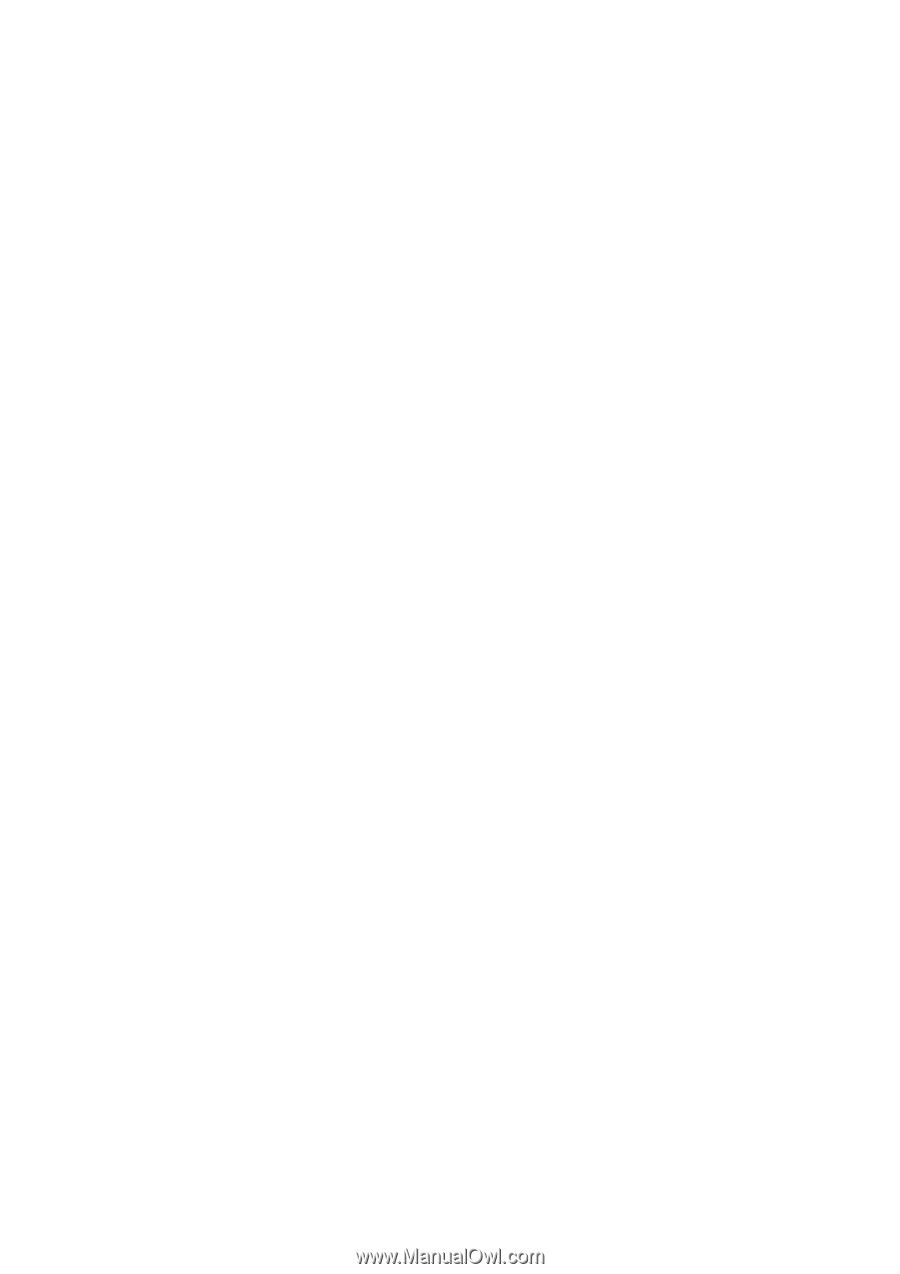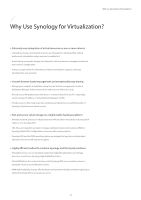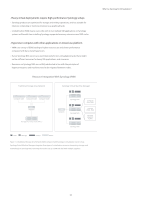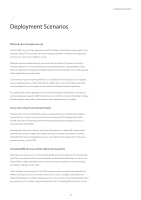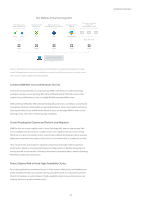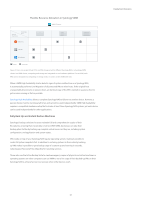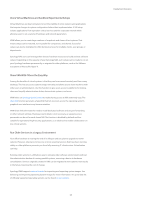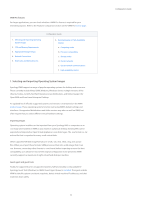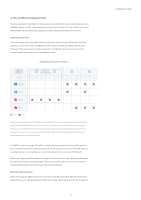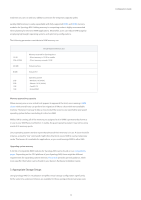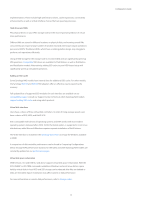Synology SA3400 Virtual Machine Manager s White Paper - Page 10
Clone Virtual Machines and Sandbox Experimental Setups, Share VMs With Others the Easy Way - default password
 |
View all Synology SA3400 manuals
Add to My Manuals
Save this manual to your list of manuals |
Page 10 highlights
Clone Virtual Machines and Sandbox Experimental Setups Virtual Machines are ideal containers to test the stability of entire systems and applications that require changes to system configuration before their implementation. A VM setup isolates applications from operation-critical services and the corporate network while allowing users to set a variety of hardware and network parameters. VMM allows you to create large numbers of snapshots and clones of test systems. That means setups can be restored, run in parallel for comparison, and shared. Successful setups can also be multiplied to offer identical services for multiple clients, user groups, or departments. Synology NAS users can leverage their devices' hardware resources to build and test software setups. Depending on the capacity of your Synology NAS, such setups can be made to run on your Synology hardware permanently, or migrated to other platforms, such as the VMware ecosystem or Microsoft's Hyper-V. Share VMs With Others the Easy Way Among the benefits of virtual systems is that they can be accessed remotely and from many desktops. This lets you access system setups remotely and allows you to share machines with other users or administrators. Use this function to give users access to platforms for testing, share and simplify administration duties, demonstrate systems, and more. VMM relies on Synology QuickConnect to make sharing access to VMs extremely easy. The share link function generates a hyperlink that lets receivers access the operating system's graphical user interface in any browser window. VMM share links eliminate the need to install dedicated software and set port forwarding or other network settings. Sharing account details is not necessary, as separate access passwords can be set for each shared VM. The function is disabled by default and less suitable for operational high-security applications, is an ideal tool to enable collaboration on less critical systems. Run Older Services in a Legacy Environment Your office hardware is nearing the end of its lifespan and you plan to upgrade to newer systems. However, reluctance to lose one or more essential services that have been running stably on older platforms prevents you from fully renewing IT infrastructure. Virtualization can help. Running older systems in a VM allows you to simulate older software environments without the administrative burden of running parallel systems, removing a barrier to hardware consolidation. Services originally created in VMs can be migrated to new systems more easily in the future, lowering the cost of change. Synology VMM supports various formats for importing and exporting system images. See Selecting and Importing Operating System Images for more information. An up-to-date list of officially supported operating systems can be found on our website. 08 Deployment Scenarios