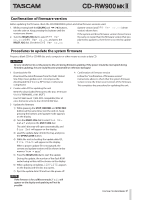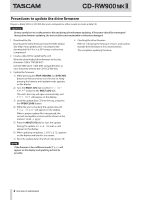TASCAM CD-RW900MKII Firmware update procedures - Page 2
Procedures to update the drive firmware
 |
View all TASCAM CD-RW900MKII manuals
Add to My Manuals
Save this manual to your list of manuals |
Page 2 highlights
CD-RW900 )" Procedures to update the drive firmware Prepare a blank CD-R or CD-RW disc and a computer or other means to create a data CD. CAUTION Be very careful not to cut the power to the unit during drive firmware updating. If the power should be interrupted during drive firmware updating, the unit could become unstartable or otherwise damaged. 1 Download the file Download the latest firmware from the TEAC Global Site (http://teac-global.com/). Uncompress the downloaded file if it is in a ZIP format or otherwise compressed. 2 Create a data CD for updating the unit Write the downloaded drive firmware to the disc. (Firmware T.2N is "OKT2N.tbf".) Use ISO 9660 Level 1 (MS-DOS compatible) Disc at once format to write to the CD-R/CD-RW disc. 3 Update the firmware 1) While pressing the STOP, RECORD and SYNC REC buttons at the same time, turn the unit on. Keep pressing the buttons until update mode appears on the display. 2) Turn the MULTI JOG dial to select Drv Update? and press the MULTI JOG dial. The unit's disc tray will open automatically, and Disc Set will appear on the display. 3) Load the update data CD into the tray, and press the OPEN/CLOSE button. 4) While the unit is checking the update data CD, File Check will appear on the display. When a proper update file is recognized, the current and update versions will be shown in this manner: "xx.xx w yy.yy". 5) Press the MULTI JOG dial to start the update. During the update, Drive Update will appear on the display. 6) When updating completes, COMPLETE appears on the display and the disc tray opens. 7) Eject the update data CD and turn the power off. 4 Checking the drive firmware Refer to "Checking the firmware version" and confirm that the drive firmware is the newest version. This completes updating the drive. NOTE If the firmware is for a different model, Fail will appear on the display and updating will not be possible. 2 TASCAM CD-RW900MKII