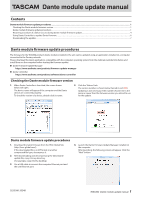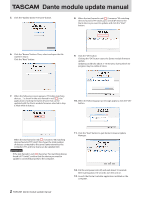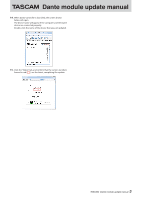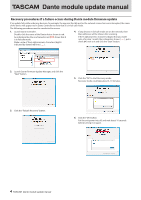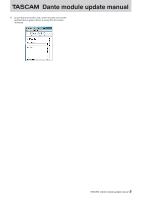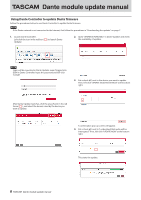TASCAM DA-6400 ante Module Firmware Update Procedures - Page 4
Recovery procedures if a failure occurs during Dante module firmware update
 |
View all TASCAM DA-6400 manuals
Add to My Manuals
Save this manual to your list of manuals |
Page 4 highlights
Dante module update manual Recovery procedures if a failure occurs during Dante module firmware update If an update fails while underway because, for example, the app was forcibly quit or the network connection was interrupted, the name of the device will appear red in Dante Controller to show that it is in fail-safe mode. The following procedures must be conducted to recover. 1. Launch Dante Controller. Double-click the name of the Dante device shown in red. An indication like the one framed in red ( ) shows that it is in fail-safe mode. Make a note of the 6 alphanumeric characters (digits) indicated by dotted red lines ( ). 4. If any devices in fail-safe mode are on the network, their Mac addresses will be shown after scanning. If the 6 alphanumeric characters (digits) that you made note of in step 1 match the 6 characters shown ( ), put a check (4) next to it and click the "Start" button. 2. Launch Dante Firmware Update Manager, and click the "Next" button. 5. Click the "OK" to start Recovery mode. Recovery mode could take about 3-10 minutes. 3. Click the "Failsafe Recovery" button. 6. Click the "OK" button. Put the unit power into off, and wait about 10 seconds before turning it on again. 4 TASCAM Dante module update manual