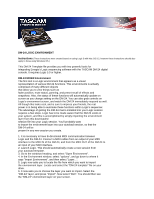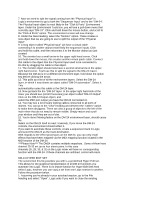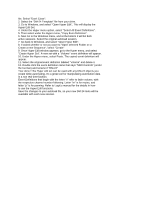TASCAM DM-24 Application-Specific Downloads Logic 5 Instructions 09-10-02 - Page 3
Under the Hyper menu option, select Select All Event Definitions.
 |
View all TASCAM DM-24 manuals
Add to My Manuals
Save this manual to your list of manuals |
Page 3 highlights
file. Select "Don't Close". 2. Select the "DM-24 Template" file from your drive. 3. Go to Windows, and select "Open Hyper Edit". This will display the Hyper Edit Set. 4. Under the Hyper menu option, select "Select All Event Definitions". 5. Then select under the Hyper menu, "Copy Even Definition". 6. Now Go to the Windows menu, and at the bottom it will list both active sessions. Select the original autoload session. 7. Go back to Windows, and select "Open Hyper Edit". 8. If asked whether or not you want to "Open selected Folder or to Create a new Sequence", select "Create" 9. Once Hyper Edit window appears, go to the Hyper menu, and select "Create Hyper Set". A new set with a "Volume" event definition will appear. 10. Under the Hyper menu, select Paste. The copied event definition will appear. 11. Select the original event definition labeled "Volume" and delete it. 12. Double click the event definition name that says "MIDI Controls" (under the tool bar) and rename it "DM-24" Your done! This Hyper edit set can be used with any DM-24 objects you create while automating. It's a great tool for manipulating automation data in a non real-time fashion. Event Definitions that begin with the letter "v" refer to fader volume, with the respective channel number following. Letter "m" is for mutes, and letter "p" is for panning. Refer to Logic's manual for the details in how to use the Hyper Edit functions. Save the changes to your autoload file, so your new DM-24 tools will be available with each new session.