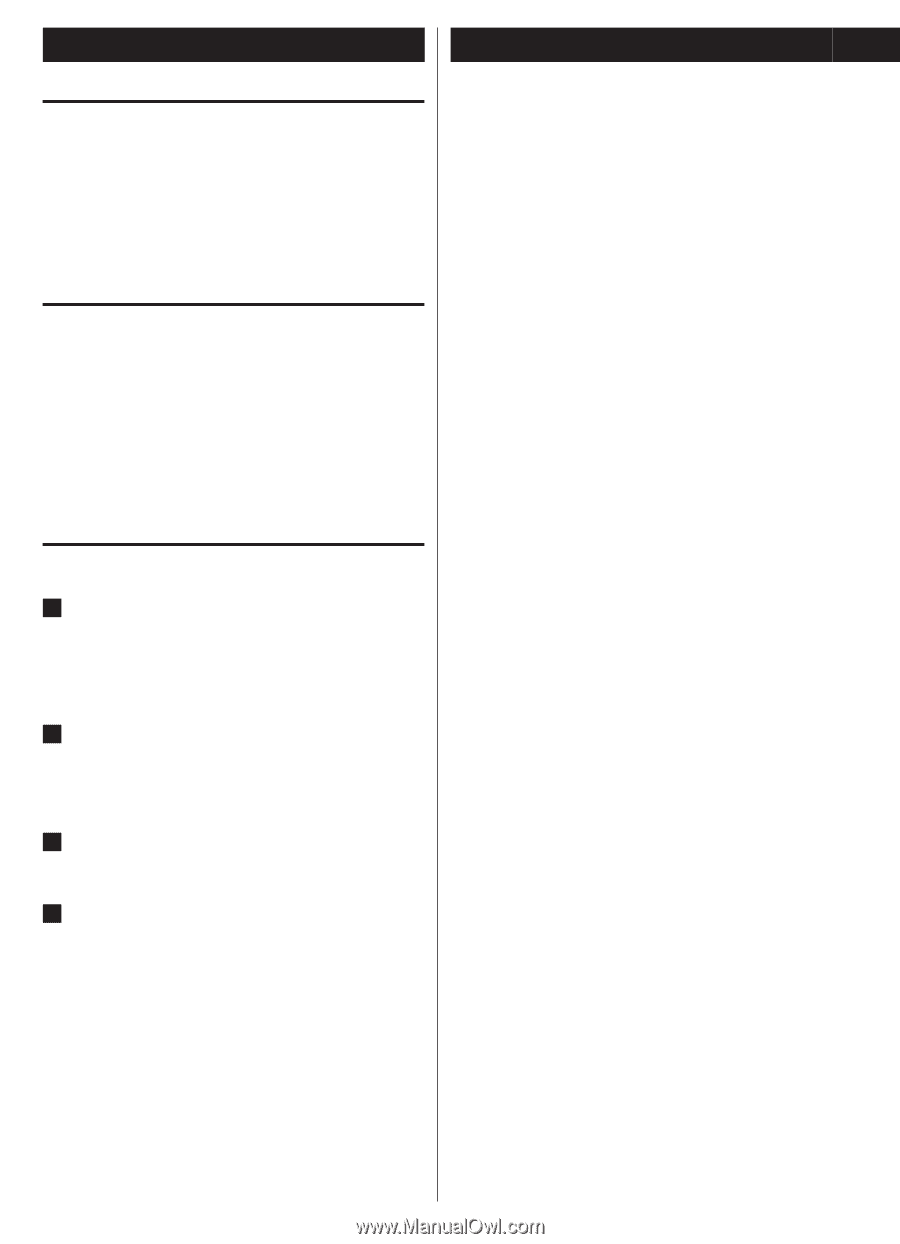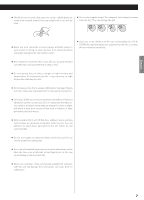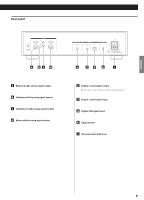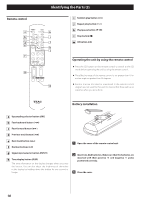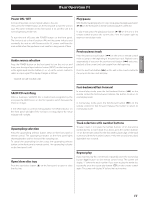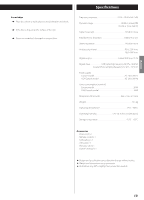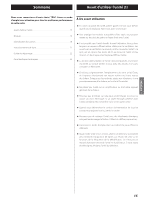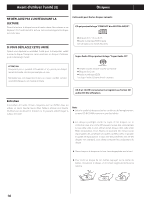TEAC CD-3000 CD-3000 Owner's Manual - Page 12
Troubleshooting, Random play, Display brightness adjustment, USB control - 12
 |
View all TEAC CD-3000 manuals
Add to My Manuals
Save this manual to your list of manuals |
Page 12 highlights
Basic Operation (2) Troubleshooting Random play In stop or play mode, press the random play button (½) on the remote control. The screen will display an "R" character, indicating that it is in random play mode. To cancel this function during random play mode, press the random play button (½) or the stop button (8) once. Display brightness adjustment Press the time display button (DISP) on the remote control to adjust the brightness of characters in the display based on the brightness of the surrounding environment. If you hold down the time display button (DISP) for 2 or 3 seconds, the display brightness will toggle through "HIGH, LOW and OFF". oo The unit automatically defaults to "HIGH" brightness at startup. If you experience any problems with the unit, please take a moment to look through this chart before asking for repairs. If you still have a problem, contact your dealer or TEAC customer service/technical support (stated on the back cover). No power e Check the connection to the AC outlet. Check and make sure the AC source is not a switched outlet and that, if it is, the switch is turned on. Make sure there is power to the AC outlet by plugging another item such as a lamp or fan into the outlet. Remote control doesn't work. e Press the POWER button of the main unit to turn it on. e If the batteries are dead, change the batteries. e Within the specified range of 10 m, point the remote control directly at the unit's front panel. USB control 1 Press the POWER button on the front panel to turn the unit on, and then press the signal input selector button (INPUT) on the front panel or the signal input selector button (k or j) on the remote control to select the USB input signal. e Clear any obstacle between the remote control and the main unit. No sound e Check the connection to the amplifier. 2 Connect one end of a USB cable to the unit and the other end to your computer. The CD-3000 driver is automatically installed on your computer. oo The supported operation system is Windows 7. 3 Run Windows Media Player on your computer to play music. 4 Press the relevant buttons on the front panel or remote control to operate Windows Media Player on your computer. The function of each button is as shown below: .: /: G/J: H: previous track next track play/pause stop e Check the operation of the amplifier. e Depending on the disc, etc. it may not be possible to play back CD-R/RW discs. Try again with another disc. e You cannot play back unfinalized CD-R/RW discs. Finalize such a disc in a CD recorder and try again. Will not play e Load a disc with the playback side facing down. e If the disc is dirty, clean the surface of the disc. e Depending on the disc, etc. it may not be possible to play back CD-R/RW discs. Try again with another disc. e You cannot play back unfinalized CD-R/RW discs. Finalize such a disc in a CD recorder and try again. 12