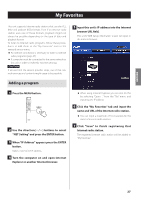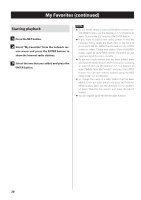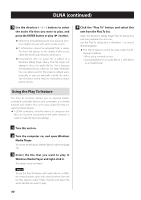TEAC CD-P800NT Owner's Mamual (English, Français, Español) - Page 42
Setting up Windows Media Player
 |
View all TEAC CD-P800NT manuals
Add to My Manuals
Save this manual to your list of manuals |
Page 42 highlights
Setting up Windows Media Player As an example, we explain how to set Windows Media Player 12 in this section. 1 Connect your computer to a network. 2 Connect this unit to the network. If you have a problem connecting to the network, see the "DLNA" section of "Troubleshooting". oo If the files you want to share are not yet in the library of Windows Media Player, add them to the library. Refer to the manual of Windows Media Player for details. 3 From the "Stream" menu of Windows Media Player, select "Automatically allow devices to play my media..." 5 Select this unit from the device list, then click "Customize..." 6 Make sharing settings, and click "OK". oo If "Automatically allow devices to play my media..." or "More streaming options..." does not appear, select "Turn on media streaming..." 4 From the "Stream" menu of Windows Media Player, select "More streaming options..." oo To play files regardless of their ratings, set "Choose star ratings" to "All ratings". oo Ensure that "Music" is checked. 7 Click "OK" on the screen that appears. For playback instructions, see "DLNA" on page 39. oo If "More streaming options..." does not appear, select "Turn on media streaming..." 42