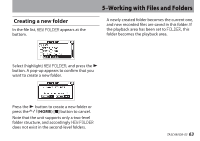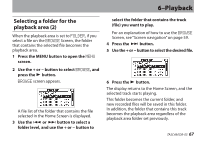TEAC DR-05 DR-05 Owner's Manual - Page 66
Selecting a folder for the playback area (1
 |
View all TEAC DR-05 manuals
Add to My Manuals
Save this manual to your list of manuals |
Page 66 highlights
6-Playback Selecting a folder for the playback area (1) Regardless of the current playback area, if you select a folder on the BROWSEScreen, the playback area changes to the selected folder. 1 Press the MENU button to open the MENU screen. 2 Use the + or − button to select BROWSE, and press the Á button. BROWSEscreen appears. A file list of the folder that contains the file selected in the Home Screen is displayed. 3 Use the  or ¯ button to select a folder level, and use the + or − button to 66 TASCAM DR-05 select a folder. For an explanation of how to use the Browse Screen, see "Screen navigation" on page 59. 4 Press the QUICK button to open the following pop-up window. 5 Use the + or − button to select SELECT, and press the Á button. The display returns to the Home Screen. The first file in the folder is selected, and the unit is stopped. Regardless of the previous setting, the playback area is set to FOLDER, and this folder becomes the playback area. This folder becomes the current folder, and new recorded files will be saved in this folder.