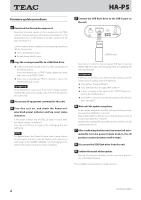TEAC HA-P5 Update Instructions - Page 2
Firmware update procedures
 |
View all TEAC HA-P5 manuals
Add to My Manuals
Save this manual to your list of manuals |
Page 2 highlights
Z HA-P5 Firmware update procedures 1 Download the file and decompress it. Download the latest version of the firmware from the TEAC website (http://audio.teac.com/support/downloads/). If the downloaded file is in ZIP format or another compressed file type, decompress it. Confirm that the folder created by uncompressing contains an "HA-P5_Vxxx.bin" file. oo "xxx" is the firmware version. oo Do not change the file name. 2 Copy the uncompressed file to a USB flash drive. oo Create a new folder named "UTILITY" in the root directory of the USB flash drive. If the drive already has a UTILITY folder, delete that folder and create a new UTILITY folder. oo Copy the uncompressed "HA-P5_Vxxx.bin" file to the UTILITY folder just created. ATTENTION Since malfunction could occur if the UTILITY folder contains multiple files, place only a single copy of the "HA-P5_Vxxx.bin" file in the folder. 3 Disconnect all equipment connected to this unit. 4 Turn this unit on, and check the Power/vol- ume knob power indicator and top cover status indicators. If the power indicator and the DSD 2.8 status indicator blink, the battery charge is insufficient. Turn the unit off and try again after recharging the unit sufficiently. NOTE For details about the Power/volume knob, power indicator and status indicators, see the "Names and functions of parts" page in the OWNER'S MANUAL. See "Recharging" in the Owner's Manual for instructions about recharging. 5 Connect the USB flash drive to the USB A port on the unit. USB flash drive After the unit confirms the connected USB flash drive, the DSD2.8 LED on its top cover will slowly blink and updating will start automatically. ATTENTION If the LED on the top cover does not start blinking and the power turns off quickly, check the following. oo Is the battery charge sufficient? oo Is the USB flash drive formatted FAT or FAT32? oo Is there a mistake in the name of the "UTILITY" folder cre- ated on the USB flash drive? oo Is the "HA-P5_Vxxx.bin" firmware file copied to the USB flash drive damaged? 6 Wait until the update completes. As the update progresses, the LEDs will stop blinking and stay lit in order from DSD2.8 to 176.4/192. Wait until the LEDs on the top cover stop blinking and stay lit in order from DSD2.8 to 176.4/192. Update will complete after about 80 seconds, and the unit will automatically turn off. 7 After confirming that the unit has turned off auto- matically, turn the power/volume knob to the off position (counterclockwise until it stops). 8 Disconnect the USB flash drive from the unit. 9 Confirm the result of the update. Refer to "Checking the firmware version" and check that version is the latest firmware. This completes the procedures to update the unit. 2 0916 MA-2345A