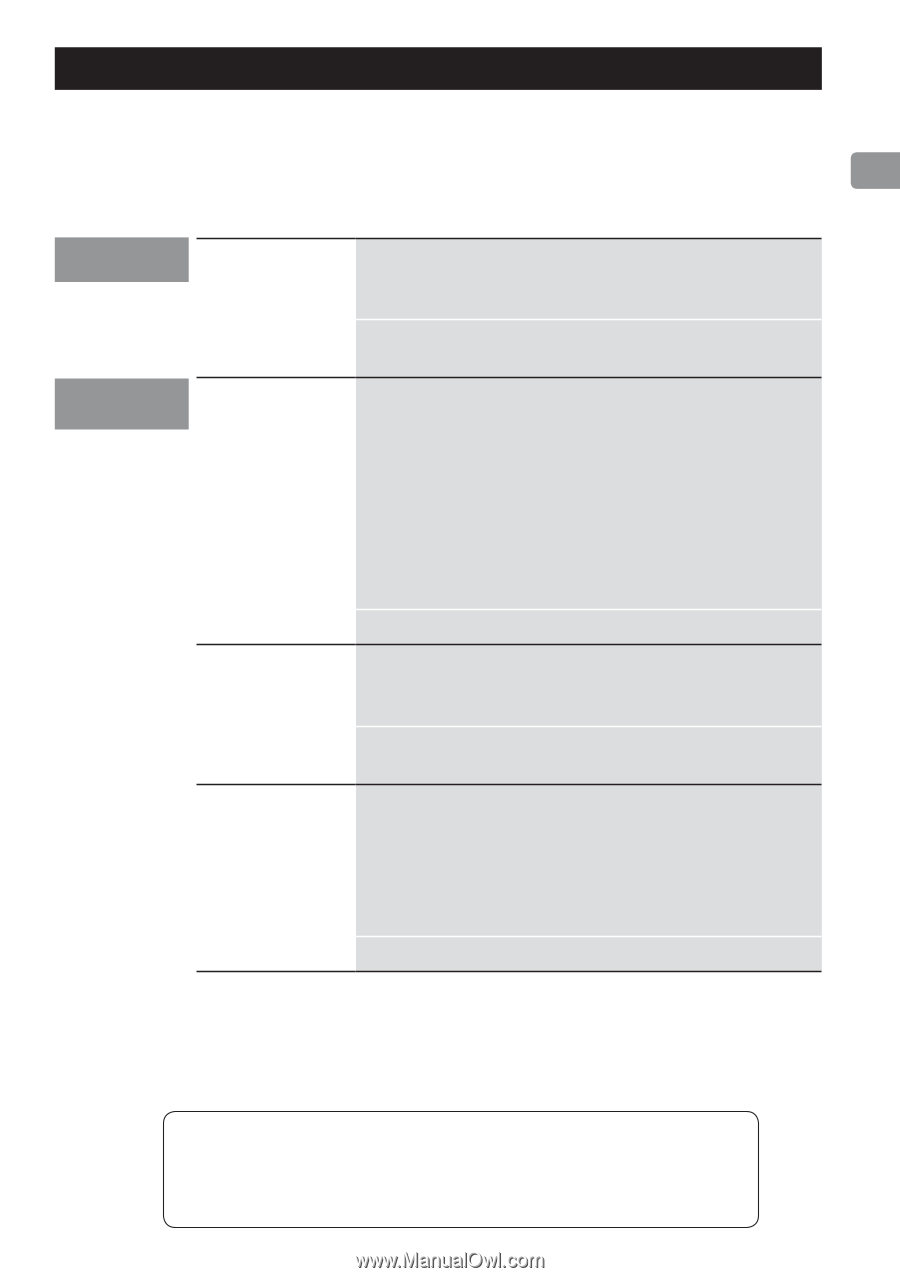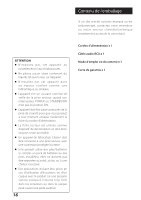TEAC UD-H01 Manual for UD-H01 - Page 13
Troubleshooting, Mac OS X 10°6°4 or later - problem
 |
View all TEAC UD-H01 manuals
Add to My Manuals
Save this manual to your list of manuals |
Page 13 highlights
Troubleshooting If you experience any problems with the unit, please take a moment to look through this chart before asking for repairs. If you still have a problem, contact your dealer or TEAC customer service/technical support (stated on the back cover). General No power. Connections with computer This unit is not recognized by computer. Noise occurs. Music files cannot be played. Check the connection to the AC power source. If the AC source is a switched outlet, make sure that the switch is turned on. Make sure power is supplied to the AC outlet by plugging in another item such as a lamp or a fan. This unit can be connected by USB and used with a computer running one of the following operating systems: Microsoft Windows Windows XP, Windows Vista, Windows 7 Apple Macintosh Mac OS X 10.6.4 or later Use with a computer running a different operating system cannot be guaranteed. Dedicated driver software must be installed. (page 10) Starting other applications during playback of a music file may interrupt playback or cause noise. Do not start other applications during playback. When the unit is connected to a computer via USB hub, noise may be heard. Connect directly to the computer. Connect this unit to the computer, and set this unit's input to "USB" before starting music playback software to start playback. If you connect this unit with the computer or you set this unit's input to "USB" after starting music playback software, music files might not play back properly. Dedicated driver software must be installed. (page 10) Since this unit uses a microcontroller, external noise and other interference can cause the unit to malfunction. If this occurs, unplug the power cord, wait for a while, and then turn the power back on to restart operations. 13