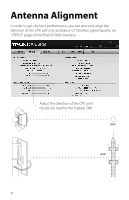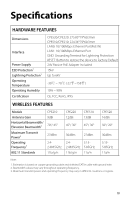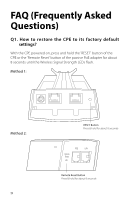TP-Link 13dBi CPE510 V1 QIG - Page 17
Configure the AP Client Router a typical configuration
 |
View all TP-Link 13dBi manuals
Add to My Manuals
Save this manual to your list of manuals |
Page 17 highlights
4. LAN Settings • IP Address: 192.168.7.2 (in the same subnet with the router). • Click 'Next'. 5. Wireless AP Settings • SSID: customize the name for the network as you like. • Security: select 'WPA-PSK/WPA2-PSK'. • PSK Password: create the password for the network as you like. • Distance Setting: enter the distance between the Access Point and the most remote client. It is recommended to round the number up to the nearest integer. • Select the MAXtream option if the Access Point and the AP Client Routers all are Pharos outdoor CPEs. (Refer to 'Q4' in 'FAQ' for details about MAXtream) • Click 'Next'. 6. Finsh: Click 'Finish'. Configure the AP Client Router (a typical configuration for subscribers) 1. Log in to PharOS 2. Go to the Quick Setup page 3. Operation Mode • Select 'AP Client Router(WISP Client)'. • Click 'Next'. 4. WAN Connection Type • Select 'Dynamic IP'. • Click 'Next'. 5. Wireless Client Settings • SSID of Remote AP: click 'Survey', select the SSID of the Access Point, and click 'Connect'. • Security: select 'WPA-PSK/WPA2-PSK'. • PSK Password: enter the password of the Access Point. • Distance Setting: enter the distance between the client and the remote Access Point to be connected. It is recommended to round the number up to the nearest integer. 6. Wireless AP Settings: Click 'Next'. 7. Finsh: Click 'Finish'. After finishing the CPE configuration for the subscribers, please change the IP settings of your computer to 'Obtain an IP address automatically' and 'Obtain DNS server address automatically'. 14