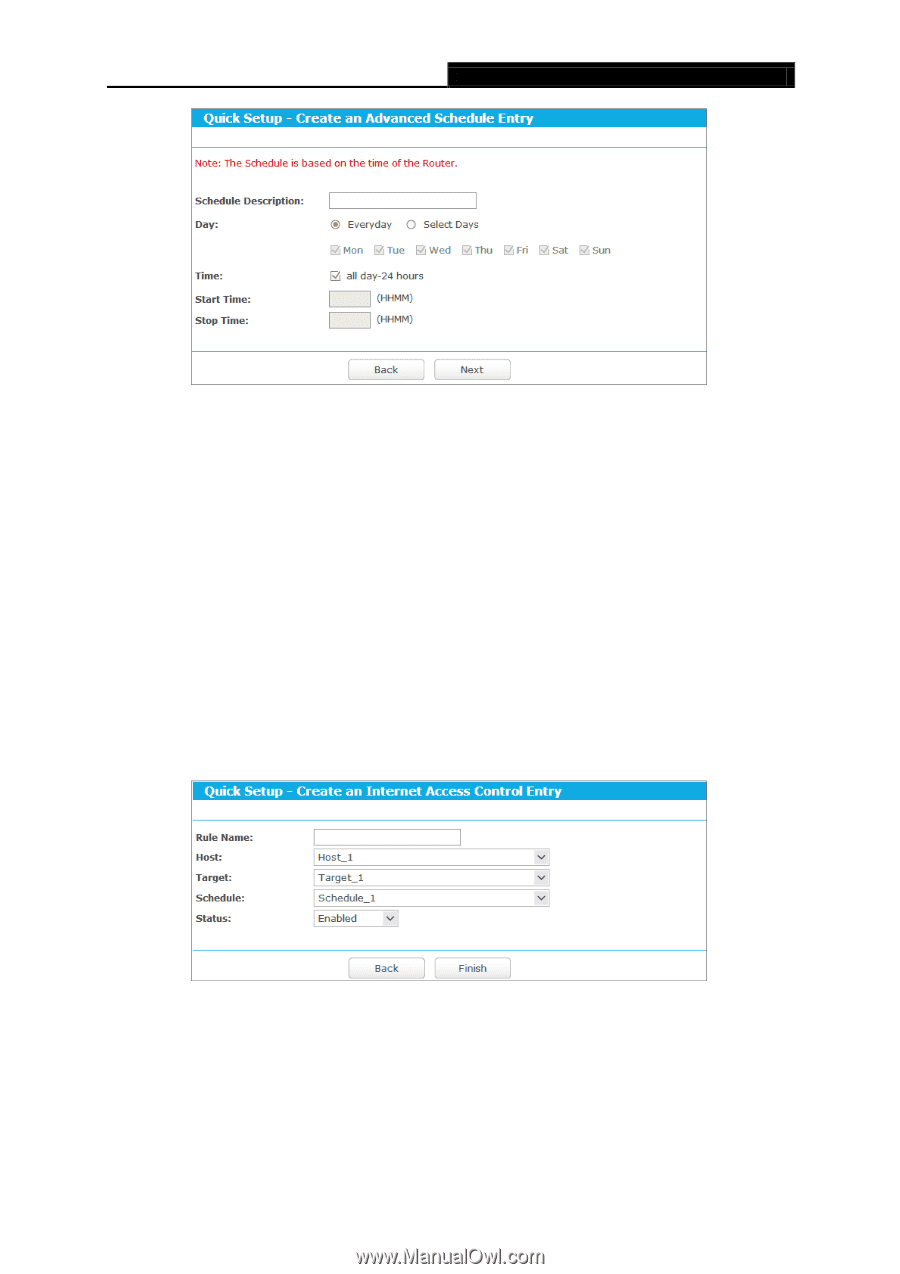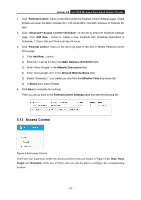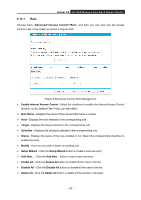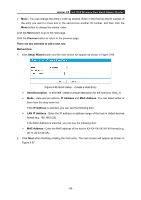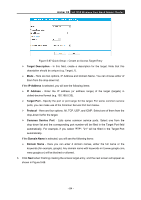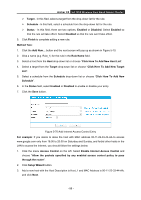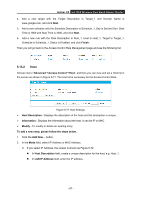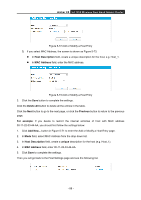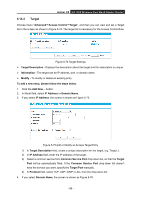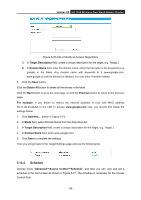TP-Link AC1200 Archer C5 V2 User Guide - Page 96
Archer C5, Schedule Description, Start Time, Rule Name, Host Description
 |
View all TP-Link AC1200 manuals
Add to My Manuals
Save this manual to your list of manuals |
Page 96 highlights
Archer C5 AC1200 Wireless Dual Band Gigabit Router Figure 5-68 Quick Setup - Create an Advanced Schedule Entry Schedule Description - In this field, create a description for the schedule. Note that this description should be unique (e.g. Schedule_1). Day - Choose Select Days and select the certain day (days), or choose Everyday. Time - Select "all day-24 hours" checkbox, or deselect the checkbox and specify the Start Time and Stop Time manually. Start Time - Enter the start time in HHMM format (HHMM are 4 numbers). For example 0800 is 8:00. Stop Time - Enter the stop time in HHMM format (HHMM are 4 numbers). For example 2000 is 20:00. 4. Click Next when finishing creating the advanced schedule entry. The next screen will appear as shown in Figure 5-69. Figure 5-69 Quick Setup - Create an Internet Access Control Entry Rule Name - In this field, create a name for the rule. Note that this name should be unique (e.g. Rule_1). Host - In this field, select a host from the drop-down list for the rule. The default value is the Host Description you set just now. - 85 -