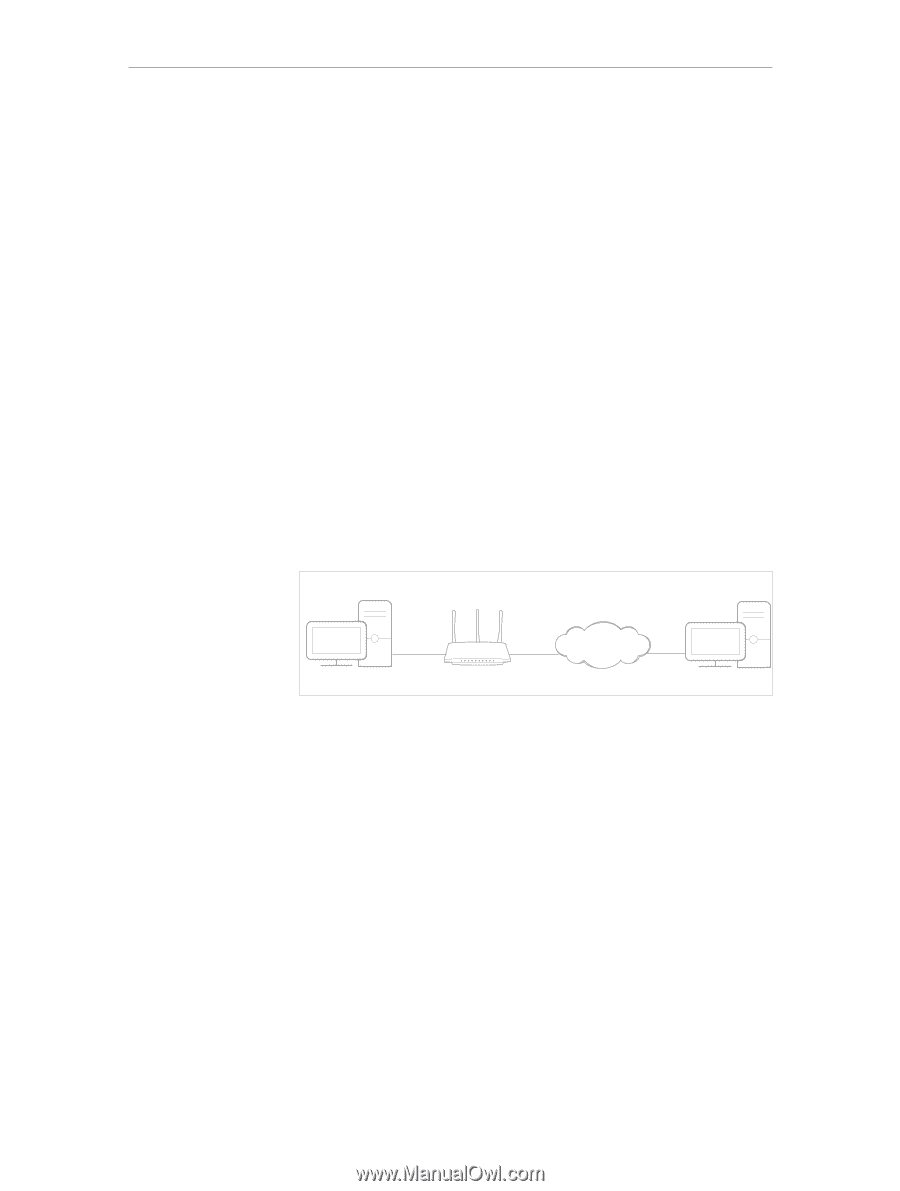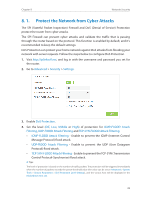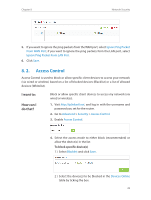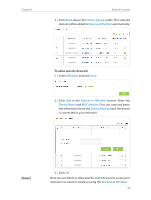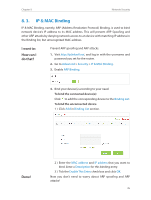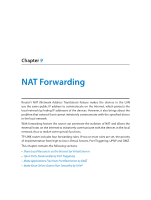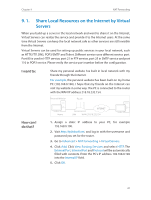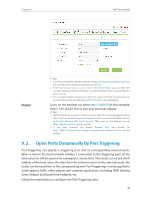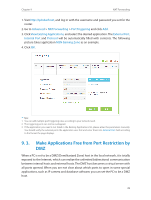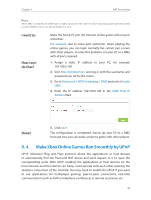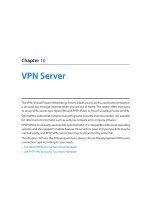TP-Link AC1350 Archer C58EU V1 User Guide - Page 40
Share Local Resources on the Internet by Virtual Servers
 |
View all TP-Link AC1350 manuals
Add to My Manuals
Save this manual to your list of manuals |
Page 40 highlights
Chapter 9 NAT Forwarding 9. 1. Share Local Resources on the Internet by Virtual Servers When you build up a server in the local network and want to share it on the Internet, Virtual Servers can realize the service and provide it to the Internet users. At the same time Virtual Servers can keep the local network safe as other services are still invisible from the Internet. Virtual Servers can be used for setting up public services in your local network, such as HTTP, FTP, DNS, POP3/SMTP and Telnet. Different service uses different service port. Port 80 is used in HTTP service, port 21 in FTP service, port 25 in SMTP service and port 110 in POP3 service. Please verify the service port number before the configuration. I want to: Share my personal website I've built in local network with my friends through the Internet. For example, the personal website has been built on my home PC (192.168.0.100). I hope that my friends on the Internet can visit my website in some way. The PC is connected to the router with the WAN IP address 218.18.232.154. Personal Website Router How can I do that? Home INTERNET LAN WAN: 218.18.232.154 1. Assign a static IP address to your PC, for example 192.168.0.100. 2. Visit http://tplinkwifi.net, and log in with the username and password you set for the router. 3. Go to Advanced > NAT Forwarding > Virtual Servers. 4. Click Add. Click View Existing Services and select HTTP. The External Port, Internal Port and Protocol will be automatically filled with contents. Enter the PC's IP address 192.168.0.100 into the Internal IP field. 5. Click OK. 37