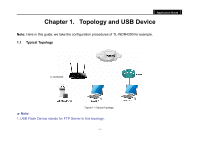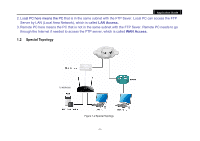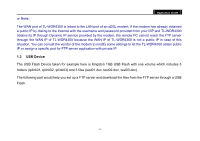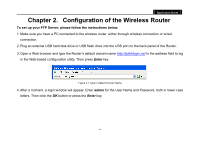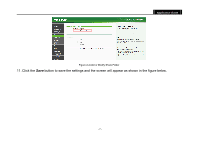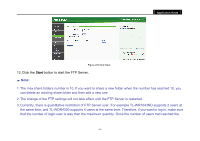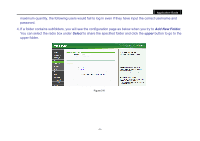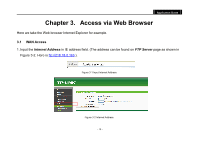TP-Link AC750 Archer C20i V1 FTP Server Application Guide - Page 8
Enable, Internet Access, Service Port, Add New Folder, Display Name, TP-LINK
 |
View all TP-Link AC750 manuals
Add to My Manuals
Save this manual to your list of manuals |
Page 8 highlights
Application Guide Figure 2-3 FTP Server Configuration 6. Select the Enable box to enable Internet Access to FTP from WAN port. 7. Specify a Service Port for FTP Server. (The default is 21. Do not change it unless necessary.) 8. Click Add New Folder to add new folders for the FTP Server. The Local PC or Remote PC can only access the folder you add here. 9. Enter a display name for the share folder in Display Name edit box, for example, TP-LINK. 10.Select the Share entire partition or a specific folder option. If you select Share entire partition, the folders contained in this partition will all be shared. - 6 -
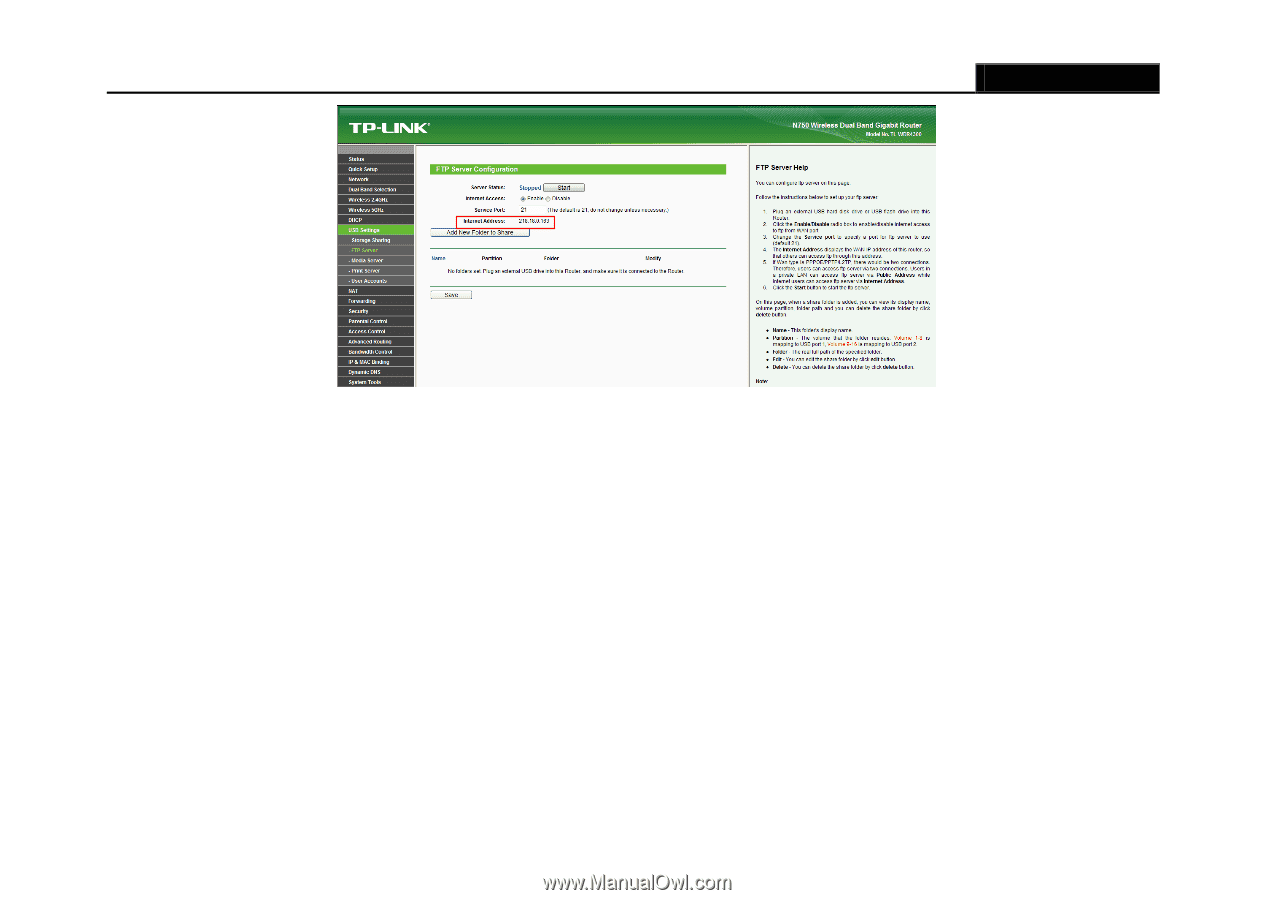
Application Guide
- 6 -
Figure 2-3 FTP Server Configuration
6. Select the
Enable
box to enable
Internet Access
to FTP from WAN port.
7. Specify
a
Service Port
for FTP Server. (The default is 21. Do not change it unless necessary.)
8. Click
Add New Folder
to add new folders for the FTP Server. The Local PC or Remote PC can only access the
folder you add here.
9. Enter a display name for the share folder in
Display Name
edit box, for example,
TP-LINK
.
10. Select the Share entire partition or a specific folder option. If you select Share entire partition, the folders
contained in this partition will all be shared.