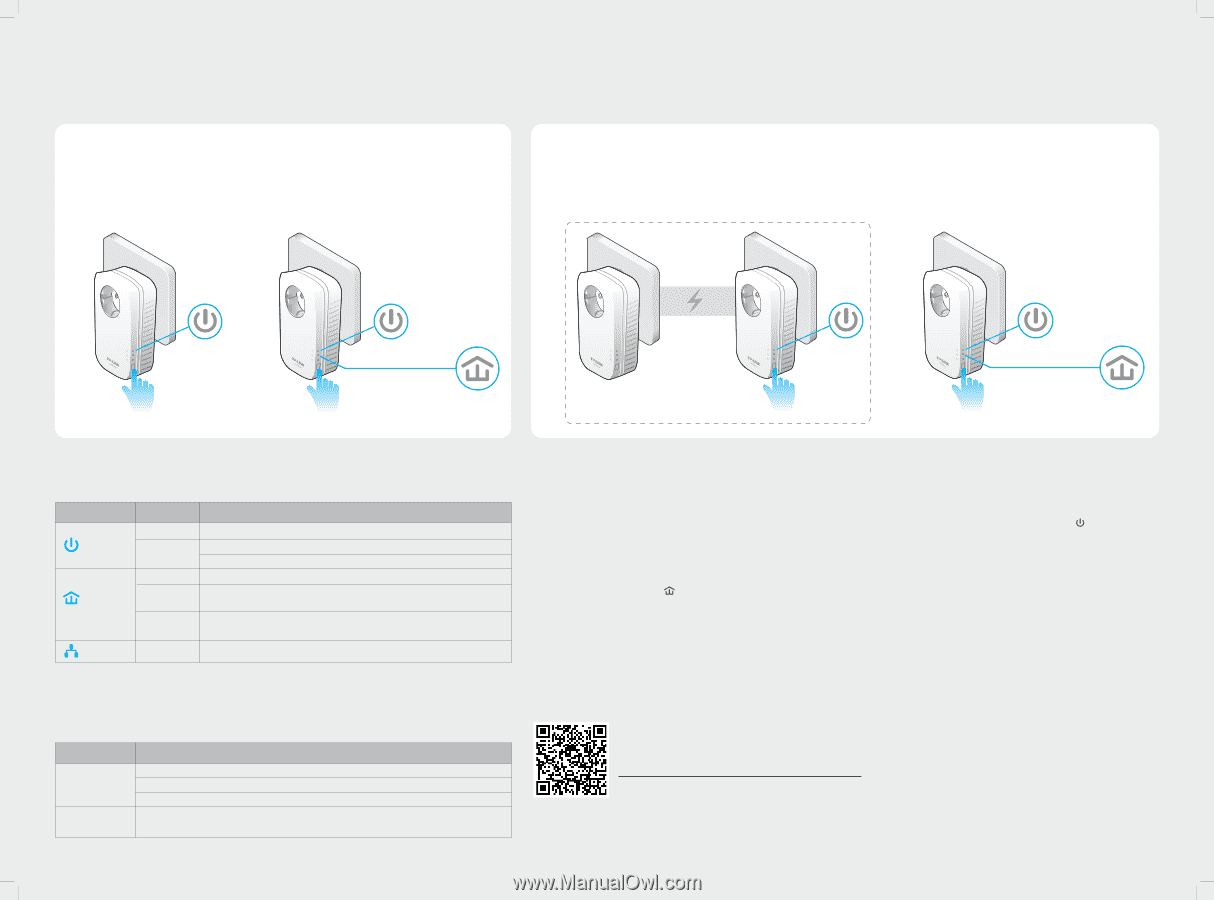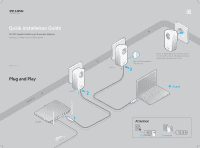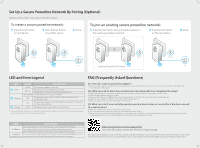TP-Link AV1200 TL-PA8010P KIT(US) V1 Quick Install Guide - Page 2
Set Up a Secure Powerline Network By Pairing Optional, LED and Item Legend, FAQ Frequently Asked - 3 port
 |
View all TP-Link AV1200 manuals
Add to My Manuals
Save this manual to your list of manuals |
Page 2 highlights
Set Up a Secure Powerline Network By Pairing (Optional) Paring is used to create or join a secure powerline network. To create a secure powerline network: 1 Press the Pair button on one device. 2 Press the Pair button on another device. 3 Done. To join an existing secure powerline network: 1 Press the Pair button of any powerline device in the existing powerline network. 2 Press the Pair button on the new device. 3 Done. Pair Pair Pair Pair Pair Blinking Blinking On Existing Powerline Network Blinking Blinking On LED and Item Legend LED STATUS DESCRIPTION Power Powerline On/O The powerline adapter is on or o . Blinking Blinking every second: Pairing is in process. Blinking every 15 seconds: Power-Saving Mode is on.* Yellow-green Powerline network is in good condition. Red Powerline network is in poor condition. We recommend trying another wall socket. O The powerline adapter is not connected to any powerline network or is in Power-Saving Mode. Ethernet On/O The Ethernet port is connected or not connected. * Five minutes after the device connected to the powerline adapter is turned o , the powerline adapter will automatically switch to Power-Saving Mode. FAQ (Frequently Asked Questions) Q1. How do I reset my powerline adapter? A. With the powerline adapter connected to the electrical outlet, press and hold the Pair button for more than 15 seconds until the Power LED momentarily and comes back on. goes o Q2. What can I do if I don't have an Internet connection after I've completed the setup? A1. Make sure the modem or router has an Internet connection. Connect a computer directly to the modem or router to check. A2. Make sure the hardware connection is correct. A3. Make sure the Powerline LEDs light up on all your powerline devices. If they do not, reset or pair all your powerline devices. A4. Make sure your computer's IP address is in the same segment as your router's. A5. Make sure all powerline devices are on the same electrical circuit. Q3. What can I do if a successfully-paired powerline device does not work after it has been moved to a new location? A1. Make sure all powerline devices are on the same electrical circuit. A2. Try to pair them again according to "Set Up a Secure Powerline Network By Pairing". A3. If they still don't work, check for possible interference, such as washers, air conditioners or other household appliances that may be too close to one of the powerline devices. Plug them into the integrated electrical sockets to remove some electrical noise. ITEM DESCRIPTION Press and hold for 1 second to set up or join a secure powerline network. Pair Button Press and hold for 8 seconds to leave an existing powerline network. Press and hold for more than 15 seconds to reset the powerline adapter. Integrated Use as an electrical outlet expansion for power strip or household appliance. It can Electrical Socket remove some electrical noise that might a ect powerline performance. http://www.tp-link.com/en/support/faq Scan the QR code to access the Technical Support page. More advanced con gurations, such as rmware upgrade and QoS con guration, can be accessed through the Powerline Utility. You can install the Powerline Utility from the resource CD (for Windows only) or download it from the TP-LINK o cial website (for Windows and Mac OS X).