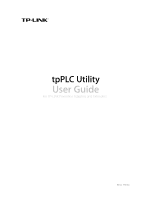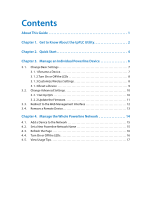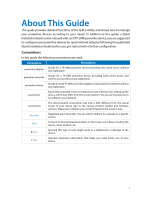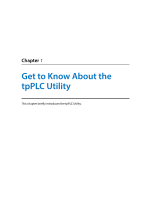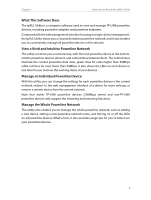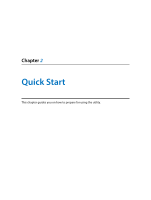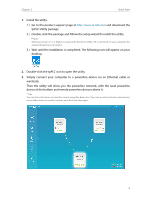TP-Link AV2000 tpPLC Utility for Windows V1 User Guide - Page 2
Contents - powerline
 |
View all TP-Link AV2000 manuals
Add to My Manuals
Save this manual to your list of manuals |
Page 2 highlights
Contents About This Guide 1 Chapter 1. Get to Know About the tpPLC Utility 2 Chapter 2. Quick Start 4 Chapter 3. Manage an Individual Powerline Device 6 3. 1. Change Basic Settings 7 3. 1. 1.Rename a Device 7 3. 1. 2.Turn On or Off the LEDs 8 3. 1. 3.Customize Wireless Settings 8 3. 1. 4.Reset a Device 9 3. 2. Change Advanced Settings 10 3. 2. 1.Set Up QoS 10 3. 2. 2.Update the Firmware 11 3. 3. Redirect to the Web Management Interface 12 3. 4. Remove a Remote Device 13 Chapter 4. Manage the Whole Powerline Network 14 4. 1. Add a Device to the Network 15 4. 2. Set a New Powerline Network Name 15 4. 3. Refresh the Page 16 4. 4. Turn On or Off the LEDs 16 4. 5. View Usage Tips 17
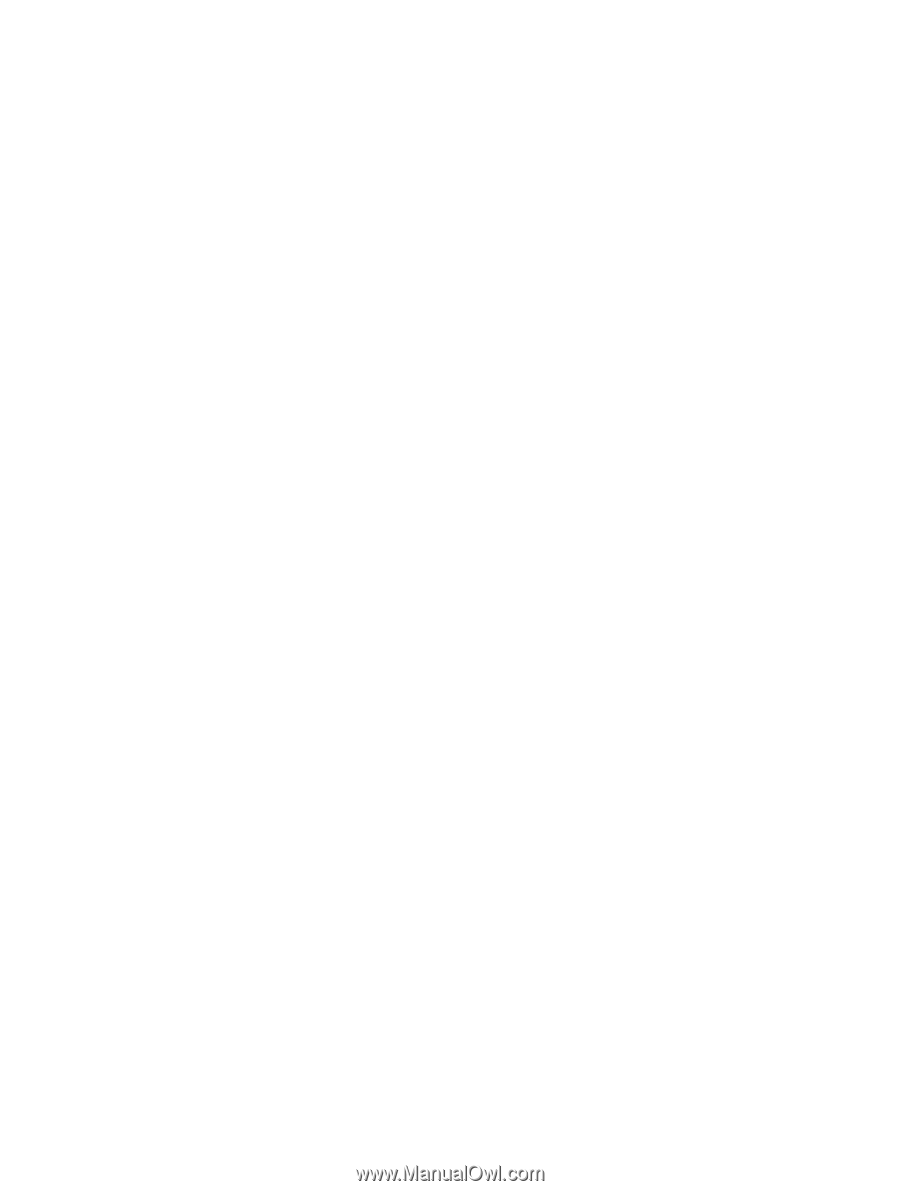
Contents
About This Guide ° ° ° ° ° ° ° ° ° ° ° ° ° ° ° ° ° ° ° ° ° ° ° ° ° ° ° ° ° ° ° ° ° ° ° ° ° ° ° ° ° ° ° ° ° ° ° ° ° ° 1
Chapter 1°
Get to Know About the tpPLC Utility° ° ° ° ° ° ° ° ° ° ° ° ° ° ° ° ° ° ° ° ° 2
Chapter 2°
Quick Start° ° ° ° ° ° ° ° ° ° ° ° ° ° ° ° ° ° ° ° ° ° ° ° ° ° ° ° ° ° ° ° ° ° ° ° ° ° ° ° ° ° ° ° ° 4
Chapter 3°
Manage an Individual Powerline Device ° ° ° ° ° ° ° ° ° ° ° ° ° ° ° ° ° 6
3. 1.
Change Basic Settings . . . . . . . . . . . . . . . . . . . . . . . . . . . . . . . . . . . . . . . . . . . . . . . . . . . . . . 7
3. 1. 1.Rename a Device. . . . . . . . . . . . . . . . . . . . . . . . . . . . . . . . . . . . . . . . . . . . . . . . . . . . . 7
3. 1. 2.Turn On or Off the LEDs . . . . . . . . . . . . . . . . . . . . . . . . . . . . . . . . . . . . . . . . . . . . . . 8
3. 1. 3.Customize Wireless Settings . . . . . . . . . . . . . . . . . . . . . . . . . . . . . . . . . . . . . . . . . . 8
3. 1. 4.Reset a Device . . . . . . . . . . . . . . . . . . . . . . . . . . . . . . . . . . . . . . . . . . . . . . . . . . . . . . . 9
3. 2.
Change Advanced Settings . . . . . . . . . . . . . . . . . . . . . . . . . . . . . . . . . . . . . . . . . . . . . . . . 10
3. 2. 1.Set Up QoS . . . . . . . . . . . . . . . . . . . . . . . . . . . . . . . . . . . . . . . . . . . . . . . . . . . . . . . . . 10
3. 2. 2.Update the Firmware. . . . . . . . . . . . . . . . . . . . . . . . . . . . . . . . . . . . . . . . . . . . . . . . 11
3. 3.
Redirect to the Web Management Interface . . . . . . . . . . . . . . . . . . . . . . . . . . . . . . . . 12
3. 4.
Remove a Remote Device. . . . . . . . . . . . . . . . . . . . . . . . . . . . . . . . . . . . . . . . . . . . . . . . . . 13
Chapter 4°
Manage the Whole Powerline Network ° ° ° ° ° ° ° ° ° ° ° ° ° ° ° ° ° 14
4. 1.
Add a Device to the Network . . . . . . . . . . . . . . . . . . . . . . . . . . . . . . . . . . . . . . . . . . . . . . 15
4. 2.
Set a New Powerline Network Name . . . . . . . . . . . . . . . . . . . . . . . . . . . . . . . . . . . . . . . 15
4. 3.
Refresh the Page . . . . . . . . . . . . . . . . . . . . . . . . . . . . . . . . . . . . . . . . . . . . . . . . . . . . . . . . . . 16
4. 4.
Turn On or Off the LEDs. . . . . . . . . . . . . . . . . . . . . . . . . . . . . . . . . . . . . . . . . . . . . . . . . . . . 16
4. 5.
View Usage Tips . . . . . . . . . . . . . . . . . . . . . . . . . . . . . . . . . . . . . . . . . . . . . . . . . . . . . . . . . . . 17