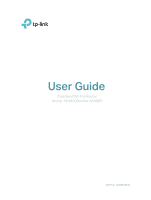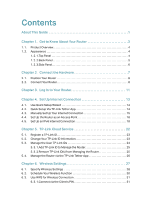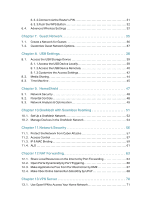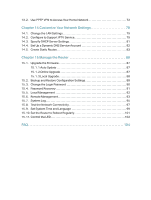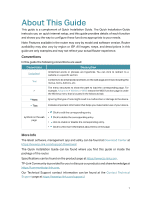TP-Link Archer AX4400 Archer AX4400US V1 User Guide - Page 5
About This Guide
 |
View all TP-Link Archer AX4400 manuals
Add to My Manuals
Save this manual to your list of manuals |
Page 5 highlights
About This Guide This guide is a complement of Quick Installation Guide. The Quick Installation Guide instructs you on quick internet setup, and this guide provides details of each function and shows you the way to configure these functions appropriate to your needs. Note: Features available in the router may vary by model and software version. Router availability may also vary by region or ISP. All images, steps, and descriptions in this guide are only examples and may not reflect your actual Router experience. Conventions In this guide the following conventions are used: Convention Description Underlined Underlined words or phrases are hyperlinks. You can click to redirect to a website or a specific section. Teal Contents to be emphasized and texts on the web page are in teal, including the menus, items, buttons, etc. The menu structures to show the path to load the corresponding page. For > example, Advanced > Wireless > WDS means the WDS function page is under the Wireless menu that is located in the Advanced tab. Note: Ignoring this type of note might result in a malfunction or damage to the device. Tips: Indicates important information that helps you make better use of your device. • Click to edit the corresponding entry. symbols on the web • Click to delete the corresponding entry. page • click to enable or disable the corresponding entry. • Click to view more information about items on the page. More Info The latest software, management app and utility can be found at Download Center at https://www.tp-link.com/support/download/. The Quick Installation Guide can be found where you find this guide or inside the package of the router. Specifications can be found on the product page at https://www.tp-link.com. TP-Link Community is provided for you to discuss our products and share knowledge at https://community.tp-link.com. Our Technical Support contact information can be found at the Contact Technical Support page at https://www.tp-link.com/support/. 1