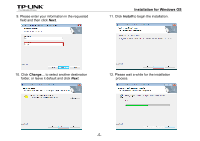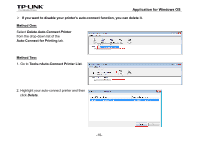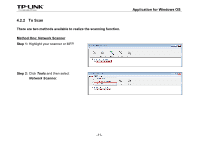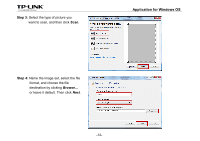TP-Link Archer C2 Archer C20i V1 Print Server Application Guide - Page 9
Application for Windows OS, 4.1 To Launch/Exit the TP-LINK USB Printer Controller
 |
View all TP-Link Archer C2 manuals
Add to My Manuals
Save this manual to your list of manuals |
Page 9 highlights
Application for Windows OS Chapter 4. Application for Windows OS TP-LINK USB Printer Controller is used to operate the USB Printer on your own computer. After successful installation, the icon will appear on the desktop of your computer. 4.1 To Launch/Exit the TP-LINK USB Printer Controller To launch the USB Printer Controller, double-click the icon on your desktop. To exit the USB Printer Controller, you have two ways: Click System->Exit on the TP-Link USB Printer Controller. Right-click the icon in the lower-right corner of your screen and then click Exit. -7-
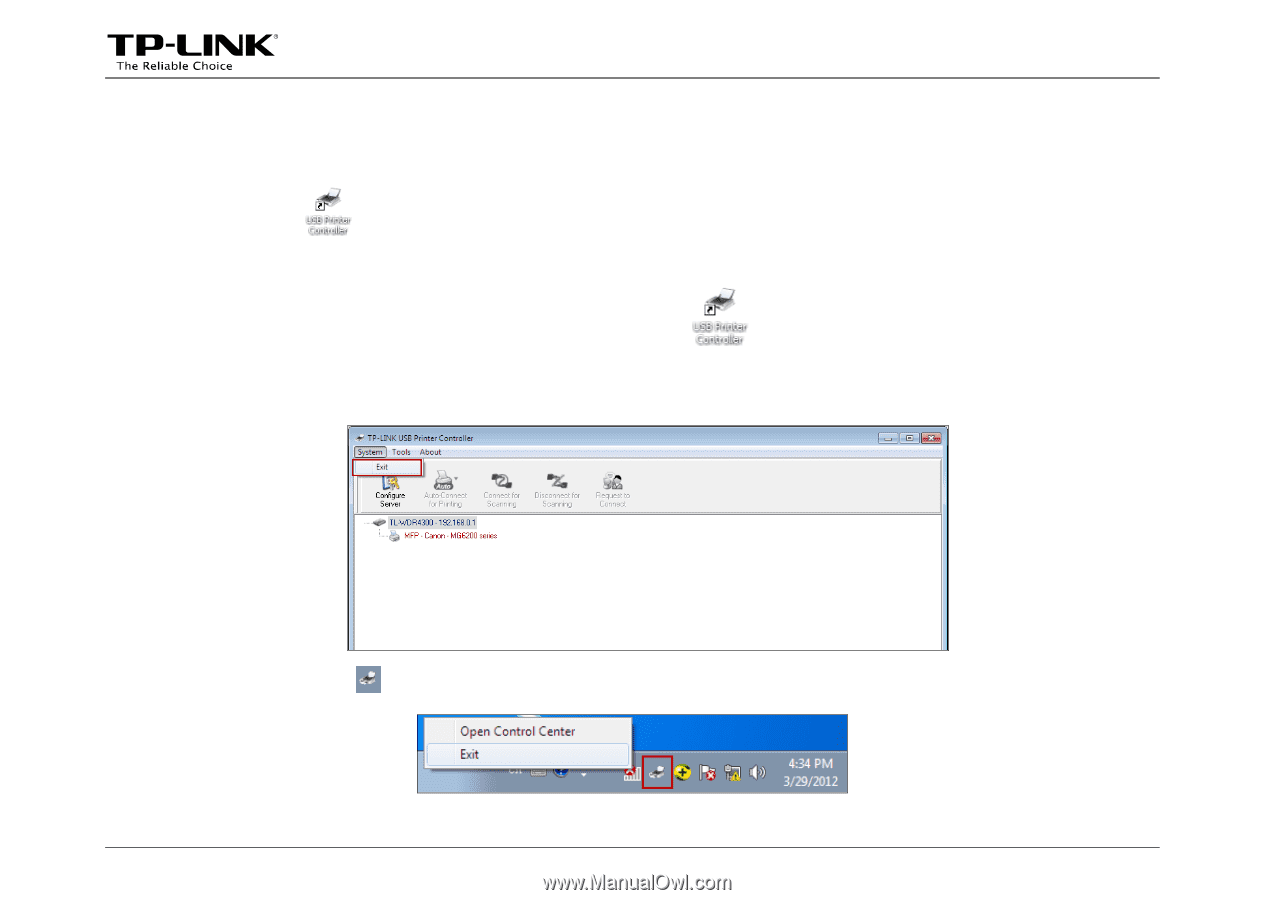
Application for Windows OS
-7-
Chapter 4. Application for Windows OS
TP-LINK USB Printer Controller is used to operate the USB Printer on your own computer. After successful
installation, the icon
will appear on the desktop of your computer.
4.1 To Launch/Exit the TP-LINK USB Printer Controller
To launch the USB Printer Controller, double-click the icon
on your desktop.
To exit the USB Printer Controller, you have two ways:
Click
System->Exit
on the TP-Link USB Printer Controller.
Right-click the icon
in the lower-right corner of your screen and then click
Exit
.