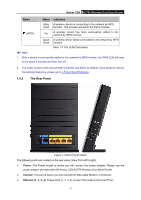TP-Link Archer C20i Archer C20i V1 User Guide - Page 20
Quick Installation Guide
 |
View all TP-Link Archer C20i manuals
Add to My Manuals
Save this manual to your list of manuals |
Page 20 highlights
Archer C20i AC750 Wireless Dual Band Router Chapter 3. Quick Installation Guide This chapter will show you how to configure the basic functions of your Archer C20i AC750 Wireless Dual Band Router using Quick Setup Wizard within minutes. 3.1 TCP/IP Configuration The default IP address of the router is 192.168.0.1 and the default Subnet Mask is 255.255.255.0. These values can be changed as you desire. In this guide, we use all the default values for description. Connect the local PC to the Ethernet ports of the router and then you can configure the IP address for your PC by the following method: Set up the TCP/IP Protocol in "Obtain an IP address automatically" mode on your PC. If you need instructions as to how to do this, please refer to Appendix B: Configuring the PC. Then the built-in DHCP server will assign IP address for the PC. Now, you can run the Ping command in the command prompt to verify the network connection between your PC and the router. The following example is in Windows XP OS. Open a command prompt, and type ping 192.168.0.1, and then press Enter. If the result displayed is similar to the Figure 3-1, it means the connection between your PC and the router has been established well. Figure 3-1 Success result of Ping command - 9 -