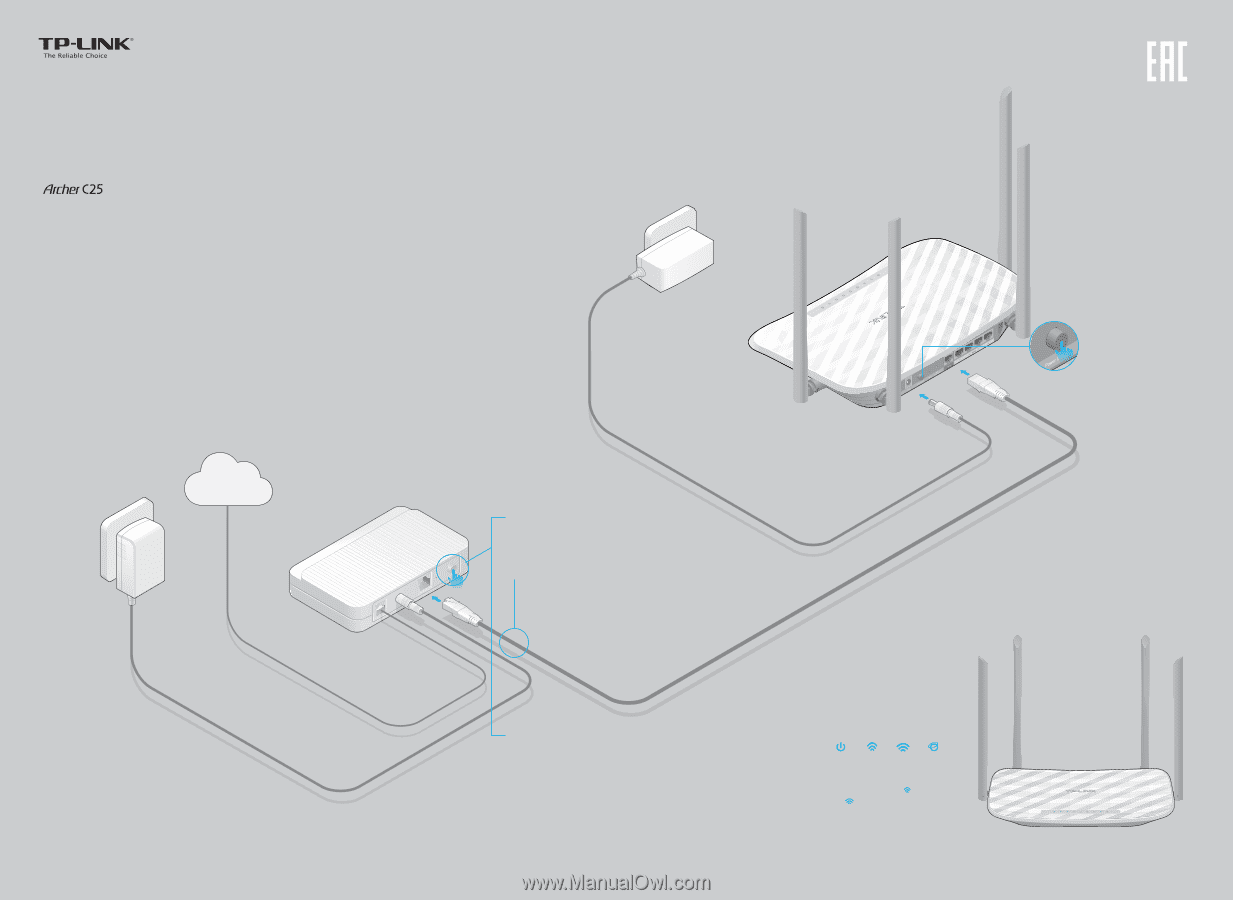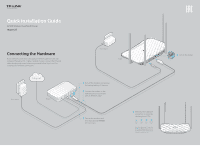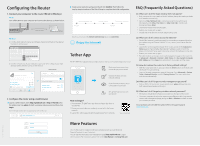TP-Link Archer C25 Archer C25EU V1 Quick Install Guide - Page 1
TP-Link Archer C25 Manual
 |
View all TP-Link Archer C25 manuals
Add to My Manuals
Save this manual to your list of manuals |
Page 1 highlights
Quick Installation Guide AC900 Wireless Dual Band Router Connecting the Hardware If your Internet connection is through an Ethernet cable from the wall instead of through a DSL / Cable / Satellite modem, connect the Ethernet cable directly to the router's Internet port, and follow Step 4 and 5 to complete the hardware connection. Internet Power adapter Modem Power adapter Router 1 Turn o the modem, and remove the backup battery if it has one. 2 Connect the modem to the Internet port on your router with an Ethernet cable. 3 Turn on the modem, and then wait about 2 minutes for it to restart. 5 Verify that the hardware connection is correct by checking these LEDs. Power On 2.4GHz On 5GHz On Internet On Note: If the 2.4GHz LED and 5GHz LED are o , please press and hold the WPS/Wi-Fi On/O button on the rear panel until they are on. 4 Turn on the router.