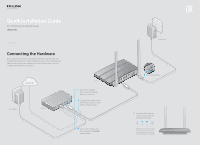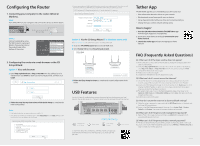TP-Link Archer C50 Archer C50 V1 Quick Install Guide
TP-Link Archer C50 Manual
 |
View all TP-Link Archer C50 manuals
Add to My Manuals
Save this manual to your list of manuals |
TP-Link Archer C50 manual content summary:
- TP-Link Archer C50 | Archer C50 V1 Quick Install Guide - Page 1
Quick Installation Guide AC1200 Wireless Dual Band Router 7106505390 REV1.0.1 Connecting the Hardware If your Internet connection is through an Ethernet cable from the wall instead of through a DSL / Cable / Satellite modem, connect the Ethernet cable directly to the router's Internet port, then - TP-Link Archer C50 | Archer C50 V1 Quick Install Guide - Page 2
Security: Password: XXXXXXXX Back Next Option 2 Via the CD Setup Wizard (For Windows users only) Note: Mac OS and Linux users, please follow Option 1 to configure the router. A Insert the TP-LINK Resource CD into the CD-ROM drive. B Select Archer C50 and click Easy Setup Assistant. Archer C20

Quick Installation Guide
AC1200 Wireless Dual Band Router
If your Internet connection is through an Ethernet cable from the wall
instead of through a DSL / Cable / Satellite modem, connect the Ethernet
cable directly to the router’s Internet port, then follow steps 4 and 5 to
complete the hardware connection.
7106505390
REV1.0.1
Verify that the hardware
connection is correct by
checking these LEDs.
5
2.4G
On
5G
On
On
Internet
Power
On
Note: If the 2.4G LED
and 5G LED
are off, please press the Wi-Fi button
on the rear panel for 2 seconds, then
check the LEDs again in a few seconds.
Connecting the Hardware
Modem
Power adapter
Power adapter
Router
Turn on the router.
4
Internet
Connect the modem to the
Internet port on your router
with an Ethernet cable.
Turn off the modem,
and remove the backup
battery if it has one.
1
Turn on the modem, and
then wait about
2 minutes
for it to restart.
3
2