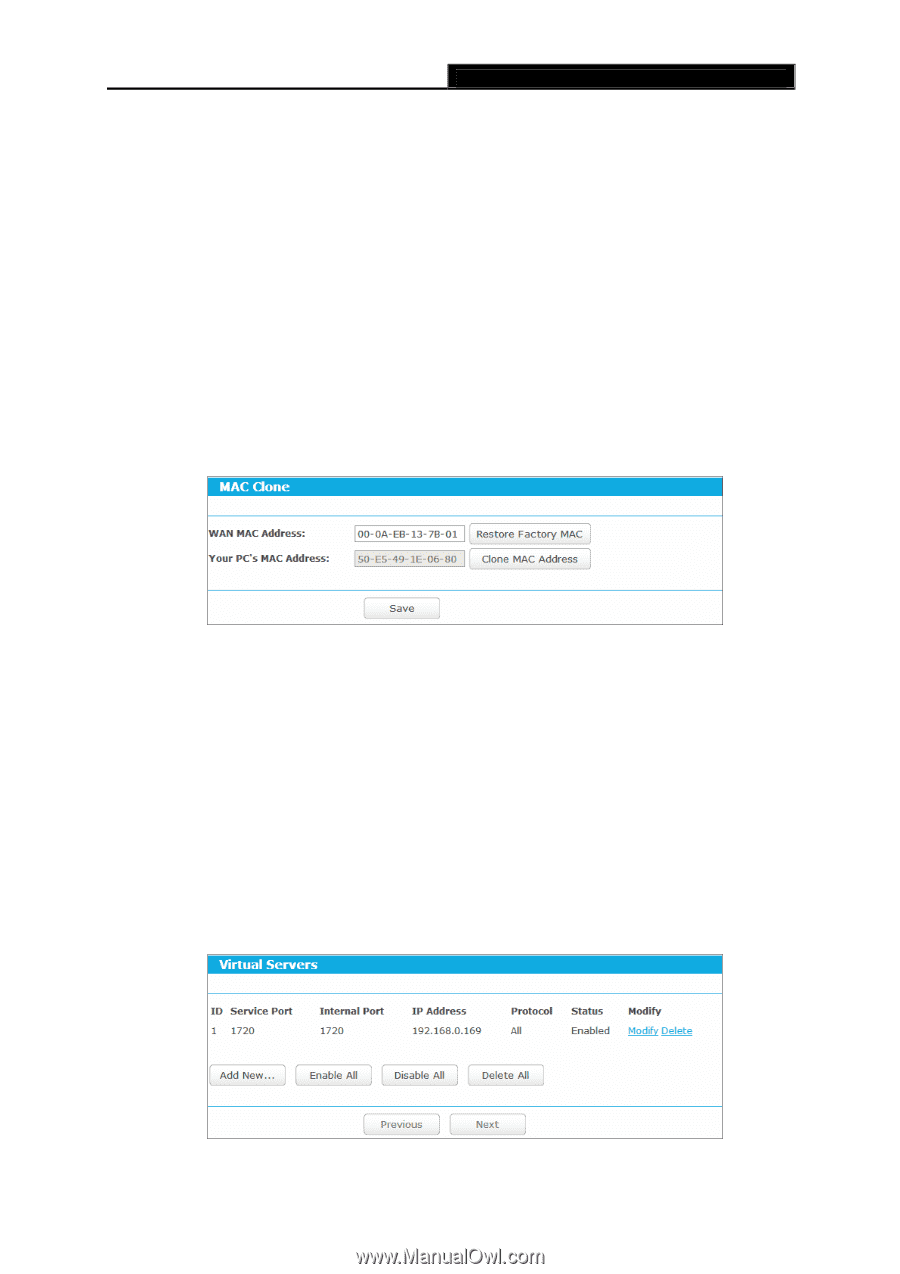TP-Link Archer C9 Archer C9 V2 User Guide - Page 134
Add or Modify a Virtual Server Entry
 |
View all TP-Link Archer C9 manuals
Add to My Manuals
Save this manual to your list of manuals |
Page 134 highlights
Archer C9 AC1900 Wireless Dual Band Gigabit Router 2. How do I configure the router to access Internet by Ethernet users? 1) Login to the router, click the "Network" menu on the left of your browser, and click "WAN" submenu. On the WAN page, select "Dynamic IP" for "WAN Connection Type", finish by clicking "Save". 2) Some ISPs require that you register the MAC Address of your adapter, which is connected to your cable/DSL Modem during installation. If your ISP requires MAC register, login to the router and click the "Network" menu link on the left of your browser, and then click "MAC Clone" submenu link. On the "MAC Clone" page, if your PC's MAC address is proper MAC address, click the "Clone MAC Address" button and your PC's MAC address will fill in the "WAN MAC Address" field. Or else, type the MAC Address into the "WAN MAC Address" field. The format for the MAC Address is XX-XX-XX-XX-XX-XX. Then click the "Save" button. It will take effect after rebooting. Figure A-3 MAC Clone 3. I want to use Netmeeting, what do I need to do? 1) If you start Netmeeting as a host, you don't need to do anything with the router. 2) If you start as a response, you need to configure Virtual Server or DMZ Host and make sure the H323 ALG is enabled. 3) How to configure Virtual Server: Log in to the router, click the "Forwarding" menu on the left of your browser, and click "Virtual Servers" submenu. On the "Virtual Servers" page, click Add New.... Then on the "Add or Modify a Virtual Server Entry" page, enter "1720" for the "Service Port" blank, and your IP address for the "IP Address" blank, taking 192.168.0.169 for an example, remember to Enable and Save. Figure A-4 Virtual Servers - 123 -