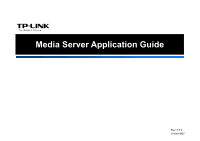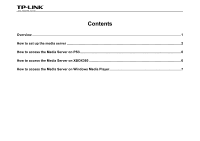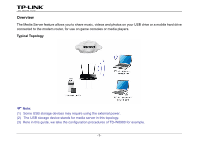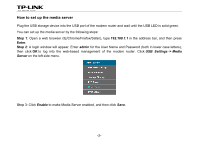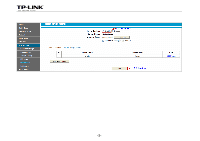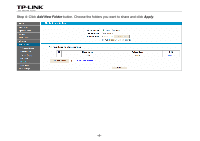TP-Link Archer D5 Archer D9 Media Server Application Guide - Page 4
How to set up the media server, Step 1, Enter, admin
 |
View all TP-Link Archer D5 manuals
Add to My Manuals
Save this manual to your list of manuals |
Page 4 highlights
How to set up the media server Plug the USB storage device into the USB port of the modem router and wait until the USB LED is solid green. You can set up the media server by the following steps: Step 1: Open a web browser (IE/Chrome/Firefox/Safari), type 192.168.1.1 in the address bar, and then press Enter. Step 2: A login window will appear. Enter admin for the User Name and Password (both in lower case letters), then click OK to log into the web-based management of the modem router. Click USB Settings -> Media Server on the left side menu. Step 3: Click Enable to make Media Server enabled, and then click Save. -2-

How to set up the media server
Plug the USB storage device into the USB port of the modem router and wait until the USB LED is solid green.
You can set up the media server by the following steps:
Step 1
: Open a web browser (IE/Chrome/Firefox/Safari), type
192.168.1.1
in the address bar, and then press
Enter
.
Step 2
:
A login window will appear. Enter
admin
for the User Name and Password (both in lower case letters),
then click
OK
to log into the web-based management of the modem router. Click
USB Settings -> Media
Server
on the left side menu.
Step 3
: Click
Enable
to make Media Server enabled, and then click
Save
.
-2-