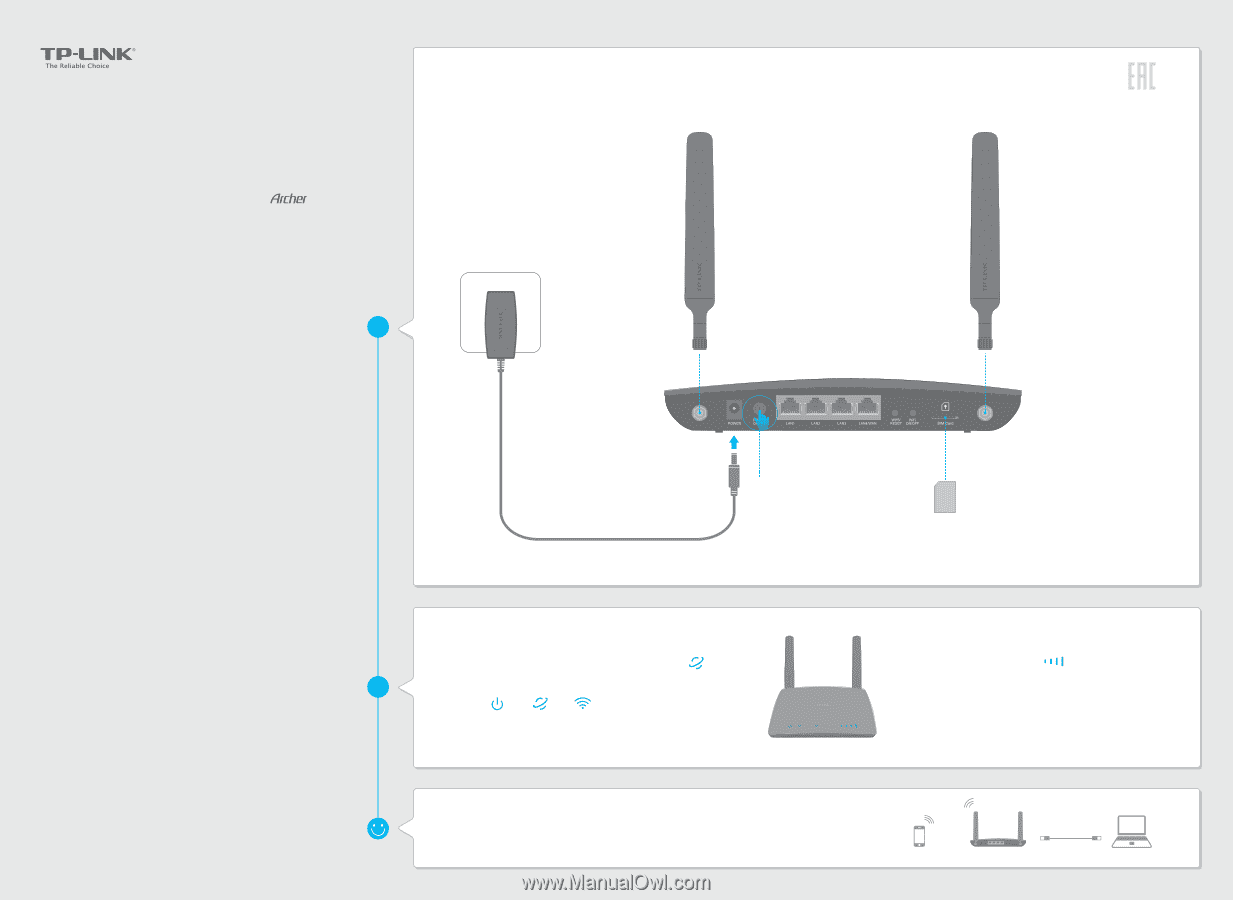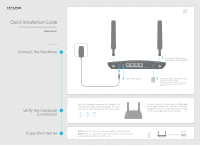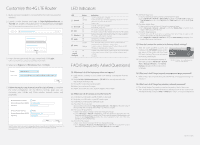TP-Link Archer MR200 Archer MR200 V1 Quick Install Guide - Page 1
TP-Link Archer MR200 Manual
 |
View all TP-Link Archer MR200 manuals
Add to My Manuals
Save this manual to your list of manuals |
Page 1 highlights
Quick Installation Guide AC750 Wireless Dual Band 4G LTE Router MR200 7106505324 REV1.0.0 Connect the Hardware Verify the Hardware Connection Enjoy the Internet 1 Install the 4G LTE antennas and position them upwards. 3 Turn on the router. 2 Insert the SIM card into the slot until you hear a click. Note: Micro or Nano-SIM card must be converted using a standard SIM card adapter provided by TP-LINK. Verify the hardware connection by checking the following LEDs' status. If the Internet LED is on, your router is connected to the Internet successfully. Power On Internet On Wireless On Wired: Connect your computers to the router's LAN ports via Ethernet cables. Wireless: Connect using the SSID (network name) and Wireless Password printed on the product label at the bottom of the router. For better Internet connection, make sure 3 to 4 bars of the Signal Strength LED are lit. Otherwise, relocate the router to a location that receives a strong mobile Internet signal, such as near a window. Wireless Archer MR200 Wired