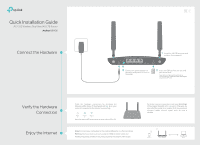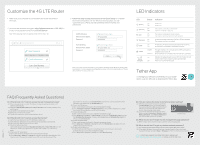TP-Link Archer MR400 Archer MR400EU V1 Quickk Installation Guide
TP-Link Archer MR400 Manual
 |
View all TP-Link Archer MR400 manuals
Add to My Manuals
Save this manual to your list of manuals |
TP-Link Archer MR400 manual content summary:
- TP-Link Archer MR400 | Archer MR400EU V1 Quickk Installation Guide - Page 1
Quick Installation Guide AC1350 Wireless Dual Band 4G LTE Router MR400 Connect the Hardware 1 Install the 4G LTE antennas and position to the router's LAN ports via Ethernet cables. Wireless: Connect wireless devices using the SSID (network name) and Wireless Password printed on the product label - TP-Link Archer MR400 | Archer MR400EU V1 Quickk Installation Guide - Page 2
label of the router. A2. If the default Wireless Password has been changed, log in to the router's web management page and go to Basic > Wireless to retrieve or reset your password. For technical support and other information, please visit http://www.tp-link.com/support, or simply scan the QR code
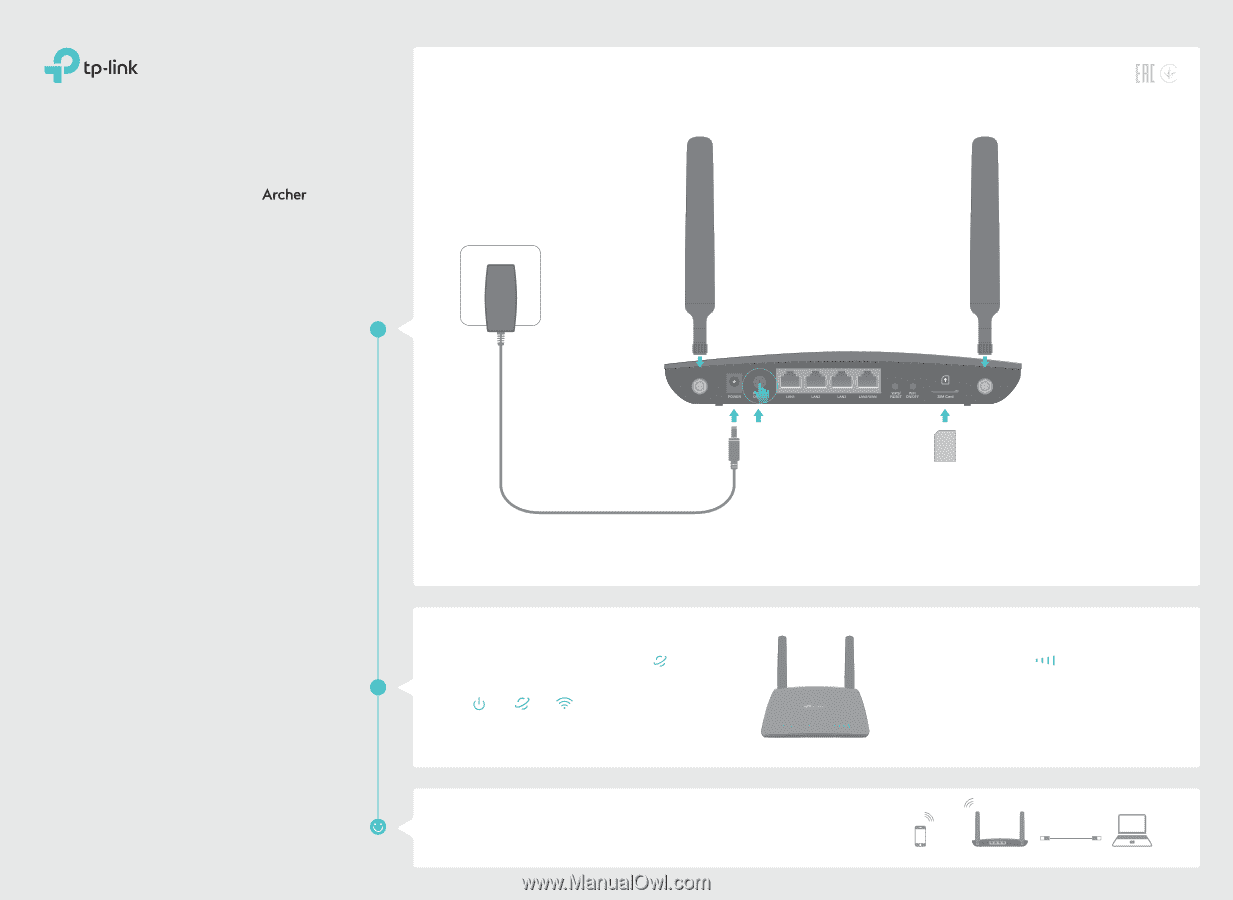
Connect the Hardware
Verify the Hardware
Connection
Enjoy the Internet
Note: If the Internet LED does not turn on, please refer to FAQ > Q2.
1
Install the 4G LTE antennas and
position them upwards.
3
Connect the power adapter to
the router and push in to turn on
the router.
For better internet connection, make sure
3 or 4 bars
of the Signal Strength LED
are lit. Otherwise, try
relocating the router to a location that may receive a
stronger mobile internet signal, such as near a
window.
Wired:
Connect your computers to the router's
LAN
ports via Ethernet cables.
Wireless:
Connect wireless devices using the SSID (network name) and
Wireless Password printed on the product label at the bottom of the router.
2
Insert the SIM card into the slot until
you hear a click.
Note: Micro or Nano-SIM card must be
converted using a standard SIM card adapter
provided by TP-Link.
Wireless
Archer MR400
Wired
Verify the hardware connection by checking the
following LEDs’ status. If the Internet LED
is on, your
router is connected to the internet successfully.
Power
On
On
Internet
On
Wireless
Quick Installation Guide
MR400
AC1350 Wireless Dual Band 4G LTE Router