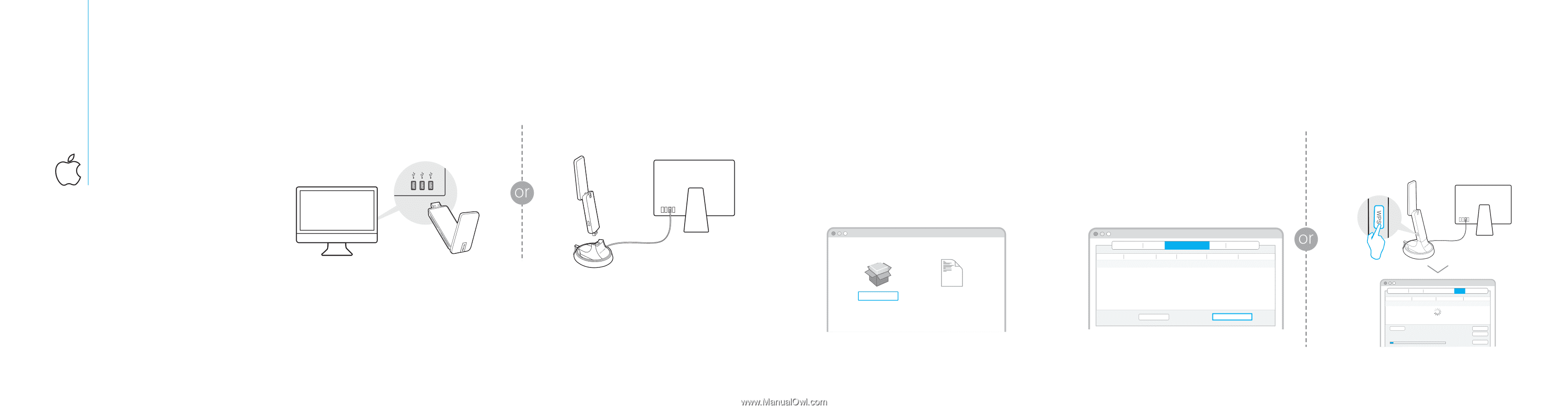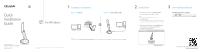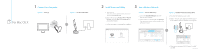TP-Link Archer T9UH Archer T9UHEU V1 Quick Install Guide - Page 2
For Mac OS X - driver download
 |
View all TP-Link Archer T9UH manuals
Add to My Manuals
Save this manual to your list of manuals |
Page 2 highlights
1 Connect to a Computer Option 1: Directly For Mac OS X Option 2: Via the USB Cradle WPS 2 Install Driver and Utility 3 Join a Wireless Network a. Insert the CD. Note: You can also download the driver and utility at www.tp-link.com. b. Browse the CD, go to Archer T9UH > Mac OS X Driver, unzip the Mac OS X version.zip file and run the Installer. c. Follow the wizard to complete the installation. Option 1: Via TP-LINK Utility a. Select the Available Network tab of the pop-up utility window. b. Select your Wi-Fi network and click Connect. The connection status can be viewed on the Link Status screen. Installer.pkg SHELL uninstall.command TP-LINK Wireless Configuration Utility Link Status Pro les Available Network WPS Information Associated SSID TP-LINK_A 34567_TEST abcdef_0903 AAAAAA Channel 6 2 149 5 Network Type Encryption Infrastructure WPA2-PSK AES Infrastructure WPA2-PSK AES Infrastructure No Encryption Infrastructure No Encryption BSSID 721018010003 021018010002 0051e1022044 001018a95d8d Refresh Connect Option 2: Via Wi-Fi Protected Setup (WPS) a. Press the WPS button on your router. b. Within 2 minutes, press and hold the WPS button on the adapter until the following screen appears. TP-LINK Wireless Configuration Utility Link Status Profiles Available Network WPS Information SSID TP-LINK_A 34567_TEST abcdef_0903 AAAAAA Channel 6 2 149 5 Security WPA2-PSK AES WPA2-PSK AES No Encryption No Encryption BSSID 721018010003 021018010002 0051e1022044 001018a95d8d Refresh Please key the PIN code into your AP's config page PIN: XXXXXXXX WPS Progress : Exchange WPS Message 3 sec PIN PBC Cancel c. When you are prompted "WPS Protocol Finished", click OK. ©2016 TP-LINK