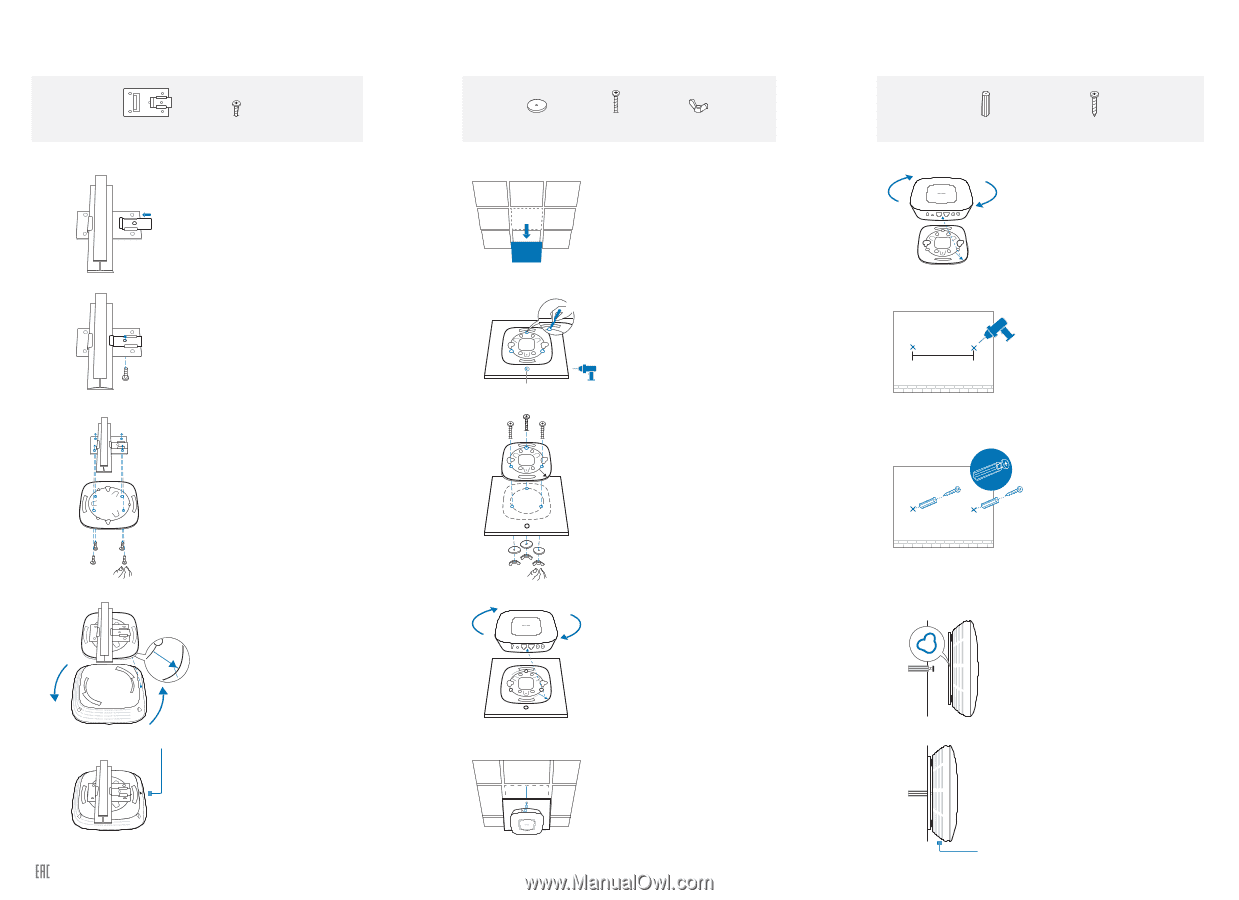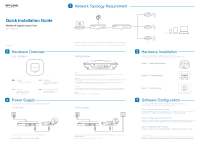TP-Link Auranet EAP120 EAP120 V1 Quick Install Guide - Page 2
Option 1: Ceiling Rail Mounting, Option 3, Wall Mounting, Option 2: Ceiling Mounting
 |
View all TP-Link Auranet EAP120 manuals
Add to My Manuals
Save this manual to your list of manuals |
Page 2 highlights
Option 1: Ceiling Rail Mounting Ceiling T-rail Clip M3×6 Pan-head Screws (Qty.5) 1 Position the Ceiling T-rail Clip and push the movable part toward the rail base. 2 Use an M3×6 pan-head screw to secure the T-rail Clip onto the ceiling rail. 3 Attach the mounting bracket to the Ceiling T-rail Clip using four M3x6 pan-head screws. Option 2: Ceiling Mounting Washers (Qty.3) M3×30 Pan-head Screws (Qty.3) Wing Nuts (Qty.3) 1 Remove the ceiling tile. X3 Hole for Ethernet cable 2 Place the mounting bracket in the center of the ceiling tile. Mark the three positions of the screw holes and a 10mm hole for the Ethernet cable to feed through. Drill three 4mm holes and a 10mm hole for the Ethernet cable. 3 Secure the mounting bracket to the ceiling tile using three M3x30 pan-head screws, washers and wing nuts, as shown on the left. Option 3: Wall Mounting M3×28 Plastic Wall Anchors (Qty.3) M3×20 Self-tapping Screws (Qty.3) 98.6mm 1 Attach the EAP to the mounting bracket by aligning ARROW 1 (on the EAP) with ARROW 2 (on the mounting bracket), then rotate the EAP clockwise until it locks into place. 2 Make two small pencil marks on the wall. Make sure the two marks are level and should be 98.6mm apart. Drill two 6mm holes through the center of your marks. 3 Insert the plastic wall anchors into the 6mm holes and drive the self-tapping screws into the anchors. Do not drive the screws all the way in and leave enough clearance to hang the EAP. 4 Attach the EAP to the mounting bracket by aligning ARROW 1 (on the EAP) with ARROW 2 (on the mounting bracket), then rotate the EAP clockwise until it locks into place. 5 Connect the Ethernet cable to the ETHERNET port. Website: http://www.tp-link.com Tel: +86 755 26504400 E-mail: [email protected] 4 Attach the EAP to the mounting bracket by aligning ARROW 1 (on the EAP) with ARROW 2 (on the mounting bracket), then rotate the EAP clockwise until it locks into place. 5 Feed the Ethernet cable through the hole and set the ceiling tile back into place. Connect the Ethernet cable to the ETHERNET port. 4 Hang the EAP on the screws. Make sure the EAP is firmly seated against the wall. 5 Connect the Ethernet cable to the ETHERNET port on the EAP. Copyright © 2015 TP-LINK