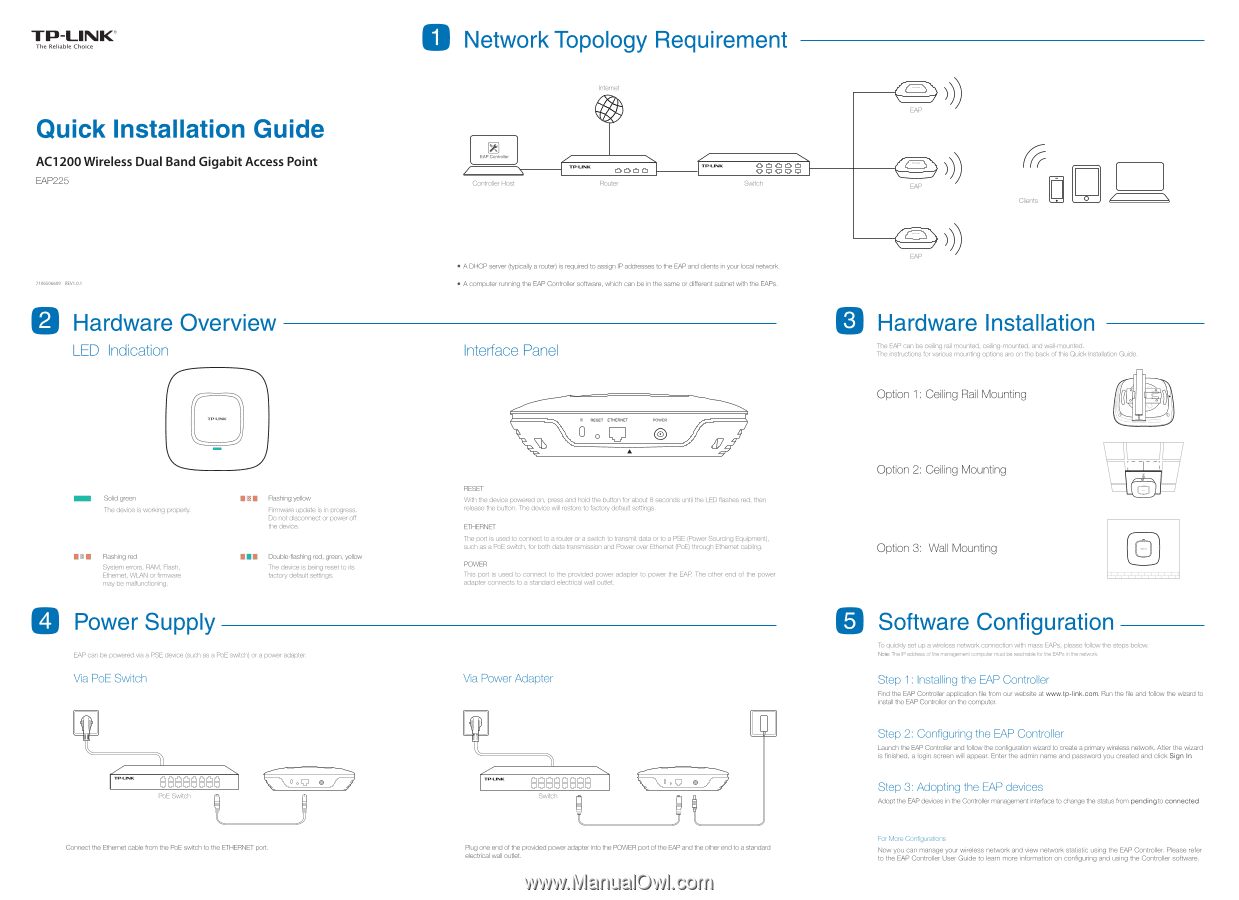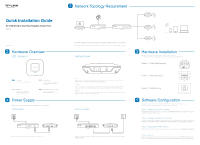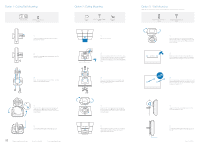TP-Link EAP225 EAP225EU V1 Quick Install Guide - Page 1
TP-Link EAP225 Manual
 |
View all TP-Link EAP225 manuals
Add to My Manuals
Save this manual to your list of manuals |
Page 1 highlights
TP-LINK® The Reliable Choice Quick Installation Guide AC1200 Wireless Dual Band Gigabit Access Point EAP225 7106506609 REV1.0.1 Ei Hardware Overview LED Indication Solid green The device is working properly. Flashing yellow Firmware update is in progress. Do not disconnect or power off the device. Flashing red System errors. RAM, Flash, Ethernet, WLAN or firmware may be malfunctioning. MEM Double-flashing red, green, yellow The device is being reset to its factory default settings. 4 Power Supply EAP can be powered via a PSE device (such as a PoE switch) or a power adapter. Via PoE Switch TP-LINK nnnnnnnn 00u00000 PoE Switch Connect the Ethernet cable from the PoE switch to the ETHERNET port. 0 Network Topology Requirement Internet (=, fkl EAP Controller Controller Host TP-LINK Router TP-LI K nnnnn 00000 Switch • A DHCP server (typically a router) is required to assign IP addresses to the EAP and clients in your local network. • A computer running the EAP Controller software, which can be in the same or different subnet with the EAPs. Interface Panel Kv RESOET 7 TA PZO RESET With the device powered on, press and hold the button for about 8 seconds until the LED flashes red, then release the button. The device will restore to factory default settings. ETHERNET The port is used to connect to a router or a switch to transmit data or to a PSE (Power Sourcing Equipment), such as a PoE switch, for both data transmission and Power over Ethernet (PoE) through Ethernet cabling. POWER This port is used to connect to the provided power adapter to power the EAP. The other end of the power adapter connects to a standard electrical wall outlet. Via Power Adapter r P-LEMC nnnnnnnn 00 00000 Switch Plug one end of the provided power adapter into the POWER port of the EAP and the other end to a standard electrical wall outlet. (Th (Th 0 7 10 Hardware Installation The EAP can be ceiling rail mounted, ceiling-mounted, and wall-mounted. The instructions for various mounting options are on the back of this Quick Installation Guide. Option 1: Ceiling Rail Mounting