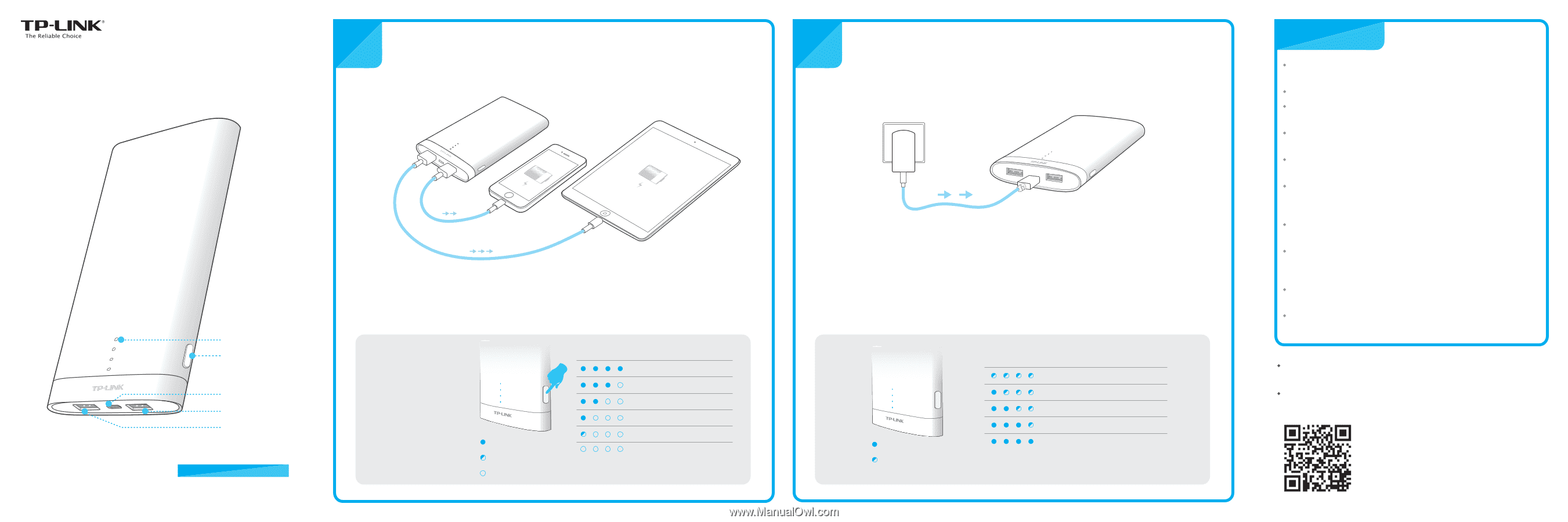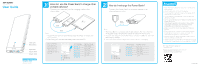TP-Link PB50 PB50 V1 Quick Install Guide - Page 1
TP-Link PB50 Manual
 |
View all TP-Link PB50 manuals
Add to My Manuals
Save this manual to your list of manuals |
Page 1 highlights
User Guide 1 How do I use the Power Bank to charge other portable devices? Connect your device(s) via the charging cable to the Power Bank. 2 How do I recharge the Power Bank? Connect the Power Bank via a power adapter to an electrical power outlet. 4 LED Lights Status Button Input: 5V/2A Output2: 5V/1A Output1: 5V/2A 10000mAh Power Bank Model No. PB50 7106505128 REV1.0.0 5V/1A 5V/2A Note: 1. The 5V/2A USB port can automatically adjust its voltage to charge your 5V/1A devices. 2. One blinking LED indicates the battery level is less than 5%. Press the Battery Status Button to check the current battery level, the LEDs will turn off automatically after 5 seconds. 1 LED on 1 LED blinking Off LED Display Battery Level 75%~100% 50%~75% 25%~50% 5%~25% 0%~5% 0 2A:7h 1A:10h Note: 1. The Power Bank is compatible with 5V DC adapters. For more efficiency, we suggest using a 5V/2A power adapter to charge the Power Bank. 2. You can also charge the Power Bank via a computer's USB port, but it will take longer to charge. 3. The Power Bank cannot charge other devices while it is charging. 1 LED on 1 LED blinking LED Display Battery Level 0%~25% 25%~50% 50%~75% 75%~100% 100% Attention Keep this device away from water, fire, humidity or hot environments. Do not heavily drop or impact this device. Do not attempt to extrude or pierce this device, which may cause it to short-circuit. Do not attempt to disassemble, modify or repair this device by yourself. Do not use a damaged power adapter or USB cable to charge this device. If the product appears to be bulging or shows other undesirable phenomena, stop using the product immediately and contact us or your dealer. Please recycle this device at an appointed disposal location. This product is not suitable for those lacking relevant knowledge and experience, please use under the supervision and guidance of professionals. Please charge this device once every three months to avoid shortening its battery life. Please use the recommended power adapter to charge this device. Power adapter is not provided by TP-LINK. For more information, please visit: www.tp-link.com Contact our technical support if you have any questions related to this product: www.tp-link.com/en/support/contact ©2015 TP-LINK