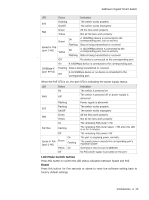TP-Link T1600G-28PS TL-SG2424P T1600G-28PSTL-SG2424P V1 Installation Guide - Page 10
LED Mode Switch Button, Reset, 100/1000Mbps RJ45 Port, SFP Port
 |
View all TP-Link T1600G-28PS TL-SG2424P manuals
Add to My Manuals
Save this manual to your list of manuals |
Page 10 highlights
JetStream Gigabit Smart Switch LED Status Speed or PoE Green (port 1-24) Yellow Off On Flashing On Indication The port is supplying power normally The supply power exceeds the correponding port's maximum power Overload or short circuit is detected No PoE power supply is provided on the port LED Mode Switch Button Press this button to switch the LED status indication between Speed and PoE. Reset Press this button for five seconds or above to reset the software setting back to factory default settings. 10/100/1000Mbps RJ45 Port Designed to connect to the device with a bandwidth of 10Mbps, 100Mbps or 1000Mbps. Each has a corresponding Speed or PoE LED. SFP Port Designed to install the SFP module. T1600G-28PS switch features 4 features 4 individual SFP ports and supports 1000M SFP module connection only. The front panel of T1600G-52PS is shown as the following figure. Reset LEDs LED Mode Switch Button 10/100/1000Mbps RJ45 Port SFP Port LEDs T1600G-52PS has an LED mode switch button which is for switching the LED status indication. When the Speed LED is on, the port LED is indicating the data transmission status. When the PoE LED is on, the port LED is indicating the power supply status. By default, the Speed LED is on. Pressing the mode switch button, the Speed LED will turn off and the PoE LED will light up. Then the PoE LED will turn off after being on for 60 seconds and the Speed LED will light up again. When the Speed LED is on, the port LED is indicating the data transmission status. LED PWR Status On Off Flashing Indication The switch is powered on The switch is powered off or power supply is abnormal Power supply is abnormal 05 Introduction