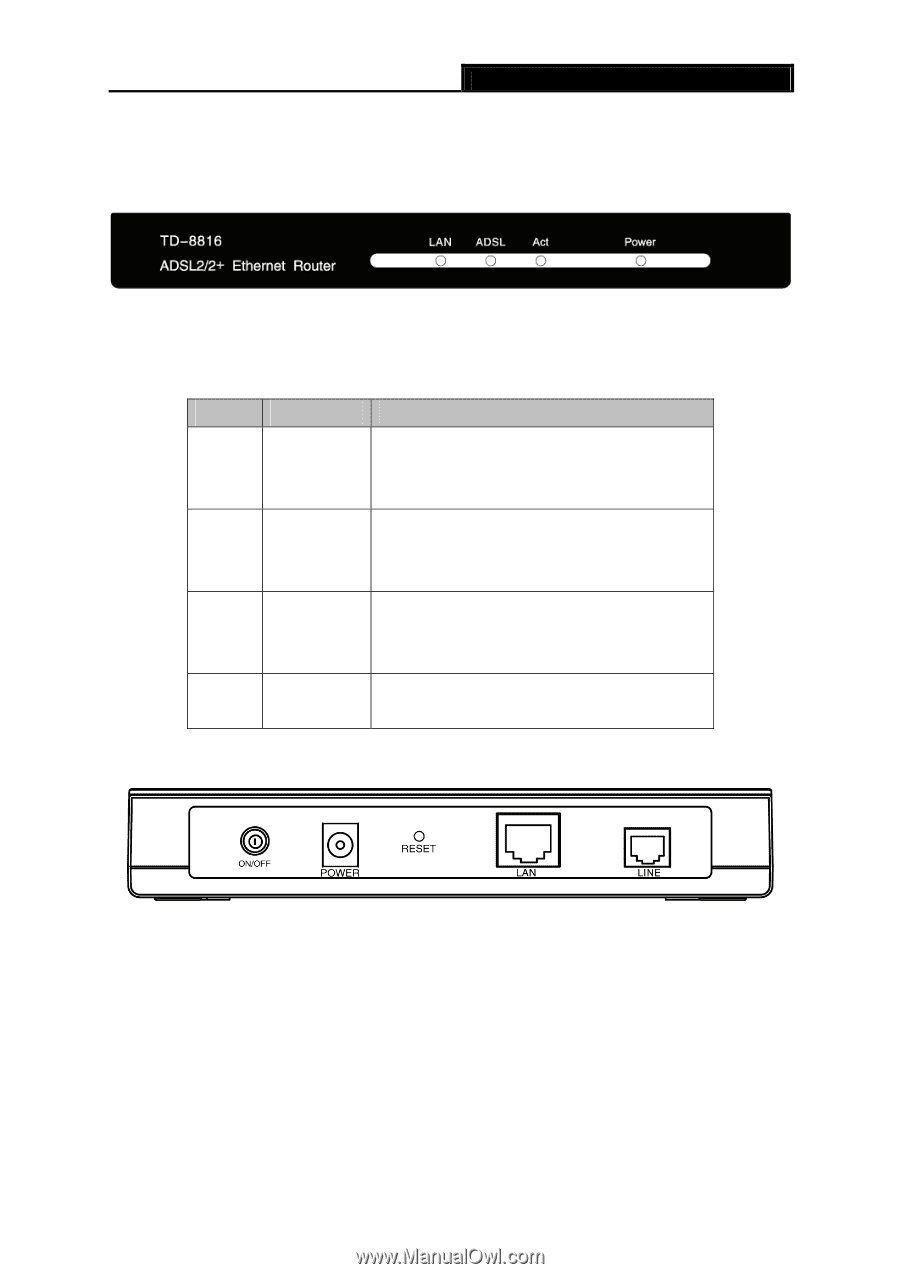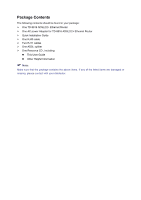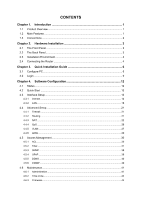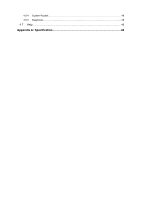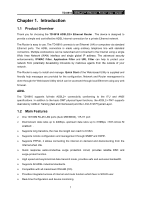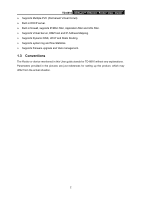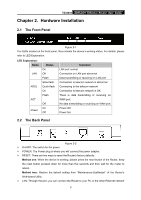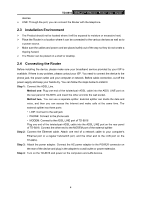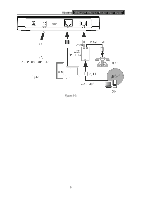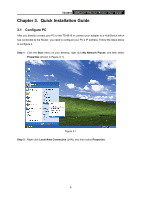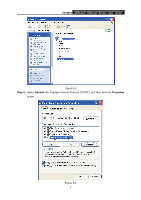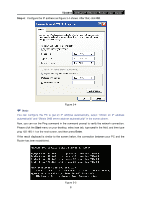TP-Link TD-8816 User Guide - Page 9
Hardware Installation
 |
UPC - 845973060022
View all TP-Link TD-8816 manuals
Add to My Manuals
Save this manual to your list of manuals |
Page 9 highlights
TD-8816 ADSL2/2+ Ethernet Router User Guide Chapter 2. Hardware Installation 2.1 The Front Panel Figure 2-1 The LEDs locates on the front panel, they indicate the device's working status. For details, please refer to LED Explanation. LED Explanation: Name LAN ADSL ACT Power Status On Off Flash Slow flash Quick flash On Flash Off On Off Indication LAN port normal Connection on LAN port abnormal Data transmitting or receiving on LAN port Connection to telecom network is abnormal Connecting to the telecom network Connection to telecom network is OK There is data transmitting or receiving on WAN port No data transmitting or receiving on WAN port Power OK Power fail 2.2 The Back Panel Figure 2-2 ¾ On/OFF: The switch for the power. ¾ POWER: The Power plug is where you will connect the power adapter. ¾ RESET: There are two ways to reset the Router's factory defaults. Method one: When the device is working, please press the reset button of the Router, keep the reset button pressed down for more than five seconds and then wait for the router to reboot. Method two:Restore the default setting from "Maintenance-SysRestart" of the Router's Web-based Utility. ¾ LAN: Through the port, you can connect the Router to your PC or the other Ethernet network 3