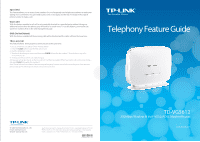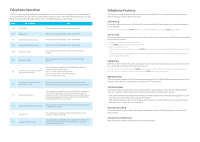TP-Link TD-VG5612 TD-VG5612 V1 Telephony Feature Guide - Page 2
Telephone Operation, Telephony Features
 |
View all TP-Link TD-VG5612 manuals
Add to My Manuals
Save this manual to your list of manuals |
Page 2 highlights
Telephone Operation TD-VG5612 allows you to configure some frequently used call features using keypads on your telephone. To use this feature, you should first enable Feature Code function on the web management page. For the features mentioned in this table, please refer to Telephony Features in this guide. Code Description Usage *193 Enable Wi-Fi. Pick up the phone and dial this code to enable Wi-Fi. *093 Disable Wi-Fi. Pick up the phone and dial this code to disable Wi-Fi. *133 Enable DND (Do Not Disturb). *033 Disable DND (Do Not Disturb). Pick up the phone and dial this code to enable DND. Pick up the phone and dial this code to disable DND. *186 Enable Voice Mail. Pick up the phone and dial this code to enable Voice Mail function. *086 Disable Voice Mail. Pick up the phone and dial this code to disable Voice Mail function. Pick up the phone to dial this code and then follow the voice prompts for the operations below: *20 Listen to voice messages stored in your USB storage device. Press 1 to listen to the previous message. Press 2 to listen to the current message again. Press 3 to delete all messages. Store voice messages within the *30 USB Storage device. Pick up the phone to dial this code and then follow the voice prompts to record voice messages within the USB Storage device. *27 Enable Redial on busy. Pick up the phone to dial this code. You will hear the confirmation tone and then the dial tone which will prompt you to dial the destination number. If the called party is busy, the number will be dialed again and again until there is response. To end the dialing, hang up and then pick up your phone. *54 Most Recent Call Return [Incoming]: Pick up the phone to dial this code. The last incoming number will be dialed automatically. # Internal Calls *70 Activate PIN & PUK via FXS. Pick up the phone to dial this code, and then dial the Internal Number to make internal calls. Pick up the phone and dial this code to activate PIN & PUK via FXS. This feature is only used when the modem router is operating under 3G/4G Router Mode. Telephony Features This section introduces what the following features are used for. For more detailed information, please refer to the User Guide on the resource CD. Call Holding This feature allows you to put a call on hold, in which case the call is not ended but no verbal communication is available. To put a call on hold, press the FLASH button. To return to the original call, press the FLASH button again. Call Transfer This feature allows you to redirect the current call to another phone by using the FLASH button and dialing the destination number. To transfer a call, please follow the steps below: 1. Press FLASH button to put the current call on hold. 2. Dial the destination number. Note: if you want to quit the transfer, press the FLASH button again to return to the original call before hearing the ringback tone. 3. Hang up when hearing the ringback tone or wait for the newly called party to answer and then hang up. Now the call is successfully transferred. Call Waiting With this feature enabled, if a calling party places a call to you while you are busy, you are able to suspend the current call and switch to the new incoming call. To swith to the new incoming call, press FLASH followed by the number 2. The rst call will be automatically put on hold. You can switch between the two calls by pressing FLASH followed by the number 2. USB Voice Mail With this feature enabled and a USB storage device plugged in, the caller will be prompted to leave a voice message upon the call or when there is no response for a certain time. Call Forwarding This feature allows an incoming call to be redirected to a specified party. There are two call forwarding features, including Call Forwarding Unconditionally and Call Forwarding on No Answer. With Call Forwarding Unconditionally enabled, no matter whether the called party is engaged or not, the incoming call will be redirected to the specified party. With Call Forwarding on No Answer enabled, the incoming call will be redirected to the specified party when there is no response for a certain time. Anonymous Calling This feature allows you to make a call without your phone number or ID being displayed on the called party's phone. Anonymous Call Blocking With this feature enabled, all anonymous calls will be blocked.