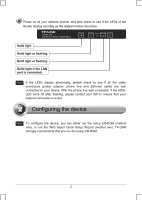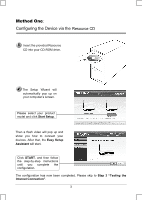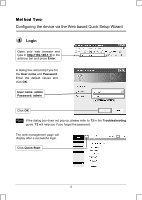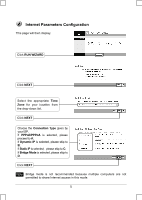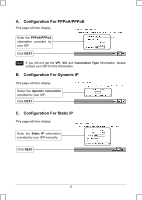TP-Link TD-W8101G Quick Installation Guide - Page 2
Solid light, Solid light if the LAN, port is connected, Solid light or flashing - link
 |
UPC - 845973060251
View all TP-Link TD-W8101G manuals
Add to My Manuals
Save this manual to your list of manuals |
Page 2 highlights
Power on all your network devices and then check to see if the LEDs of the Router display normally as the diagram below describes. Solid light Solid light or flashing Solid light or flashing Solid light if the LAN port is connected Note If the LEDs display abnormally, please check to see if all the cable connectors (power adapter, phone line and Ethernet cable) are well connected to your device. With the phone line well connected, if the ADSL LED turns off after flashing, please contact your ISP to ensure that your internet connection is active. Note To configure the device, you can either run the setup CD-ROM (method one), or run the Web based Quick Setup Wizard (method two). TP-LINK strongly recommends that you run the setup CD-ROM. 2
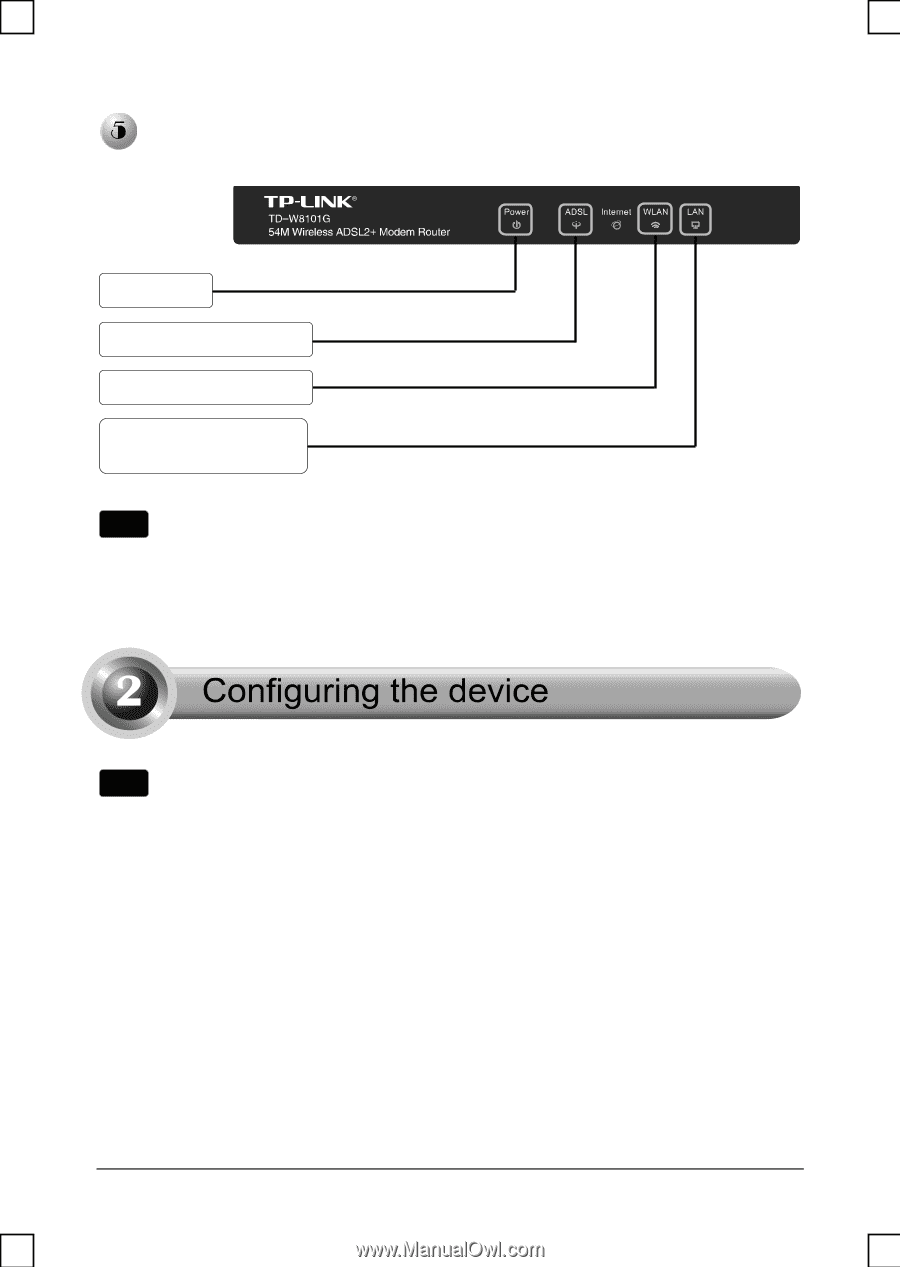
2
Power on all your network devices and then check to see if the LEDs of the
Router display normally as the diagram below describes.
Note
If the LEDs display abnormally, please check to see if all the cable
connectors (power adapter, phone line and Ethernet cable) are well
connected to your device. With the phone line well connected, if the ADSL
LED turns off after flashing, please contact your ISP to ensure that your
internet connection is active.
To configure the device, you can either run the setup CD-ROM (method
one), or run the Web based Quick Setup Wizard (method two). TP-LINK
strongly recommends that you run the setup CD-ROM.
Note
Solid light
Solid light if the LAN
port is connected
Solid light or flashing
Solid light or flashing