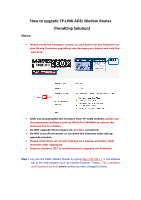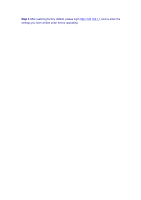TP-Link TD-W8151N Upgrade Guide - Page 2
Step 2, Step 3, Step 4, Status, Device Info, Step 5, Maintenance, SysRestart, Factory Default - firmware upgrade
 |
View all TP-Link TD-W8151N manuals
Add to My Manuals
Save this manual to your list of manuals |
Page 2 highlights
Step 2 Click Maintenance ->Firmware click the Browse button to choose the firmware you already extracted in the folder. Step 3 Click the UPGRADE button. The device will reboot automatically after the upgrading has been finished. Please wait about 3 minutes. Step 4 Click Status-> Device Info, verify that the router's firmware has been upgraded. Step 5 You have to restore the device to factory default to make the new functions take effect; Click Maintenance->SysRestart, choose Factory Default Settings, Click RESTART button.

Step 2
Click
Maintenance
->
Firmware
click the
Browse
button to choose the
firmware you already extracted in the folder.
Step 3
Click the
UPGRADE
button. The device will reboot automatically after the
upgrading has been finished. Please wait about 3 minutes.
Step 4
Click
Status
->
Device Info
, verify that the router’s firmware has been
upgraded.
Step 5
You have to restore the device to factory default to make the new functions
take effect; Click
Maintenance
->
SysRestart,
choose
Factory Default Settings,
Click
RESTART
button
.