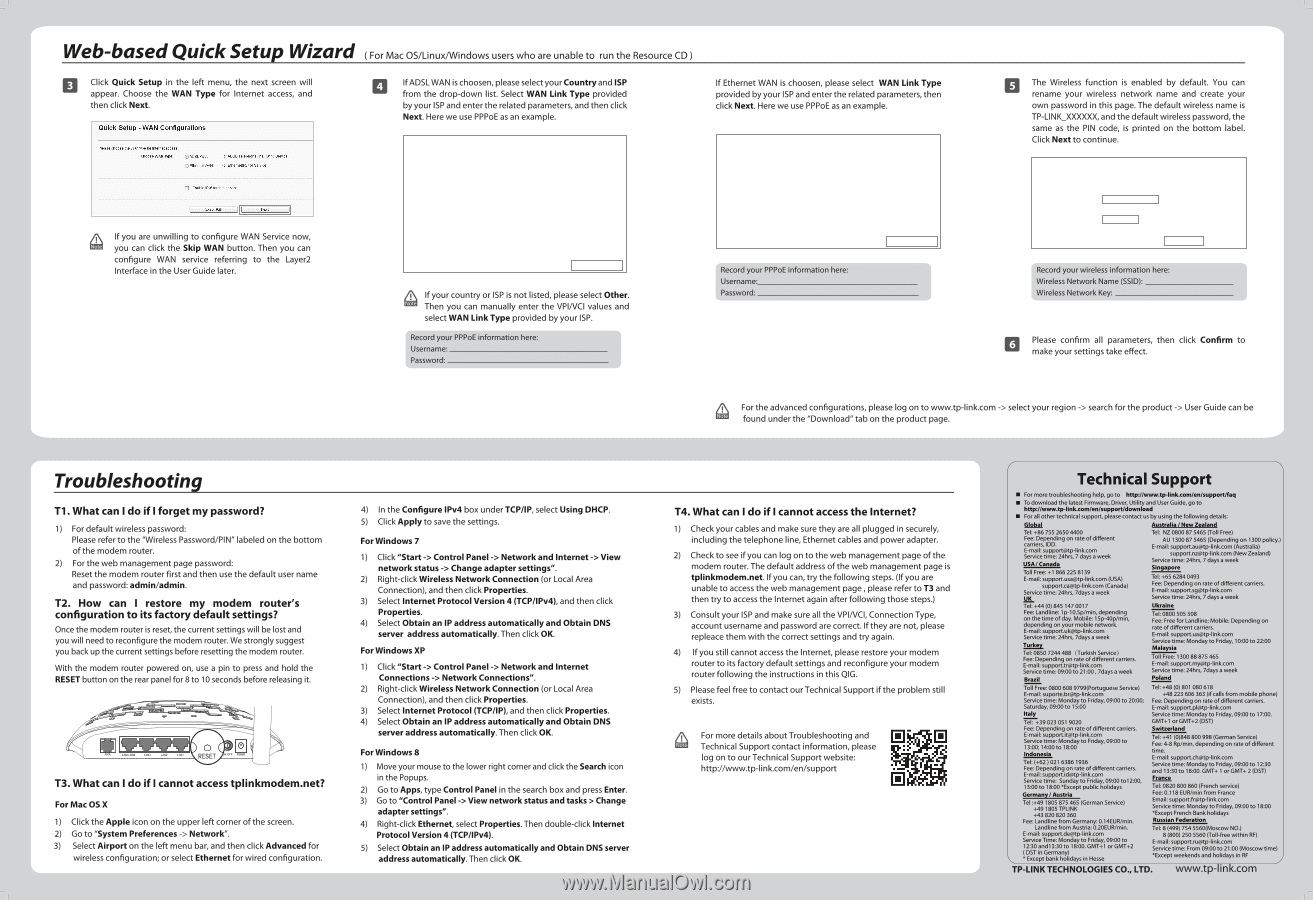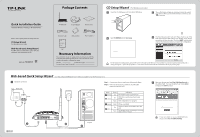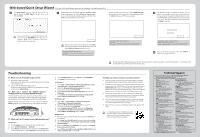TP-Link TD-W8950N TD-W8950N V1 QIG 7106504535 - Page 2
Technical, Support
 |
View all TP-Link TD-W8950N manuals
Add to My Manuals
Save this manual to your list of manuals |
Page 2 highlights
Web - based Quick Setup Wizard Click Quick Setup in the left menu, the next screen will appear. Choose the WAN Type for Internet access, and then click Next. Quick Setup - WAN Configurations Please choose the Wan pee for Internet access. Choose WAN Type: g APSL WAN Ethernet WAN For ADSL(Telephone linell,11) Service For Ethernet(5444) Service Enable Five for this service Next If you are unwilling to configure WAN Service now, you can click the Skip WAN button. Then you can configure WAN service referring to the Layer2 Interface in the User Guide later. (For Mac OS/Linux/Windows users who are unable to run the Resource CD ) If ADSL WAN is choosen, please select your Country and ISP from the drop-down list. Select WAN Link Type provided by your ISP and enter the related parameters, and then click Next. Here we use PPPoE as an example. Quick Setup - WAN Configurations Country, ISP: Encapsulation Mode: T er Other 3j 35 00.2551 1132-555352 LLB/SNAP-BRIDGING (optional) WAN TIM Type: PPP Usemaine: PPP Password: PPPoE Service Name: (NW (bytes): PPPoE(PPP over Ethernet) i44, 1480 (optional) (optional) Back Skip Wan Pent If your country or ISP is not listed, please select Other. Note Then you can manually enter the VPINCI values and select WAN Link Type provided by your ISP. Record your PPPoE information here: Username. Password. If Ethernet WAN is choosen, please select WAN Link Type provided by your ISP and enter the related parameters, then click Next. Here we use PPPoE as an example. Quick Setup - WAN Configurations Ethernet WAN Portz LAWN. WAN Link Type: PPP Usernaine: PPP Password: PPPoE Sem. Name: WU (Wes): PPPoE(PPP over Ethernet) (optional) (optional) Back Skip Wan Next Record your PPPoE information here: Username. Password. The Wireless function is enabled by default. You can rename your wireless network name and create your own password in this page. The default wireless name is TP-LINK_XXXXXX, and the default wireless password, the same as the PIN code, is printed on the bottom label. Click Next to continue. Quick Setup - Wireless Configurations Ainentication: Nfireless fletraorN KW INT.-Personal .best/ recommend, 'OPP Pre-Shared 4 e1.1 a=d Jf Record your wireless information here: Wireless Network Name (SSID). Wireless Network Key: Please confirm all parameters, then click Confirm to make your settings take effect. a For the advanced configurations, please log on to www.tp-link.com -> select your region -> search for the product -> User Guide can be Note found under the "Download" tab on the product page. Troubleshooting Ti. What can I do if I forget my password? 1) For default wireless password: Please refer to the "Wireless Password/PIN" labeled on the bottom of the modem router. 2) For the web management page password: Reset the modem router first and then use the default user name and password: admin/admin. T2. How can I restore my modem router's configuration to its factory default settings? Once the modem router is reset, the current settings will be lost and you will need to reconfigure the modem router. We strongly suggest you back up the current settings before resetting the modem router. With the modem router powered on, use a pin to press and hold the RESET button on the rear panel for 8 to 10 seconds before releasing it. O Una LAM LPL, RESET POW T3. What can I do if I cannot access tplinkmodem.net? For Mac OS X 1) Click the Apple icon on the upper left corner of the screen. 2) Go to "System Preferences -> Network". 3) Select Airport on the left menu bar, and then click Advanced for wireless configuration; or select Ethernet for wired configuration. 4) In the Configure IPv4 box under TCP/IP, select Using DHCP. 5) Click Apply to save the settings. For Windows 7 1) Click "Start -> Control Panel -> Network and Internet -> View network status -> Change adapter settings". 2) Right-click Wireless Network Connection (or Local Area Connection), and then click Properties. 3) Select Internet Protocol Version 4 (TCP/IPv4), and then click Properties. 4) Select Obtain an IP address automatically and Obtain DNS server address automatically. Then click OK. For Windows XP 1) Click "Start -> Control Panel -> Network and Internet Connections -> Network Connections". 2) Right-click Wireless Network Connection (or Local Area Connection), and then click Properties. 3) Select Internet Protocol (TCP/IP), and then click Properties. 4) Select Obtain an IP address automatically and Obtain DNS server address automatically. Then click OK. For Windows 8 1) Move your mouse to the lower right corner and click the Search icon in the Popups. 2) Go to Apps, type Control Panel in the search box and press Enter. 3) Go to "Control Panel -> View network status and tasks > Change adapter settings". 4) Right-click Ethernet, select Properties. Then double-click Internet Protocol Version 4 (TCP/IPv4). 5) Select Obtain an IP address automatically and Obtain DNS server address automatically. Then click OK. T4. What can I do if I cannot access the Internet? 1) Check your cables and make sure they are all plugged in securely, including the telephone line, Ethernet cables and power adapter. 2) Check to see if you can log on to the web management page of the modem router. The default address of the web management page is tplinkmodem.net. If you can, try the following steps. (If you are unable to access the web management page , please refer to T3 and then try to access the Internet again after following those steps.) 3) Consult your ISP and make sure all the VPINCI, Connection Type, account username and password are correct. If they are not, please repleace them with the correct settings and try again. 4) If you still cannot access the Internet, please restore your modem router to its factory default settings and reconfigure your modem router following the instructions in this QIG. 5) Please feel free to contact our Technical Support if the problem still exists. For more details about Troubleshooting and Technical Support contact information, please log on to our Technical Support website: http://www.tp-link.com/en/support Technical Support • For more troubleshooting help, go to http://www.tp-linIccom/en/support/fag • To download the latest Firmware, Driver, Utility and User Guide, go to http://www.tp-ilnic.com/en/support/download • For all other technical support, please contact us by using the following details: Global Australia / New Zealand Tel: +86 755 2650 4400 Fee: Depending on rate of different carriers, IDD. E-mail: [email protected] Service time: 24hrs, 7 days a week USA/ Canada Toll Free: +1 866 225 8139 E-mail: support.usa@tp-linkcom (USA) [email protected] (Canada) Service time: 24hrs, 7days a week yLC Tel: +44 (0) 845 147 0017 Fee: Landline: 1p-10.5p/min, depending on the time of day. Mobile: 15p-40p/min, depending on your mobile network. E-mail: [email protected] Service time: 24hrs, 7days a week Turkey Tel: 0850 7244 488 (Turkish Service) Fee: Depending on rate of different carriers. E-mail: [email protected] Service time: 09:00 to 21:00, 7days a week Brazil Tel: NZ 0800 87 5465 (Toll Free) AU 1300 87 5465 (Depending on 1300 policy.) E-mail: [email protected] (Australia) [email protected] (New Zealand) Service time: 24hrs, 7 days a week Singapore Tel: +65 6284 0493 Fee: Depending on rate of different carriers. E-mail: [email protected] Service time: 24hrs, 7 days a week Ukraine Tel: 0800 505 508 Fee: Free for Landline; Mobile: Depending on rate of different carriers. E-mail: [email protected] Service time: Monday to Friday, 10:00 to 22:00 Malaysia Toll Free: 1300 88 875 465 E-mail: [email protected] Service time: 24hrs, 7days a week Poland Toll Free: 0800 608 9799(Portuguese Service) E-mail: [email protected] Service time: Monday to Friday, 09:00 to 20:00; Saturday, 09:00 to 15:00 Italy Tel: +39 023 051 9020 Fee: Depending on rate of different carriers. E-mail: [email protected] Service time: Monday to Friday, 09:00 to 13:00;14:00 to 18:00 Indonesia Tel: (+62) 021 6386 1936 Fee: Depending on rate of different carriers. E-mail: [email protected] Service time: Sunday to Friday, 09:00 to12:00, 13:00 to 18:00 *Except public holidays German /Austria Tel :+49 1805 875 465 (German Service) +491805 TPLINK d-43 820 820 360 Fee: Landline from Germany: 0.14EUR/min. Landline from Austria: 0.20ELM/min. E-mail: [email protected] Service Time: Monday to Friday, 09:00 to 12:30 and13:30 to 18:00. GMT-F1 or GMT-F2 ( DST in Germany) " Except bank holidays in Hesse Tel: +48 (0) 801 080 618 +48 223 606 363 (if calls from mobile phone) Fee: Depending on rate of different carriers. E-mail: [email protected] Service time: Monday to Friday, 09:00 to 17:00. GMT+1 or GMT+2 (DST) Switzerland Tel: +41 (0)848 800 998 (German Service) Fee: 4-8 Rp/min, depending on rate of different time. E-mail: [email protected] Service time: Monday to Friday, 09:00 to 12:30 and 13:30 to 18:00. GMT+ 1 or GMT+ 2 (DST) France Tel: 0820 800 860 (French service) Fee: 0.118 EUR/min from France Email: [email protected] Service time: Monday to Friday, 09:00 to 18:00 *Except French Bank holidays Russian Federation Tel: 8 (499) 754 5560(Moscow NO.) 8 (800) 250 5560 (Toll-free within RF) E-mail: [email protected] Service time: From 09:00 to 21:00 (Moscow time) "Except weekends and holidays in RF TP-LINK TECHNOLOGIES CO., LTD. www.tp-link.com