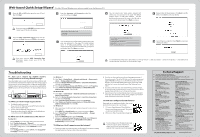TP-Link TD-W8980 TD-W8980 V1 QIG 7022501197 - Page 2
TP-Link TD-W8980 Manual
 |
View all TP-Link TD-W8980 manuals
Add to My Manuals
Save this manual to your list of manuals |
Page 2 highlights
Web - based Quick Setup Wizard (For Mac OS/Linux/Windows users who are unable to run the Resource CD ) Enter the VPI and VCI values given by your ISP and then click Next. Quick Setup - D SL Please enter the VPINCI provided by yourIsPOntemetSeonse Prowler) VPI: H VCI: Hs (Range 0-255) (Range 1-65535) Previous I If you don't have the VPINCI information, please contact your ISP for this information. Select the ADSL Connection Type given by your ISP and then click Next. Here we use PPPoE as an example. Quick Setup -ADSL Connection Type Please select the connection type provided by your ISP. * PPPoE (Require a username and password. PPP over Ethernet) D PPPoA (Require a username and password. PPP over ATM) Dynamic IP (Get dynamic IP from ISP, also called PoE Dynamic IP) Static IP (Manually set the static IP address provided by your ISP, also called PoE Static IP) Ci IPoA (Manually set the static P address provided by your I.SP, also called P Over ATM) o Midge (Dial apt-mike single canpuler or router) Back Next /N If you don't have the ADSL Connection Type information, please contact your ISP for this information. Enter the Username and Password provided by your ISP and then click Next. Quick Setup - PPP Please enter ADSL Username and Password. If you forget them, please consult your ISP. username: Password: Confirm Password: Previous I Neal Record this information here: Username. Password. You can rename your 2.4GHz wireless network and create your own password in this page. The default wireless name is TP-LINK_2.4GHz_XXXXXX; and the default wireless password, the same as the PIN code, is printed on the bottom label. Click Next to continue. wavers senors same: - _r • - rs- secunry Or OPP I.SIVWPW2 PSI( raccommonaccl Pesswerd I I,Shell *a I You can rename your 5GHz wireless network and create your own password in this page. The default wireless name is TP-LINK_5GHz_XXXXXX; and the default wireless password, the same as the PIN code, is printed on the bottom label. Click Next to continue. ruetwer5Name: Ir r3( resr_eos6 xenon: In,D*D Password I nca Da I Record your wireless information here: 2.4GHz SSID: 2.4GHz Security Password: 5GHz SSID: 5GHz Security Password: Please confirm all the parameters. Click Back to modify them or click Save to save your settings. ,0 evp-lso moss: IRV.... WIreless Password: 230670 WIreless Emma Wireless Network hiarnelpSiOy -F.411(20,130,9 Region: UntC161030 10 Quick Setup has completed. Click Finish to make your settings take effect. For the advanced configurations, please log on to www.tp-link.com -> select your region -> search for the product -> User Guide can be found under the "Download" tab on the product page. Troubleshooting T1. How can I restore my modem router's configuration to its factory default settings? Once the modem router is reset, the current settings will be lost and you will need to reconfigure the modem router. We strongly suggest you back up the current settings before resetting the modem router. With the modem router powered on, use a pin to press and hold the RESET button on the rear panel for 8 to 10 seconds before releasing it. 0 T() RES T2. What can I do if I forget my password? 1) For default wireless password: Please refer to the "Wireless Password/PIN" lableled on the bottom of the modem router. 2) For the web management page password: Reset the modem router first and then use the default user name and password: admin/admin. T3. What can I do if I cannot access 192.168.1.1? For Mac OS X • Click the Apple icon on the upper left corner of the screen. • Go to "System Preferences -> Network". • Select Airport on the left menu bar, and then click Advanced for wireless configuration; or select Ethernet for wired configuration. • In the Configure IPv4 box under TCP/IP, select Using DHCP. Click Apply to save the settings. For Windows 7 • Click 'Start -> Control Panel -> Network and Internet -> View network status -> Change adapter settings". • Right-click Wireless Network Connection (or Local Area Connection), and then click Properties. • Select Internet Protocol Version 4 (TCP/IPv4), and then click Properties. • Select Obtain an IP address automatically and Obtain DNS server address automatically.Then click OK. For Windows XP • Click"Start -> Control Panel -> Network and Internet Connections -> Network Connections". • Right-click Wireless Network Connection (or Local Area Connection), and then click Properties. • Select Internet Protocol (TCP/IP), and then click Properties. • Select Obtain an IP address automatically and Obtain DNS server address automatically.Then click OK. For Windows 8 • Move your mouse to the lower right corner and you will see Search icon in the Popups. • Go to Apps, type Control Panel in the search box and press Enter. • Go to "Control Panel -> View network status and tasks -> Change adapter settings". • Right-click Ethernet and then select Properties. • Double-click Internet Protocol Version 4 (TCP/IPv4). Select Obtain an IP address automatically, choose Obtain DNS server address automatically and then click OK. T4. What can I do if I cannot access the Internet? 1) Check your cables and make sure they are all plugged in securely, including the telephone line, Ethernet cables and power adapter. 2) Check to see if you can log on to the web management page of the modem router. The default IP address of the web management page is 192.168.1.1.If you can, try the following steps. (If you are unable to access the web management page , please refer to T3 and then try to access the Internet again after following those steps.) 3) Consult your ISP and make sure all the VPINCI, Connection Type, account username and password are correct. If they are not, please repleace them with the correct settings and try again. 4) If you still cannot access the Internet, please restore your modem router to its factory default settings and reconfigure your modem router following the instructions in this QIG. T5. How can I configure the USB features? Please refer to our Application Guides. They can be found on the resource CD, or on the web. 1) CD Access: Open Resource CD and find the folder named "Application Guide". The guides can be found inside this folder. 2) Web Access: http://www.tp-link.com/app/usb For more details about Troubleshooting and Note Technical Support contact information, please log on to our Technical Support website: http://www.tp-link.com/en/support Technical Support • For more troubleshooting help, go to http://www.tp-link.com/en/support/faq • To download the latest Firmware, Driver, Utility and User Guide, go to http://www.tp-link.com/en/support/download • For all other technical support, please contact us by using the following details: Global Tel: +86 755 26504400 E-mail : [email protected] Service time: 24hrs, 7days a week Singapore Tel: +65 62840493 E-mail: [email protected] Service time: 24hrs, 7days a week UK Tel: +44 (0) 845 147 0017 E-mail: [email protected] Service time: 24hrs, 7days a week USA/Canada Toll Free: +1 866 225 8139 E-mail: [email protected] Service time: 24hrs,7days a week Malaysia Tel: 1300 88 875465 (1300 88TPLINIQ E-mail: [email protected] Service time: 24 hrs a day, 7days a week Turkey Tel: 444 19 25 (Turkish Service) E-mail: [email protected] Service time: 9:00 AM to 6:00 PM, 7days a week Poland Tel: +48 (0) 801 080 618 / +48 22 7217563 (if calls from mobile phone) E-mail: [email protected] Service time: Monday to Friday 9:00 AM to 5:00 PM. GMT+1 or GMT+2 (Daylight Saving Time) German / Austria Tel :+491805 875465 (German Service) +49 1805 TPLINK E-mail: support.de@tp-linkcom Fee: 0.14 EUR/min from the German fixed phone network and up to 0.42 EUR/min from mobile phone Service Time: Monday to Friday 9:00 AM to 6:00 PM. GMT+1 or GMT+2 (Daylight Saving Time in Germany) *Except bank holidays in Hesse Australia & New Zealand Tel: AU 1300 87 5465 /NZ 0800 87 5465 E-mail: [email protected] Service time: 24hrs, 7 days a week Is t Tel: +39 02 66987799 E-mail: [email protected] Service time: 9:00 AM to 6:00 PM, from Monday to Friday Ukraine Tel: +0-800-505-508 E-mail: [email protected] Service time: Monday to Friday 10:00 AM to 22:00 PM Brazil Toll Free:0800-770-4337 (Portuguese Service) E-mail: [email protected] Service time: Monday to Saturday 08:00 AM to 08:00 PM Indonesia Tel: (+62) 021 6259 135 E-mail : [email protected] Service time:Monday to Friday 9:00 -12:00; 13:00 -18:00 *Except public holidays Switzerland Tel: +41 (0) 848 800998 (German Service) E-mail: [email protected] Fee:4-8 Rp/min, depending on rate of different time Service time: Monday to Friday 9:00 AM to 6:00 PM. GMT+ 1 or GMT+ 2 (Daylight Saving Time) Russian Federation Tel: 8 (499) 754-55-60 / 8 (800) 250-55-60 (toll-free call from any RF region) E-mail: [email protected] Service time: from 10:00 to 18:00 (Moscow time) *Except weekends and holidays in Russian Federation France Tel: +33 (0) 820 800 860 (French service) Email: support.fr @tp-link.com Fee: 0.118 EUR/min from France Service time: Monday to Friday 9:00 AM to 6:00 PM (Except French Bank holidays) TP-LINK TECHNOLOGIES CO., LTD. www.tp-link.com