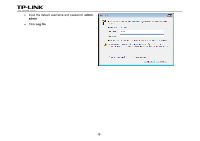TP-Link TD-W8980 TD-W8980 V1 FTP Server Application Guide - Page 14
USB Settings > FTP Server, USB Settings > User Accounts, File >New >FTP Site
 |
View all TP-Link TD-W8980 manuals
Add to My Manuals
Save this manual to your list of manuals |
Page 14 highlights
• For third party FTP client software users (Here we take CuteFTP Professional 8 for example.) • Open the CuteFTP • Go to File >New >FTP Site or press Ctrl+N to open a new Site properties. • Set the dialog box as shown in the figure and click Connect. Note: The default user name/password of the Super User is admin/admin. ) Note: To set up different user accounts with their own access rights to different folders, please log onto the web-based management page and set it on USB Settings > FTP Server and USB Settings > User Accounts. Now you have accessed the FTP server, and you can read, write, and download the files on the FTP server. -12-

-12-
•
For third party FTP client software users
(Here we take CuteFTP Professional 8 for example.)
•
Open the CuteFTP
•
Go to
File >New >FTP Site
or press
Ctrl+N
to
open a new
Site properties
.
•
Set the dialog box as shown in the figure and click
Connect
.
Note: The default user name/password of the Super
User is
admin/admin
.
)
Note:
To set up different user accounts with their own access rights to different folders, please log onto the web-based management page
and set it on
USB Settings > FTP Server
and
USB Settings > User Accounts
.
Now you have accessed the FTP server, and you can read, write, and download the files on the FTP server.