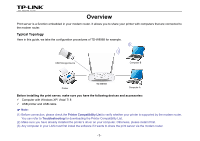TP-Link TD-W8980 TD-W8980 V1 Print Server Application Guide - Page 8
Application for Windows OS, How to launch/exit the TP-LINK USB Printer Controller, How to Print
 |
View all TP-Link TD-W8980 manuals
Add to My Manuals
Save this manual to your list of manuals |
Page 8 highlights
Application for Windows OS TP-LINK USB Printer Controller is used to operate the USB Printer on your own computer. After successful installation, the icon will appear on the desktop of your computer. How to launch/exit the TP-LINK USB Printer Controller ¾ To launch the USB Printer Controller, double-click the icon on your desktop. ¾ To exit the USB Printer Controller, click System->Exit on the TP-Link USB Printer Controller. How to Print To print, first of all, you need to set your Auto-Connect Printer. After successful setting, you can execute your printing tasks automatically. Please follow the steps below to set your auto-connect printer. -7-

Application for Windows OS
TP-LINK USB Printer Controller is used to operate the USB Printer on your own computer. After successful installation, the icon
will appear on the desktop of your computer.
How to launch/exit the TP-LINK USB Printer Controller
¾
To launch the USB Printer Controller, double-click the icon
on your desktop.
¾
To exit the USB Printer Controller, click
System->Exit
on the TP-Link USB Printer Controller.
How to Print
To print, first of all, you need to set your
Auto-Connect Printer
. After successful setting, you can execute your printing tasks
automatically. Please follow the steps below to set your auto-connect printer.
-7-