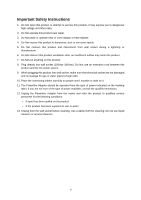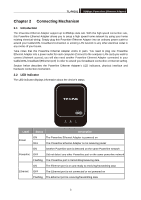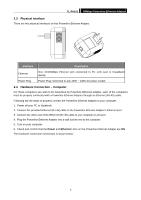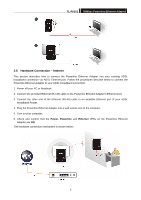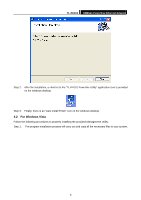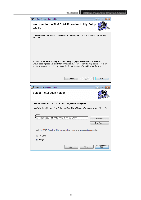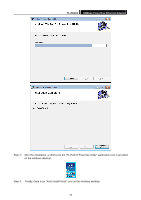TP-Link TL-PA101 User Guide - Page 8
Hardware Connection - Internet - powerline ethernet adapter
 |
UPC - 845973031084
View all TP-Link TL-PA101 manuals
Add to My Manuals
Save this manual to your list of manuals |
Page 8 highlights
TL-PA101 85Mbps Powerline Ethernet Adapter 2.5 Hardware Connection - Internet This section describes how to connect the Powerline Ethernet Adapter into your existing ADSL broadband connection via ADSL Ethernet port. Follow the procedures describe below to connect the Powerline Ethernet Adapter to your ADSL broadband connection: 1. Power off your PC or Notebook. 2. Connect the provided Ethernet (RJ-45) cable to the Powerline Ethernet Adapter's Ethernet port. 3. Connect the other end of the Ethernet (RJ-45) cable to an available Ethernet port of your ADSL broadband Router. 4. Plug the Powerline Ethernet Adapter into a wall socket next to the computer. 5. Turn on your computer. 6. Check and confirm that the Power, Powerline and Ethernet LEDs on the Powerline Ethernet Adapter are ON. The hardware connection mechanism is shown below: 5