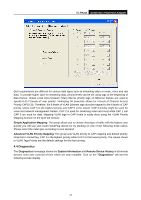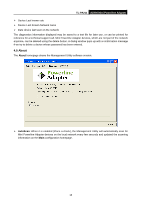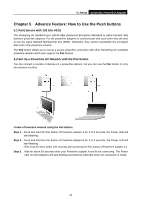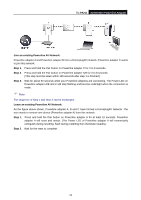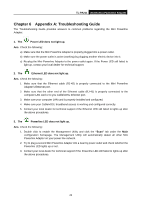TP-Link TL-PA211 User Guide - Page 27
Appendix A: Troubleshooting Guide - not working
 |
UPC - 845973031114
View all TP-Link TL-PA211 manuals
Add to My Manuals
Save this manual to your list of manuals |
Page 27 highlights
TL-PA211 AV200 Mini Powerline Adapter Chapter 6 Appendix A: Troubleshooting Guide The Troubleshooting Guide provides answers to common problems regarding the Mini Powerline Adapter. 1. The Power LED does not light up. Ans. Check the following: a) Make sure that the Mini Powerline Adapter is properly plugged into a power outlet. b) Make sure the power outlet is active (working) by plugging another electric device into it. c) Re-plug the Mini Powerline Adapter to the power outlet again. If the Power LED still failed to light up, contact your local dealer for technical support. 2. The Ethernet LED does not light up. Ans. Check the following: 1. Make sure that the Ethernet cable (RJ-45) is properly connected to the Mini Powerline Adapter‟s Ethernet port. 2. Make sure that the other end of the Ethernet cable (RJ-45) is properly connected to the computer LAN card or to you Cable/xDSL Ethernet port. 3. Make sure your computer LAN card is properly installed and configured. 4. Make sure your Cable/xDSL broadband access is working and configured correctly. 5. Contact your local dealer for technical support if the Ethernet LED still failed to lights up after the above procedures. 3. The Powerline LED does not light up. Ans. Check the following: 1. Double click to enable the Management Utility and click the "Scan" tab under the Main configuration homepage. The Management Utility will automatically detect all other Mini Powerline Adapter on your power line network. 2. Try to plug a second Mini Powerline Adapter into a near by power outlet and check whether the Powerline LED lights up or not. 3. Contact your local dealer for technical support if the Powerline LED still failed to lights up after the above procedures. 22