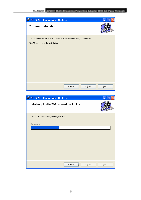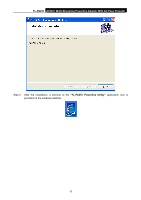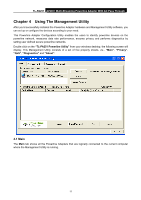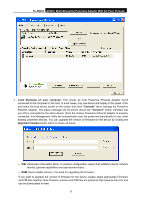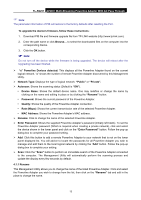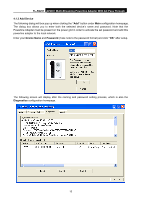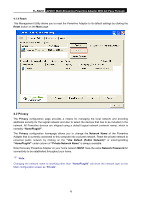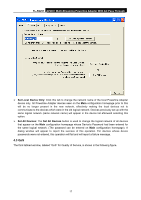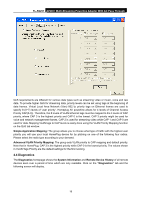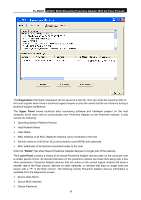TP-Link TL-PA251KIT User Guide - Page 18
Enter Password, Enter your - setup
 |
View all TP-Link TL-PA251KIT manuals
Add to My Manuals
Save this manual to your list of manuals |
Page 18 highlights
TL-PA251 AV200+ Multi-Streaming Powerline Adapter With AC Pass Through 4.1.2 Enter Password Enter the password of the remote Powerline Adapters, and then you can set the network name of these devices on Privacy configuration homepage. The password can be found on the back of the device. Select the Powerline Adapter from the list, click the Enter Password button and then the following screen will display. Enter your Password (Take note of the password format) and click "OK" after setup. ) Note: The Powerline Adapter device must be present on the power line (plugged in) in order for the password to be confirmed and added to the network. If the Powerline Adapter device could not be located, a warning message will be shown. 14
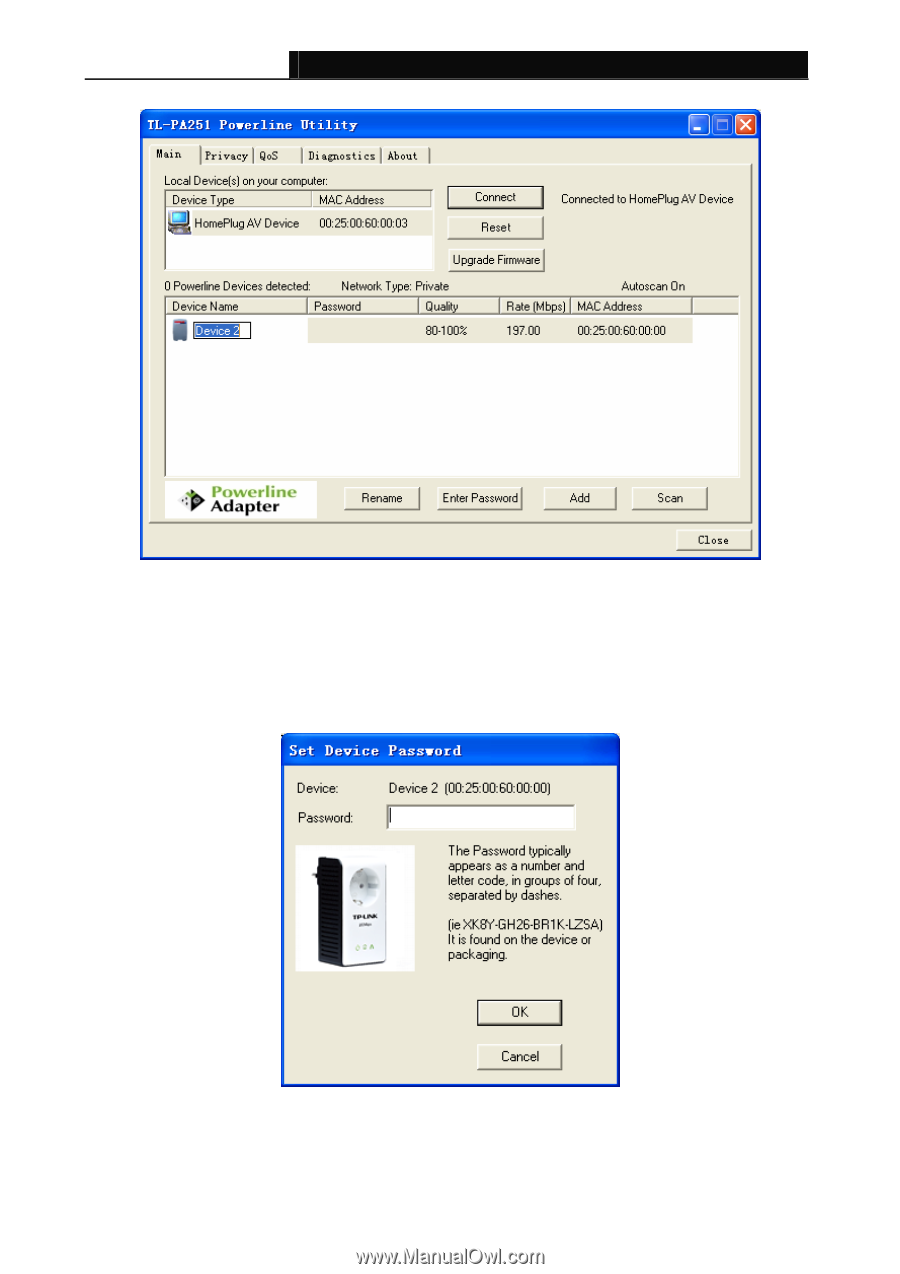
TL-PA251
AV200+ Multi-Streaming Powerline Adapter With AC Pass Through
14
4.1.2 Enter Password
Enter the password of the remote Powerline Adapters, and then you can set the network name of these
devices on
Privacy
configuration homepage. The password can be found on the back of the device.
Select the Powerline Adapter from the list, click the
Enter Password
button and then the following
screen will display.
Enter your
Password
(Take note of the password format) and click
“OK”
after setup.
)
Note
:
The Powerline Adapter device must be present on the power line (plugged in) in order for the password
to be confirmed and added to the network. If the Powerline Adapter device could not be located, a
warning message will be shown.