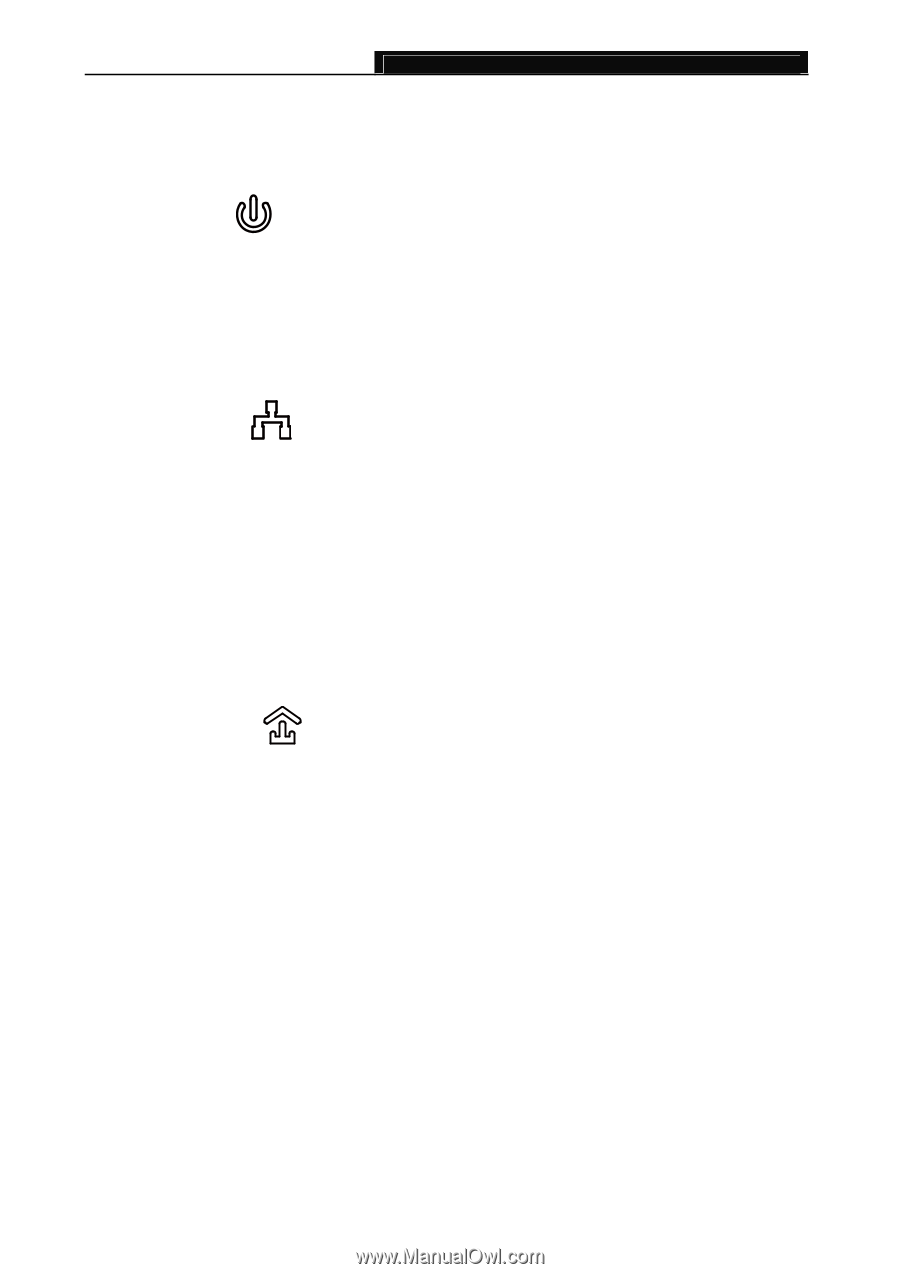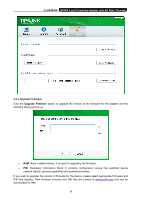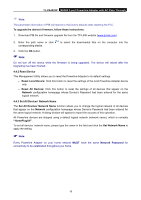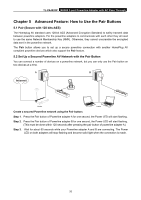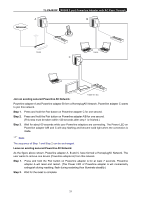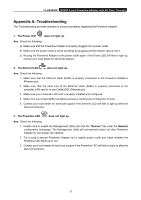TP-Link TL-PA4020PKIT TL-PA4020P V1 User Guide - Page 28
Appendix A: Troubleshooting, TL-PA4020P, The Power LED, does not light up., The Ethernet LED, Rescan
 |
View all TP-Link TL-PA4020PKIT manuals
Add to My Manuals
Save this manual to your list of manuals |
Page 28 highlights
TL-PA4020P AV500 2-port Powerline Adapter with AC Pass Through Appendix A: Troubleshooting The Troubleshooting provides answers to common problems regarding the Powerline Adapter. 1. The Power LED does not light up. Ans. Check the following: a) Make sure that the Powerline Adapter is properly plugged into a power outlet. b) Make sure the power outlet is active (working) by plugging another electric device into it. c) Re-plug the Powerline Adapter to the power outlet again. If the Power LED still fails to light up, contact your local dealer for technical support. 2. The Ethernet LED does not light up. Ans. Check the following: 1. Make sure that the Ethernet cable (RJ45) is properly connected to the Powerline Adapter's Ethernet port. 2. Make sure that the other end of the Ethernet cable (RJ45) is properly connected to the computer LAN card or to you Cable/xDSL Ethernet port. 3. Make sure your computer LAN card is properly installed and configured. 4. Make sure your Cable/xDSL broadband access is working and configured correctly. 5. Contact your local dealer for technical support if the Ethernet LED still fails to light up after the above procedures. 3. The Powerline LED does not light up. Ans. Check the following: 1. Double click to enable the Management Utility and click the "Rescan" tab under the Network configuration homepage. The Management Utility will automatically detect all other Powerline Adapter on your power line network. 2. Try to plug a second Powerline Adapter into a nearby power outlet and check whether the Powerline LED lights up or not. 3. Contact your local dealer for technical support if the Powerline LED still fails to light up after the above procedures. 22