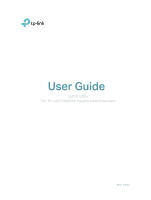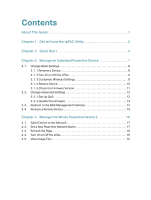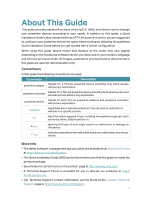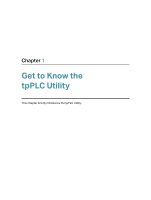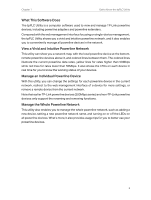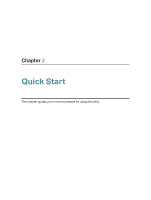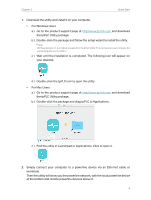TP-Link TL-PA7010 KIT tpPLC Utility User Guide - Page 2
Contents - powerline
 |
View all TP-Link TL-PA7010 KIT manuals
Add to My Manuals
Save this manual to your list of manuals |
Page 2 highlights
Contents About This Guide 1 Chapter 1. Get to Know the tpPLC Utility 2 Chapter 2. Quick Start 4 Chapter 3. Manage an Individual Powerline Device 7 3. 1. Change Basic Settings 8 3. 1. 1.Rename a Device 8 3. 1. 2.Turn On or Off the LEDs 9 3. 1. 3.Customize Wireless Settings 9 3. 1. 4.Reset a Device 10 3. 1. 5.Check the Firmware Version 11 3. 2. Change Advanced Settings 12 3. 2. 1.Set Up QoS 12 3. 2. 2.Update the Firmware 13 3. 3. Redirect to the Web Management Interface 14 3. 4. Remove a Remote Device 15 Chapter 4. Manage the Whole Powerline Network 16 4. 1. Add a Device to the Network 17 4. 2. Set a New Powerline Network Name 17 4. 3. Refresh the Page 18 4. 4. Turn On or Off the LEDs 19 4. 5. View Usage Tips 19

Contents
About This Guide ° ° ° ° ° ° ° ° ° ° ° ° ° ° ° ° ° ° ° ° ° ° ° ° ° ° ° ° ° ° ° ° ° ° ° ° ° ° ° ° ° ° ° ° ° ° ° ° ° ° ° ° °1
Chapter 1°
Get to Know the tpPLC Utility ° ° ° ° ° ° ° ° ° ° ° ° ° ° ° ° ° ° ° ° ° ° ° ° ° ° ° ° °2
Chapter 2°
Quick Start ° ° ° ° ° ° ° ° ° ° ° ° ° ° ° ° ° ° ° ° ° ° ° ° ° ° ° ° ° ° ° ° ° ° ° ° ° ° ° ° ° ° ° ° ° ° °4
Chapter 3°
Manage an Individual Powerline Device ° ° ° ° ° ° ° ° ° ° ° ° ° ° ° ° ° ° °7
3. 1.
Change Basic Settings. . . . . . . . . . . . . . . . . . . . . . . . . . . . . . . . . . . . . . . . . . . . . . . . . . . . . . . 8
3. 1. 1.Rename a Device. . . . . . . . . . . . . . . . . . . . . . . . . . . . . . . . . . . . . . . . . . . . . . . . . . . . . . 8
3. 1. 2.Turn On or Off the LEDs . . . . . . . . . . . . . . . . . . . . . . . . . . . . . . . . . . . . . . . . . . . . . . . 9
3. 1. 3.Customize Wireless Settings . . . . . . . . . . . . . . . . . . . . . . . . . . . . . . . . . . . . . . . . . . 9
3. 1. 4.Reset a Device . . . . . . . . . . . . . . . . . . . . . . . . . . . . . . . . . . . . . . . . . . . . . . . . . . . . . . . 10
3. 1. 5.Check the Firmware Version. . . . . . . . . . . . . . . . . . . . . . . . . . . . . . . . . . . . . . . . . . 11
3. 2.
Change Advanced Settings . . . . . . . . . . . . . . . . . . . . . . . . . . . . . . . . . . . . . . . . . . . . . . . . . 12
3. 2. 1.Set Up QoS . . . . . . . . . . . . . . . . . . . . . . . . . . . . . . . . . . . . . . . . . . . . . . . . . . . . . . . . . . 12
3. 2. 2.Update the Firmware . . . . . . . . . . . . . . . . . . . . . . . . . . . . . . . . . . . . . . . . . . . . . . . . . 13
3. 3.
Redirect to the Web Management Interface . . . . . . . . . . . . . . . . . . . . . . . . . . . . . . . . . 14
3. 4.
Remove a Remote Device. . . . . . . . . . . . . . . . . . . . . . . . . . . . . . . . . . . . . . . . . . . . . . . . . . . 15
Chapter 4°
Manage the Whole Powerline Network ° ° ° ° ° ° ° ° ° ° ° ° ° ° ° ° ° ° 16
4. 1.
Add a Device to the Network . . . . . . . . . . . . . . . . . . . . . . . . . . . . . . . . . . . . . . . . . . . . . . . . 17
4. 2.
Set a New Powerline Network Name. . . . . . . . . . . . . . . . . . . . . . . . . . . . . . . . . . . . . . . . . 17
4. 3.
Refresh the Page . . . . . . . . . . . . . . . . . . . . . . . . . . . . . . . . . . . . . . . . . . . . . . . . . . . . . . . . . . .18
4. 4.
Turn On or Off the LEDs. . . . . . . . . . . . . . . . . . . . . . . . . . . . . . . . . . . . . . . . . . . . . . . . . . . . . 19
4. 5.
View Usage Tips . . . . . . . . . . . . . . . . . . . . . . . . . . . . . . . . . . . . . . . . . . . . . . . . . . . . . . . . . . . . 19