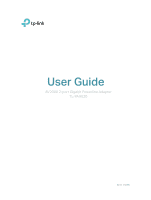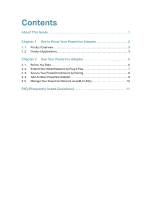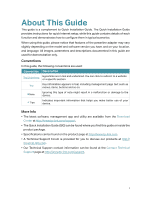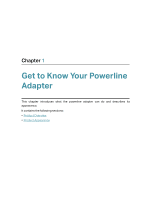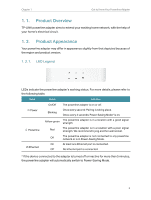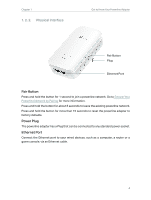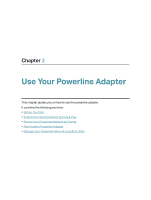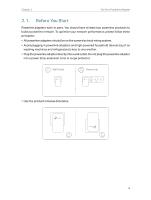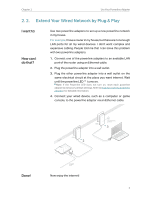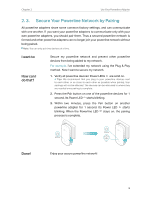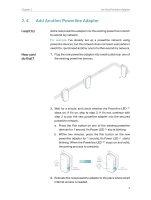TP-Link TL-PA9020 KIT TL-PA9020 KITEU V1 User Guide - Page 6
Pair Button, Power Plug, Ethernet Port
 |
View all TP-Link TL-PA9020 KIT manuals
Add to My Manuals
Save this manual to your list of manuals |
Page 6 highlights
Chapter 1 1. 2. 2. Physical Interface Get to Know Your Powerline Adapter Pair Button Plug Ethernet Port Pair Button Press and hold the button for 1 second to join a powerline network. Go to Secure Your Powerline Network by Pairing for more information. Press and hold the button for about 8 seconds to leave the existing powerline network. Press and hold the button for more than 15 seconds to reset the powerline adapter to factory defaults. Power Plug The powerline adapter has a Plug that can be connected to any standard power socket. Ethernet Port Connect the Ethernet port to your wired devices, such as a computer, a router or a game console, via an Ethernet cable. 4

4
Chapter 1
Get to Know Your Powerline Adapter
1° 2° 2°
Physical Interface
Pair Button
Press and hold the button for 1 second to join a powerline network. Go to
Secure Your
Powerline Network by Pairing
for more information.
Press and hold the button for about 8 seconds to leave the existing powerline network.
Press and hold the button for more than 15 seconds to reset the powerline adapter to
factory defaults.
Power Plug
The powerline adapter has a Plug that can be connected to any standard power socket.
Ethernet Port
Connect the Ethernet port to your wired devices, such as a computer, a router or a
game console, via an Ethernet cable.
Ethernet Port
Pair Button
Plug