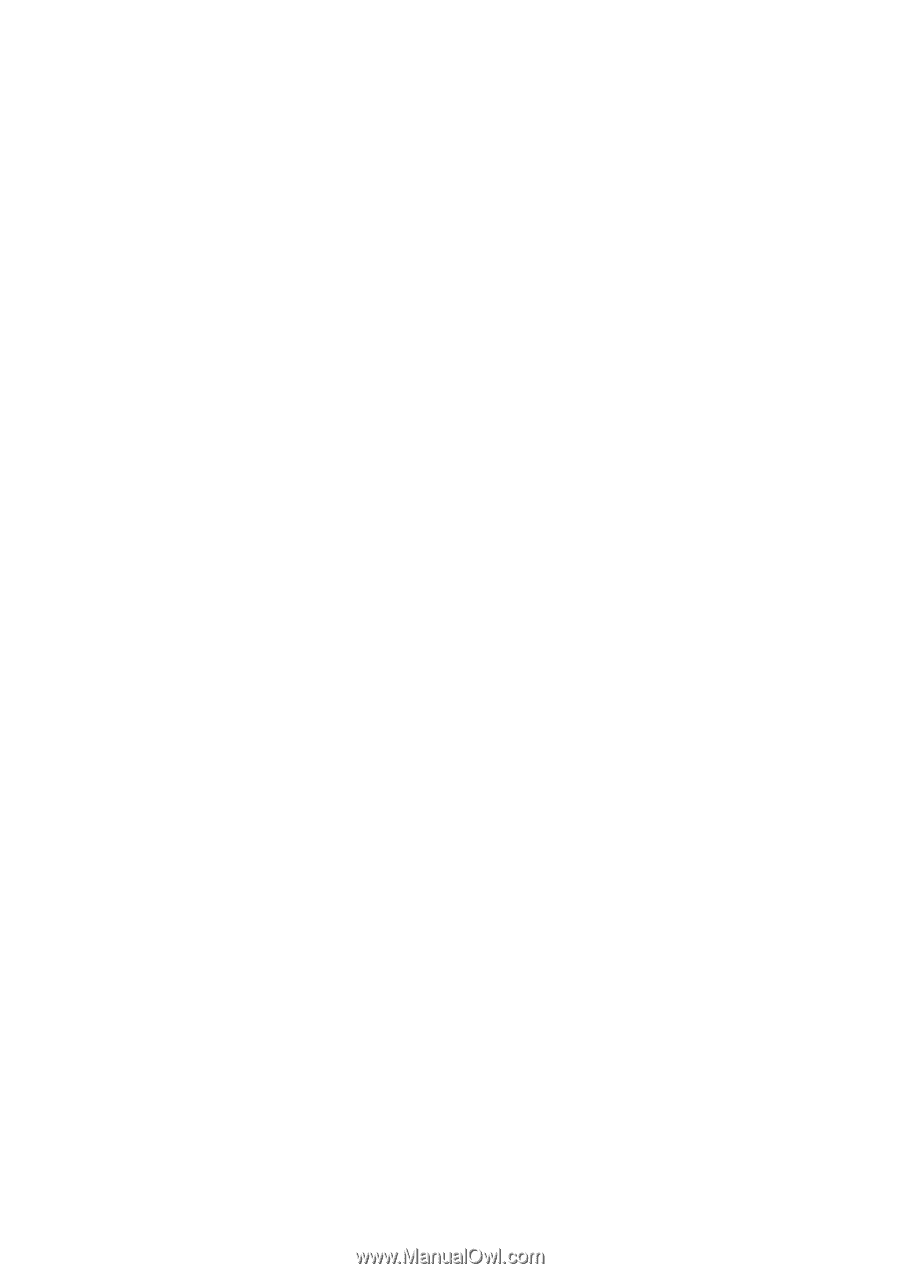TP-Link TL-PS110P User Guide - Page 67
Windows 95/98/Me/NT/2000/XP/2003 Troubleshooting
 |
UPC - 845973031015
View all TP-Link TL-PS110P manuals
Add to My Manuals
Save this manual to your list of manuals |
Page 67 highlights
Windows 95/98/Me/NT/2000/XP/2003 Troubleshooting Multi-Segment LAN Environment Installation (through the Network Print Port) If your print server and Windows 95/98/Me/NT/2000/XP/2003 are located on two different segments, and your Windows NT server is used as the router/gateway you will need to implement the following procedures in order for your print server to function properly: … Add the RIP for NWLink IPX/SPX compatible transport. See RIP for NWLink IPX/SPX compatible transport Installation Procedure later in this section. … Add the frame type 802.2 for both Ethernet adapters. See Multi-Segment Frame Type 802.2 Installation later in this section. RIP for NWLink IPX/SPX compatible transport Installation Procedure 1. From your Windows NT server that is used as a router, select Start from the bottom left hand corner of the screen. 2. Select Settings. 3. Select Control Panel. 4. Double-click the Network icon. 5. Select Services. 6. Select Add. 7. In the Select Network Service box, select the RIP for NWLink IPX/SPX compatible transport. Click OK. 8. Follows the directions on the screen. 9. Done. Multi-Segment Frame Type 802.2 Installation 1. From your Windows NT server that is used as a router, select Start from the bottom left hand corner of the screen. 2. Point to Settings, and select Control Panel. 3. Double-click the Network icon. 4. Select Protocols.Select the NWLink IPX/SPX Compatible Transport. 5. Select Properties. 6. Select your (first) network interface card and select Manual Frame Type Detection. 7. Click Add. 8. In the Frame Type field, select Ethernet 802.2. 9. In the Network Number field, type in an unique 8-digit hexadecimal network number. For example: 12345ABC. 10. Select Add. 11. Repeat the Steps 8-12 for the other Ethernet adapter. 12. Restart the computer. 13. Done. 67