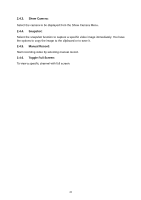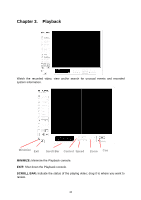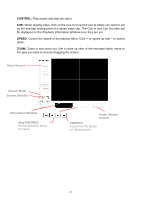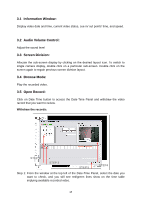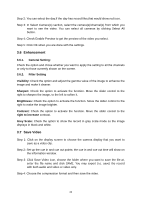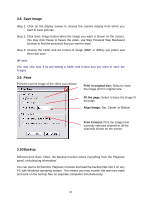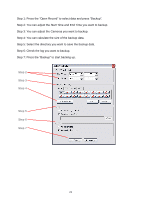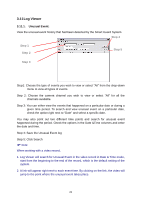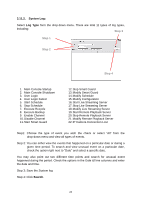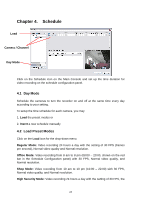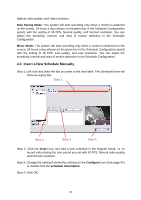TP-Link TL-SC3171 User Guide - Page 24
Save Image, Print, Backup, Print in original size, Fit the Print Content, Align Image
 |
UPC - 845973054021
View all TP-Link TL-SC3171 manuals
Add to My Manuals
Save this manual to your list of manuals |
Page 24 highlights
3.8 Save Image Step 1: Click on the display screen to choose the camera display from which you want to save pictures. Step 2: Click Save Image button when the image you want is shown on the screen. You may click Pause to freeze the video, use Step Forward/ Step Backward function to find the picture(s) that you want to save. Step 3: Choose the folder and the format of image (BMP or JPEG) you prefer and then click save. Note: You may skip step 3 by pre-setting a folder and format that you want to save the images. 3.9 Print Print the current image of the video you choose. Print in original size: Select to have the image print in original size. Fit the page: Select to have the image fit the page. Align Image: Top, Center, or Bottom Print Content: Print the image from currently selected channel or all the channels shown on the screen. 3.10 Backup Different from Save Video, the Backup function saves everything from the Playback panel, including log information. You can start a full function Playback Console and load the backup files into it on any PC with Windows operating system. This means you may monitor the real time video and work on the backup files on separate computers simultaneously. 20