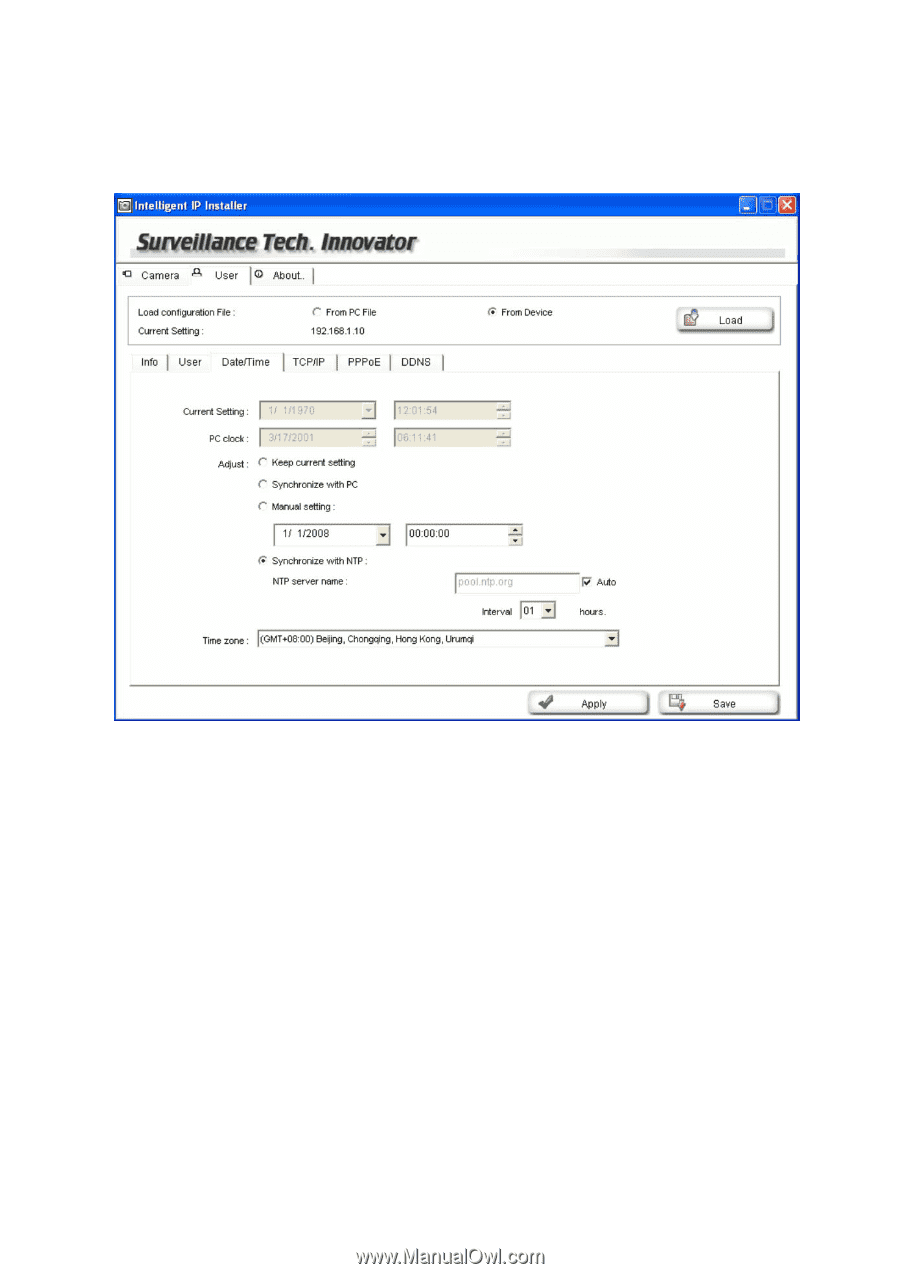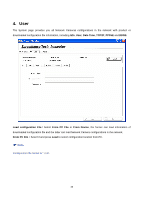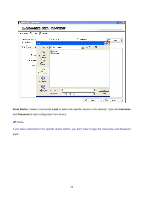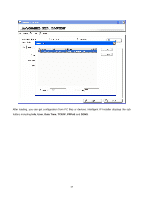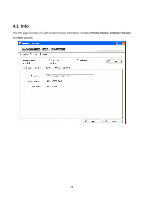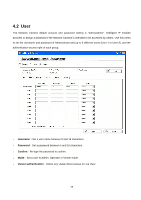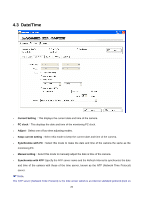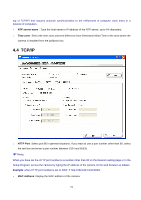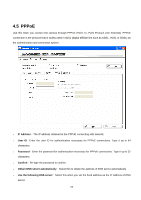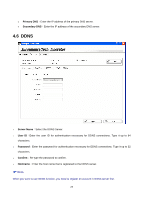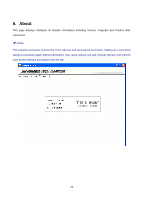TP-Link TL-SC3430 User Guide - Page 22
Date/Time - manual
 |
UPC - 845973054052
View all TP-Link TL-SC3430 manuals
Add to My Manuals
Save this manual to your list of manuals |
Page 22 highlights
4.3 Date/Time ¾ Current Setting:This displays the current date and time of the camera. ¾ PC clock:This displays the date and time of the monitoring PC clock. ¾ Adjust:Select one of four time adjusting modes. ¾ Keep current setting:Select this mode to keep the current date and time of the camera. ¾ Synchronize with PC:Select this mode to make the date and time of the camera the same as the monitoring PC. ¾ Manual setting:Select this mode to manually adjust the date & time of the camera. ¾ Synchronize with NTP:Specify the NTP server name and the Refresh Interval to synchronize the date and time of the camera with those of the time server, known as the NTP (Network Time Protocol) server. ) Note: The NTP server (Network Time Protocol) is the time server which is an Internet standard protocol (built on 20