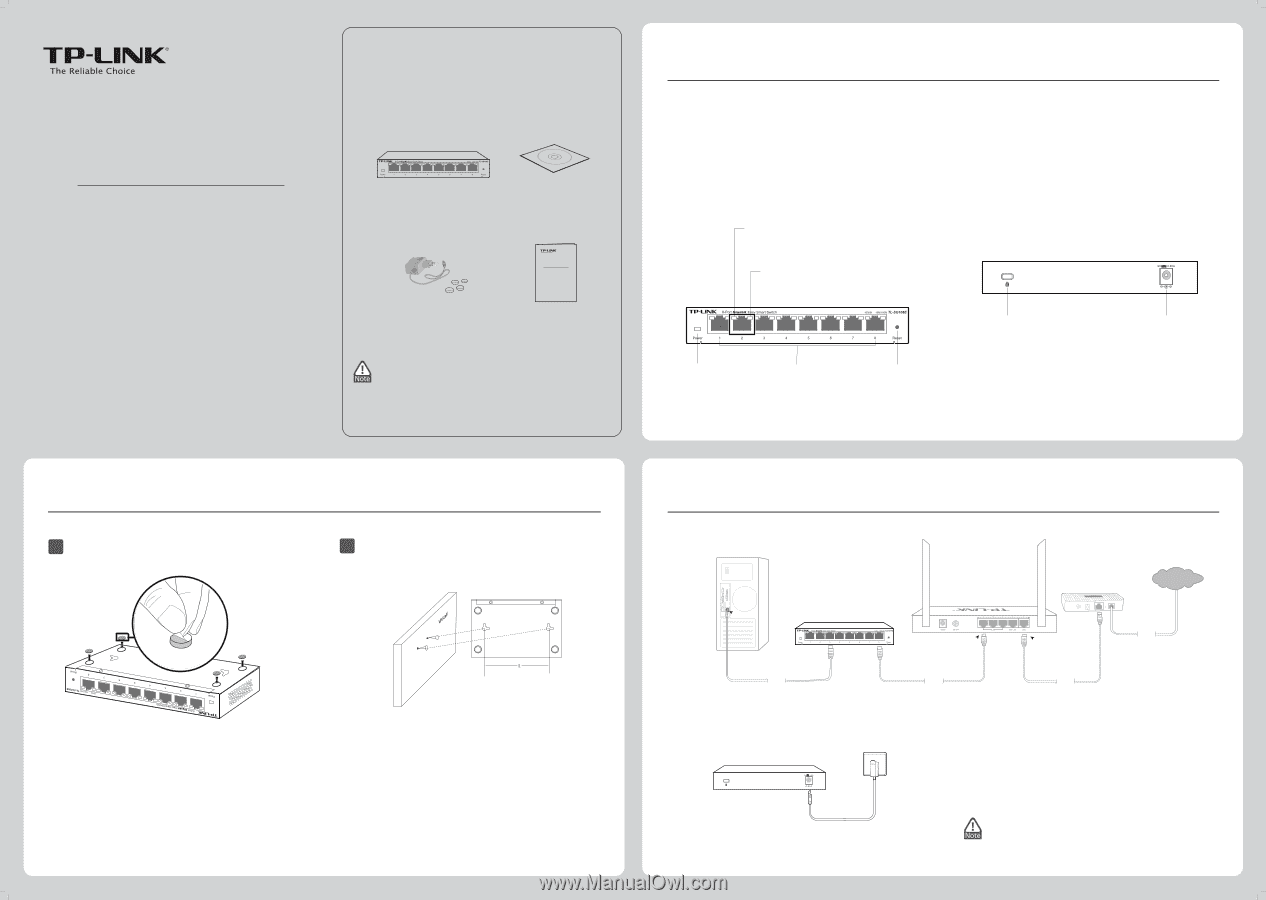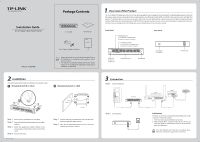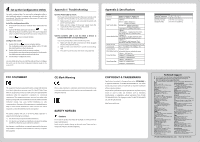TP-Link TL-SG108E TL-SG108E V1 IG 7106504641 - Page 1
TP-Link TL-SG108E Manual
 |
View all TP-Link TL-SG108E manuals
Add to My Manuals
Save this manual to your list of manuals |
Page 1 highlights
Package Contents Installation Guide 8-Port Gigabit Easy Smart Switch TL-SG108E Resource CD MODEL NO. TL-SG108E Power Cord and Rubber Cushions Installation Guide 8-Port Gigabit Easy Smart Switch MODEL NO. TL-SG108E IG 1. Make sure that the box contains the above items. If any of the listed items are damaged or missing, please contact your distributor. 2. The switch or TL-SG108E mentioned in this User Guide stands for TL-SG108E 8-Port Gigabit Easy Smart Switch without any explanation. 2 Installation The switch can be either located on a desktop or mounted on a wall. 1 Mounting the Switch on a Desk 2 Mounting the Switch on a Wall Bottom of the Switch L=110mm Step 1. Place the switch upside down on a at desk̻ Step 2. Remove the adhesive backing paper from the rubber cushions. Step 3. Attach the supplied four rubber cushions to the recessed areas on the bottom at each corner of the switch. Step 4. Turn over the switch. 7106504641 REV1.0.0 Step 1. Drill two holes into the wall. Insert a screw into each hole and leave a part of its head exposed. Step 2. Place the two wall-mounting slots over the screws and slide the switch down to fasten it. 1 Overview of the Product The TL-SG108E 8-Port Gigabit Easy Smart Switch is an ideal upgrade from an unmanaged switch, designed for Small and Medium Business networks that require simple network management. Network administrators can e ectively monitor tra c via Port Mirroring, Loop Prevention and Cable Test features. To optimize tra c on your business network, it o ers both port and tag based QoS to keep latency-sensitive tra c moving smoothly and jitter-free. Additionally, port-based, tag-based and MTU VLAN can improve security and meet more network segmentation requirements. Moreover, with the innovative energy-e cient technology, they are eco-friendly solution for your business network. Front Panel 1000M LED(Green) On: Connected to a 1000Mbps device Flashing: Transimitting/receiving data 10/100M LED(Yellow) On: Connected to a 10/100Mbps device Flashing: Transimitting/receiving data Power LED On: Power on O : Power o Ethernet Ports(1-8) Reset Button Rear Panel Kensington Security Slot Power Socket 3 Connection 3 Step 1. Connect equipment RJ45 TL-SG108E Cable Step 2. Connect power Router (TL-ER604W for example) Modem (TD-8816 for example) Internet Line LAN WAN Cable Cable Initialization Powering on the switch, it will automatically initialize and its LED indicators will respond as follows: 1. The Power LED indicator will light on all the time. 2. After keeping o for several seconds, the rest of the LED indicators will ash momentarily, and then work normally after the initialization. If the LED indicators don't respond as described above, please check the power supply and its connection.