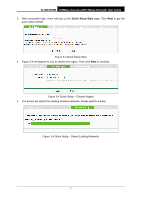TP-Link TL-WA750RE TL-WA750RE V1 User Guide - Page 15
Mbps Universal WiFi Range Extender User Guide, Quick Setup - Available Wireless Networks - manual
 |
View all TP-Link TL-WA750RE manuals
Add to My Manuals
Save this manual to your list of manuals |
Page 15 highlights
TL-WA750RE 150Mbps Universal WiFi Range Extender User Guide 5. A list of available wireless networks will appear. Check the box before the SSID of your desired network, and then click Next. Figure 3-6 Quick Setup - Available Wireless Networks Note: If you could not find your wireless network name (SSID) in the list, you can click Rescan to redetect it or tick the checkbox before "Set SSID and MAC Manually" to manually configure the wireless settings. 6. Wireless Settings page will appear as shown in Figure 3-7. Please enter the Wireless Password of your selected target network and then click Next to continue. Figure 3-7 Quick Setup - Wireless Settings 8

TL-WA750RE
150Mbps Universal WiFi Range Extender User Guide
8
5.
A list of available wireless networks will appear. Check the box before the SSID of your
desired network, and then click
Next
.
Figure 3-6 Quick Setup – Available Wireless Networks
Note:
If you could not find your wireless network name (SSID) in the list, you can click
Rescan
to
redetect it or tick the checkbox before "Set SSID and MAC Manually" to manually configure the
wireless settings.
6.
Wireless Settings page will appear as shown in Figure 3-7. Please enter the Wireless
Password of your selected target network and then click
Next
to continue.
Figure 3-7 Quick Setup – Wireless Settings