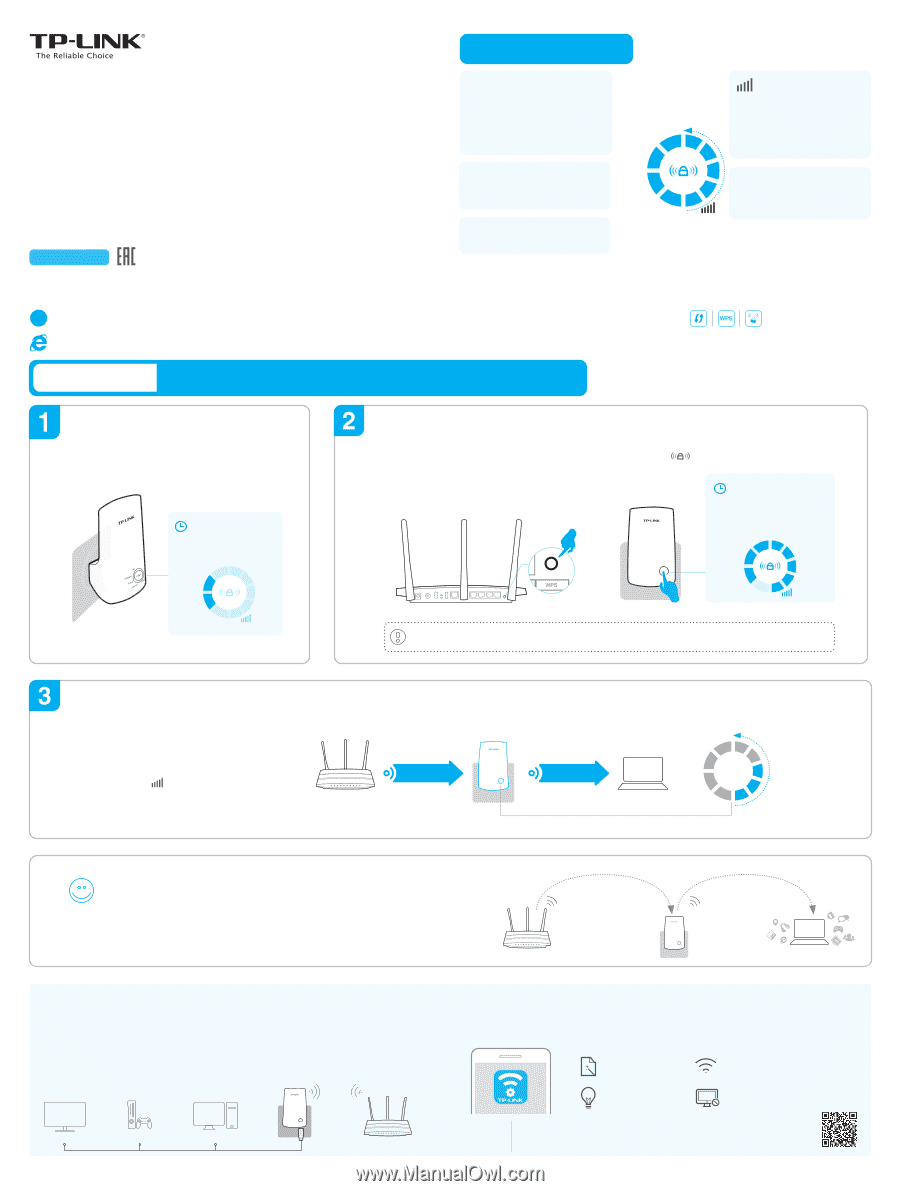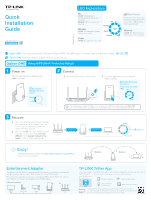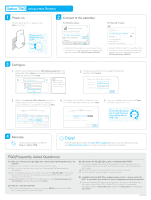TP-Link TL-WA850RE Quick Installation Guide - Page 1
TP-Link TL-WA850RE Manual
 |
View all TP-Link TL-WA850RE manuals
Add to My Manuals
Save this manual to your list of manuals |
Page 1 highlights
Quick Installation Guide Applicable Model: TL-WA850RE LED Explanations RE On/Off: The extender is connected or not connected to the router. Blinking: WPS connection is in process. RE Wireless Wireless On/Off: The extender's wireless function is on or off. Power Ethernet Power On/Off: The extender is on or off. (Signal Strength) Indicates the Wi-Fi connection between the extender and the router. More lit LEDs indicate a better signal strength. Ethernet On/Off: The Ethernet port is connected or not connected. 7106506470 REV2.1.0 WPS Option ONE: Your router supports Wi-Fi Protected Setup (WPS). The WPS button of a router might look like one of these: . Option TWO: Your router doesn't support WPS or you are not sure. Option ONE Using WPS (Wi-Fi Protected Setup) Power on Plug the extender into an eletrical outlet near your router. Wait until the Wireless LED turns solid on. Wireless Power Connect 1 Press the WPS button on your router. 2 Press the button on your extender within 2 minutes. The RE LED should turn solid on. If not, please use Option TWO. RE 1. Some ISP gateways disable the WPS function by default, if the WPS method fails, please use Option TWO. 2. For more information about using WPS on your router, please refer to the router manufacturer's user guide. Relocate 1 Plug in the extender about halfway between your router and the Wi-Fi dead zone. The location you choose must be within the range of the host network. 2 Wait until the LEDs are lit. Make sure the extender is in a location with 3 or more LEDs lit. If not, relocate it closer to the router to achieve better signal quality. Host Router Host Network Extended Network Clients Best 5 4 3 2 1 ≥3 Good LEDs lit on Slow/Unstable Enjoy! The extended network shares the same network name and password as those of your host network. MyHome MyHome Entertainment Adapter The extender can be used as a wireless adapter to connect any Ethernet-only device such as a Blu-ray player, game console, DVR, or smart TV to your Wi-Fi network. First, connect the extender to your router using Option ONE or Option TWO, then connect your Ethernet-only device to the extender via an Ethernet cable. Ethernet Connection Smart TV Game Console Desktop Router TP-LINK Tether App Tether app provides a simple, intuitive way to access and manage your extender with your iOS or Android devices. Note: AP mode of the extender is not supported by the Tether. Setup the extender Modify current settings Tether Turn on/off LEDs on the phone Block unwelcome devices How to begin? 1. Download the Tether app from the Apple App Store or Google Play Store. 2. Ensure your device is wirelessly connected to the extender or to the host router. 3. Launch the app and start managing your extended network. Scan to download